QuickBooks Pro is a popular accounting software used by businesses to manage their financial data. However, users may encounter various errors while using the software, and one such error is QuickBooks Pro Error H202. This error typically occurs when there is an issue with multi-user hosting setup or communication between the QuickBooks software and the company file. Resolving this error is essential to ensure seamless multi-user access to the company file. This guide will provide you with detailed solutions to fix QuickBooks Pro Error H202.
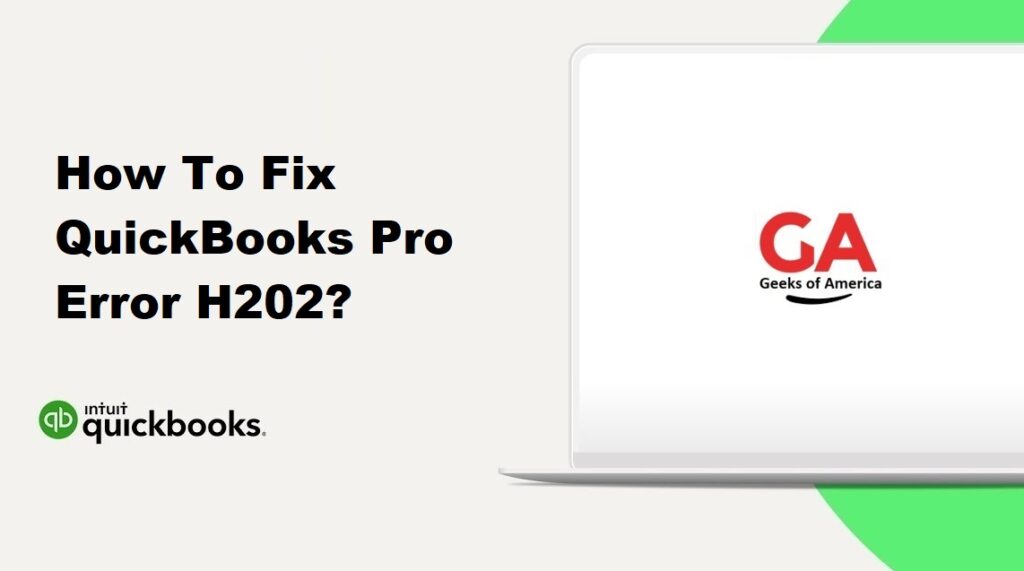
1. Understanding QuickBooks Pro Error H202:
QuickBooks Pro Error H202 is an error code that appears when a user tries to access a QuickBooks company file in multi-user mode. It indicates that the workstation is unable to communicate with the server hosting the company file. The error message may read as follows: “Error Code H202: This company file is on another computer, and QuickBooks needs some help connecting.”
Read Also : How To Fix QuickBooks Error 6209 0?
2. Causes of QuickBooks Pro Error H202:
Several factors can contribute to QuickBooks Pro Error H202, including:
- Incorrect hosting configuration settings in QuickBooks.
- Network connectivity issues between the workstation and the server hosting the company file.
- Incorrect DNS settings or issues with the DNS resolution.
- Firewall or security software blocking the communication between QuickBooks and the company file.
- Issues with the QuickBooks Database Server Manager.
Read Also : How To Fix QuickBooks Error 6189?
3. Precautionary Measures:
Before proceeding with the solutions, it is essential to take some precautionary measures to ensure the safety of your data and system:
- Create a backup of your QuickBooks company file to safeguard your data.
- Close all running programs and save any ongoing work before attempting to fix the error.
- Ensure you have the necessary administrator rights to make changes to the system settings.
- Make a note of your QuickBooks license and product information in case it is needed during the resolution steps.
Read Also : How To Fix QuickBooks Error 6130 0?
4. Solutions to Fix QuickBooks Pro Error H202:
Here are several solutions you can try to fix QuickBooks Pro Error H202:
4.1 Solution 1: Check Network Connectivity:
- Verify that the server hosting the QuickBooks company file is turned on and connected to the network.
- Ensure that all workstations and the server are connected to the same network and have stable network connectivity.
- Ping the server from the workstation to check the network connectivity. Open the Command Prompt and type “ping [server IP address]” without the quotes. Press Enter and check the response.
4.2 Solution 2: Use QuickBooks File Doctor:
- Download and install the QuickBooks File Doctor tool from the official Intuit website.
- Run the tool and let it diagnose and resolve network-related issues.
- Follow the on-screen instructions and wait for the tool to complete the repair process.
- Restart your computer and check if the error is resolved.
4.3 Solution 3: Verify Hosting Settings:
- Open QuickBooks on the server computer and go to the File menu.
- Select “Utilities” and ensure that the “Host Multi-User Access” option is not selected. If it is selected, choose “Stop Hosting Multi-User Access.”
- On each workstation, open QuickBooks and go to the File menu.
- Select “Utilities” and choose “Host Multi-User Access” if it is not already selected.
- Restart QuickBooks on all workstations and check if the error is resolved.
4.4 Solution 4: Create a New Folder for Company File:
- On the server computer, create a new folder in a local drive and name it something simple, such as “QBData.”
- Move the QuickBooks company file (.qbw) to the new folder.
- Open QuickBooks on the server computer and go to the File menu.
- Select “Open or Restore Company” and choose “Open a company file.”
- Navigate to the new folder and select the company file.
- Repeat the same steps on each workstation to open the company file from the new folder.
- Check if the error is resolved.
4.5 Solution 5: Add QuickBooks Ports to Windows Firewall Exceptions:
- On the server computer, press the Windows key + R to open the Run dialog box.
- Type “firewall.cpl” and press Enter to open the Windows Firewall settings.
- Click on “Advanced settings” in the left pane.
- In the Inbound Rules section, click on “New Rule” in the right pane.
- Select “Port” and click Next.
- Enter the specific ports required for QuickBooks communication (e.g., 8019, 56728, 55378-55382) and click Next.
- Select “Allow the connection” and click Next.
- Choose the appropriate network type (Domain, Private, Public) and click Next.
- Enter a name for the rule (e.g., QuickBooks Ports) and click Finish.
- Repeat the same steps on each workstation.
- Restart QuickBooks and check if the error is resolved.
4.6 Solution 6: Restart QuickBooks Services:
- On the server computer, press the Windows key + R to open the Run dialog box.
- Type “services.msc” and press Enter to open the Services window.
- Locate the QuickBooksDBXX service (XX represents the version of QuickBooks) and right-click on it.
- Select Restart from the context menu.
- Repeat the same steps for the QuickBooksDBXX service on each workstation.
- Restart QuickBooks on all workstations and check if the error is resolved.
Read Also : How To Fix QuickBooks Error 6098 5?
5. Additional Tips to Prevent QuickBooks Pro Error H202:
To avoid encountering QuickBooks Pro Error H202 in the future, consider the following tips:
- Ensure that all workstations and the server have stable network connectivity and are connected to the same network.
- Keep your QuickBooks software and the server’s operating system up to date with the latest updates and patches.
- Configure your firewall or security software to allow QuickBooks and its related components to communicate through the network.
- Regularly perform maintenance tasks like verifying and rebuilding the QuickBooks company file to prevent file-related issues.
- If possible, consider using a dedicated server or a hosting service that specializes in hosting QuickBooks for improved performance and reliability.
Read Also : How To Fix QuickBooks Error 6000 83?
6. Frequently Asked Questions (FAQs):
A: Yes, you can fix QuickBooks Pro Error H202 by following the solutions provided in this guide. However, if you are unsure or encounter difficulties during the troubleshooting process, it is recommended to seek professional assistance to avoid any further complications.
A: No, the troubleshooting steps provided in this guide should not affect your QuickBooks company file or data. However, it is always recommended to create a backup of your data before attempting any troubleshooting procedures as a precautionary measure.
Read Also : How To Fix QuickBooks Error 6000 78?
7. Conclusion:
QuickBooks Pro Error H202 can be resolved by following the solutions mentioned in this guide. It is important to understand the causes of the error and take precautionary measures to prevent its recurrence. If the error persists or you need further assistance, consider reaching out to QuickBooks support or consulting with a professional to ensure a successful resolution.
