QuickBooks Pro Error 5 is an error that occurs when a user attempts to open or access a company file. It indicates that QuickBooks is unable to access the file due to insufficient permissions or access rights. Resolving this error is crucial to regain access to your QuickBooks company file and continue working without interruptions. This guide provides detailed solutions to fix QuickBooks Pro Error 5.
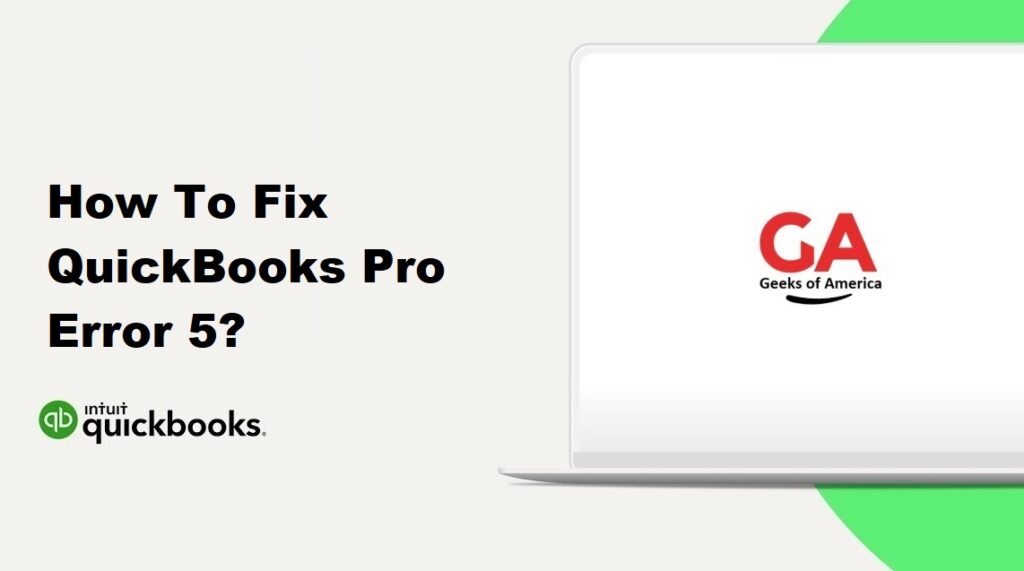
1. Understanding QuickBooks Pro Error 5:
QuickBooks Pro Error 5 typically occurs when you try to open or access a company file and receive an error message that states, “Access Denied, Error 5.” This error signifies that QuickBooks does not have the necessary permissions or access rights to open the file.
Read Also : How To Fix QuickBooks Pro Error 20?
2. Causes of QuickBooks Pro Error 5:
Several factors can contribute to QuickBooks Pro Error 5, including:
- Insufficient file permissions for the user account.
- Windows User Account Control (UAC) restrictions.
- Corrupted QuickBooks installation files.
- Issues with the Windows user profile.
- Damaged company file.
Read Also : How To Fix QuickBooks Pro Error 3371?
3. Precautionary Measures:
Before attempting any solutions, it is important to take some precautionary measures:
- Create a backup of your QuickBooks company file to ensure the safety of your data.
- Close all running programs and save any ongoing work.
- Ensure that you have administrative rights to make changes to the system settings.
- Make a note of your QuickBooks license and product details for reference during troubleshooting.
Read Also : How To Fix QuickBooks Pro Error H202?
4. Solutions to Fix QuickBooks Pro Error 5:
Here are several solutions to help you fix QuickBooks Pro Error 5:
4.1 Solution 1: Verify File Permissions:
- Right-click on the folder containing your QuickBooks company file.
- Select “Properties” and navigate to the “Security” tab.
- Click on “Edit” to modify the permissions.
- Ensure that your user account has Full Control or Read/Write permissions.
- Apply the changes and attempt to open the company file again.
4.2 Solution 2: Run QuickBooks as Administrator:
- Right-click on the QuickBooks Pro shortcut icon on your desktop.
- Select “Run as administrator” from the context menu.
- Enter your administrator credentials if prompted.
- Try opening the company file again to check if the error is resolved.
4.3 Solution 3: Disable User Account Control (UAC):
- Open the Control Panel on your computer.
- Search for “User Account Control” and select “Change User Account Control settings.”
- Move the slider to the “Never notify” position.
- Click “OK” to save the changes and restart your computer.
- Attempt to open the QuickBooks company file to see if the error persists.
4.4 Solution 4: Create a New Windows User:
- Open the Control Panel on your computer.
- Go to “User Accounts” and select “Manage another account.”
- Click on “Add a new user” and create a new Windows user account.
- Assign administrative privileges to the new user account.
- Log in to the new user account and try opening the company file in QuickBooks.
4.5 Solution 5: Repair QuickBooks Installation:
- Close QuickBooks and open the Control Panel on your computer.
- Go to “Programs and Features” or “Uninstall a program.”
- Locate QuickBooks in the list of installed programs and select “Repair.”
- Follow the on-screen prompts to initiate the repair process.
- Once the repair is complete, restart your computer and try opening the company file.
Read Also : How To Fix QuickBooks Error 6209 0?
5. Additional Tips to Prevent QuickBooks Pro Error 5:
To avoid encountering QuickBooks Pro Error 5 in the future, consider the following tips:
- Regularly update QuickBooks to the latest version and install all available updates.
- Keep your Windows operating system up to date with the latest updates and patches.
- Ensure that you have sufficient permissions and access rights to the QuickBooks company file.
- Create backups of your company file on a regular basis to protect against data loss.
- Avoid making changes to file permissions or system settings without proper knowledge.
Read Also : How To Fix QuickBooks Error 6189?
6. Frequently Asked Questions (FAQs):
A: Yes, you can resolve QuickBooks Pro Error 5 by following the solutions provided in this guide. However, if you are unsure or encounter difficulties during the troubleshooting process, it is recommended to seek professional assistance to avoid any further complications.
A: The solutions provided in this guide should not affect your QuickBooks company file or data. However, it is always advisable to create a backup of your data before attempting any troubleshooting procedures as a precautionary measure.
Read Also : How To Fix QuickBooks Error 6130 0?
7. Conclusion:
QuickBooks Pro Error 5 can be resolved by following the solutions mentioned in this guide. It is essential to understand the causes of the error and take precautionary measures to prevent its recurrence. If the error persists or you need further assistance, consider reaching out to QuickBooks support or consulting with a professional to ensure a successful resolution.
