Recording fixed asset depreciation accurately in QuickBooks Desktop is essential for proper financial management and tracking of asset values over time. This guide will walk you through the step-by-step process of recording fixed asset depreciation in QuickBooks Desktop, ensuring accurate and organized financial records.
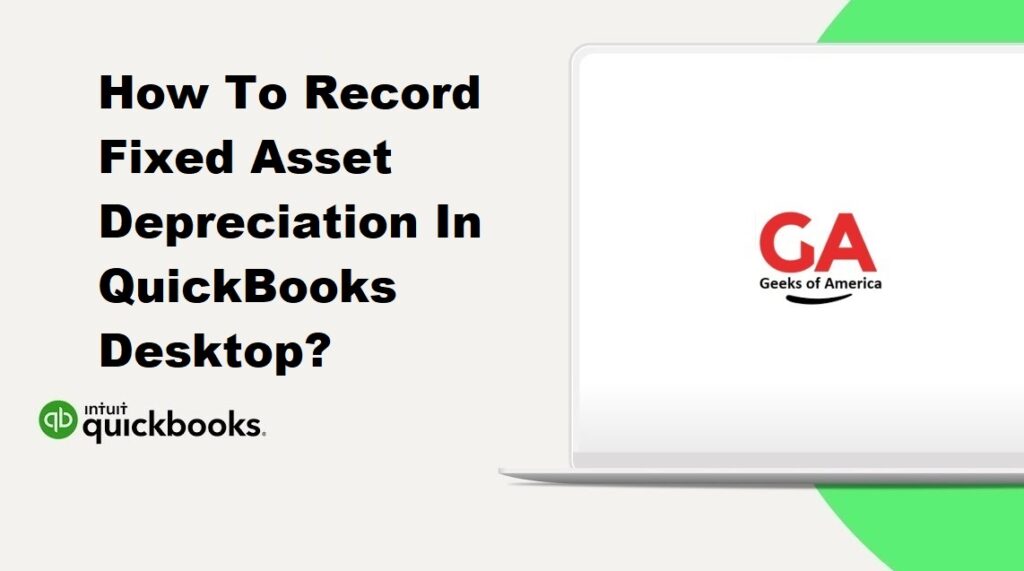
Section 1: Set Up Accounts and Preferences
1.1. Create a Fixed Asset Account:
- Launch QuickBooks Desktop and open your company file.
- Navigate to the “Lists” menu and select “Chart of Accounts.”
- Click on the “Account” drop-down menu, select “New,” and choose “Fixed Asset” as the account type.
- Provide a name for the fixed asset account and any additional details. Click “Save & Close” to create the account.
1.2. Set Up Depreciation Preferences:
- Go to the “Edit” menu and select “Preferences.”
- In the Preferences window, select “Accounting” and then choose the “Company Preferences” tab.
- Click on the “Depreciation” button and set the desired depreciation method, start date, and other preferences.
- Select the fixed asset account you created in Section 1.1 as the default account for recording depreciation.
- Click “OK” to save the preferences.
Read Also : How To Record Fixed Asset Depreciation In QuickBooks Online?
Section 2: Record Fixed Asset Depreciation
2.1. Set Up a Fixed Asset Item:
- Go to the “Lists” menu and select “Item List.”
- Click on the “Item” drop-down menu and choose “New.”
- Select “Fixed Asset” as the type and provide a name for the fixed asset.
- Fill in the necessary details, such as the purchase date, cost, and account.
- Assign the fixed asset account you created in Section 1.1 to the “Asset Account” field.
- Click “OK” to save the fixed asset item.
2.2. Run Depreciation Calculation:
- Go to the “Company” menu and select “Planning & Budgeting,” then choose “Set Up Budgets.”
- In the “Create New Budget” window, select “Profit and Loss” and click “Next.”
- Choose the fiscal year and set the budget type to “No Budget.”
- Click “Finish” to create the budget.
- Go to the “Reports” menu, select “Budgets & Forecasts,” and choose “Profit and Loss Budget Performance.”
- Set the date range for the fiscal year and click “OK.”
- Review the report to ensure it reflects accurate values for the fixed asset accounts.
2.3. Record Depreciation Entry:
- Go to the “Lists” menu and select “Chart of Accounts.”
- Locate the fixed asset account for which you want to record depreciation.
- Double-click on the account to open the account register.
- Click on the “Ctrl + Y” keys on your keyboard to enable the journal entry.
- Enter the necessary details, such as the date, debit and credit amounts, and accounts.
- Debit the accumulated depreciation account and credit the fixed asset account.
- Save the journal entry to record the depreciation.
Read Also : How To Record Fixed Asset Purchase In QuickBooks Online?
Section 3: Review and Reconcile
3.1. Review Fixed Asset Account:
- Go to the “Lists” menu and select “Chart of Accounts.”
- Locate and click on the fixed asset account you recorded depreciation for in Section 2.3.
- Review the account register to ensure that the depreciation entries are recorded correctly.
3.2. Generate Reports:
- Go to the “Reports” menu and select “Company & Financial.”
- Choose “Balance Sheet Standard” or “Balance Sheet Detail” report.
- Set the appropriate date range and generate the report.
- Review the report to ensure that the fixed asset values and accumulated depreciation are accurately reflected.
Read Also : How To Record Fixed Asset Purchase In QuickBooks Desktop?
Conclusion:
By following the steps outlined in this guide, you can accurately record fixed asset depreciation in QuickBooks Desktop. Properly documenting these transactions will help maintain organized financial records and facilitate effective asset management. Regularly reviewing accounts and generating reports will ensure the accuracy of your fixed asset depreciation records within QuickBooks Desktop.
