QuickBooks Error 6177 is a common error that occurs when you try to open a company file in QuickBooks. It typically indicates issues with the company file path or file permissions. This error can prevent you from accessing your financial data and may disrupt your workflow. However, there are several solutions available to fix QuickBooks Error 6177. In this guide, we will walk you through the step-by-step process to resolve this error and regain access to your company file.
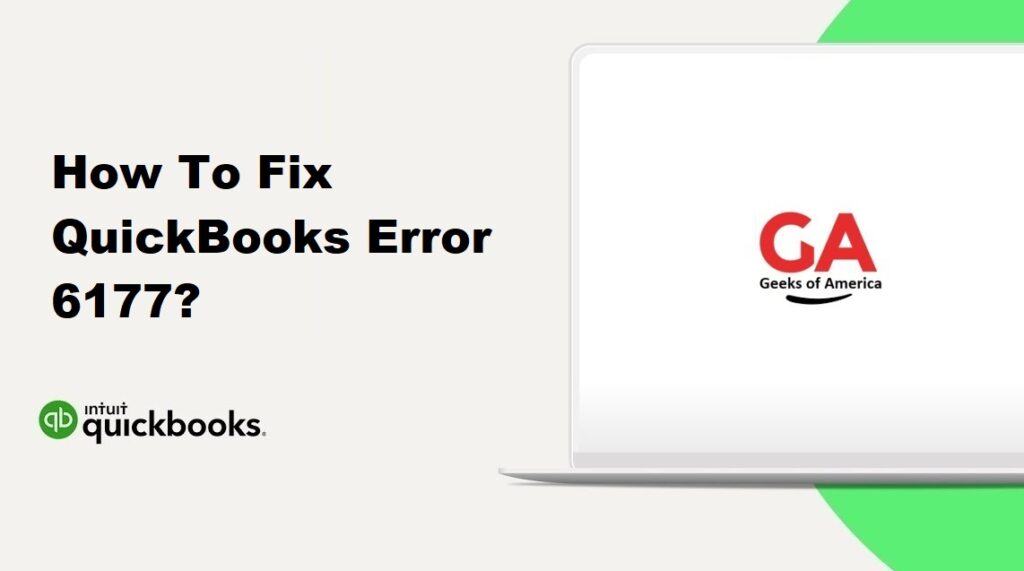
1. Understanding QuickBooks Error 6177:
A. What causes QuickBooks Error 6177?
QuickBooks Error 6177 can be caused by various factors, including:
- The company file is located on a network drive that is inaccessible or disconnected.
- Incorrect folder permissions prevent QuickBooks from accessing the company file.
- The company file path is too long or contains special characters.
- Issues with network connectivity or firewall settings.
B. Symptoms of QuickBooks Error 6177:
You may encounter the following symptoms when QuickBooks Error 6177 occurs:
- Error message: “QuickBooks is attempting to open this Company file. Before you can open the company file from your computer you must first open the company file on the computer where the company file is located.”
- QuickBooks freezes or becomes unresponsive.
- Inability to access the company file or open it in multi-user mode.
Read Also : How To Fix QuickBooks Error 6176 0?
2. Precautionary Measures:
A. Backup your company file:
Before attempting any troubleshooting steps, it is crucial to create a backup of your company file. This ensures that your data is protected in case of any unforeseen issues during the resolution process.
B. Ensure network connectivity:
Check your network connection to ensure it is stable and functioning properly. Make sure the computer hosting the company file is connected to the network and accessible from other computers.
C. Update QuickBooks to the latest version:
Keeping QuickBooks updated with the latest release and patches can resolve known issues and improve software stability. Update QuickBooks to the latest version available.
Read Also : How To Fix QuickBooks Error 6147 0?
3. Solutions to Fix QuickBooks Error 6177:
A. Solution 1: Move the company file to the local hard drive:
Copy the company file (.QBW) from the network location to the local hard drive of the computer hosting QuickBooks.
- Open QuickBooks and go to “File” > “Open or Restore Company.”
- Navigate to the local hard drive location and select the company file.
- Test if you can access the company file without encountering the error.
B. Solution 2: Use the QuickBooks File Doctor:
QuickBooks File Doctor is a built-in tool provided by Intuit to resolve common company file issues. Follow these steps to use the QuickBooks File Doctor:
- Download and install the QuickBooks Tool Hub from the official Intuit website.
- Open the QuickBooks Tool Hub and go to the “Company File Issues” tab.
- Click on “Run QuickBooks File Doctor” and select the company file from the list.
- Follow the on-screen instructions to let the tool diagnose and repair any file-related issues.
C. Solution 3: Manually change the company file location:
If the company file is stored in a folder with long paths or special characters, you can manually change its location to a more accessible location. Follow these steps:
- Create a new folder on the local hard drive of the computer hosting QuickBooks.
- Copy the company file (.QBW) to the new folder.
- Open QuickBooks and go to “File” > “Open or Restore Company.”
- Navigate to the new folder and select the company file.
- Test if you can access the company file without encountering the error.
D. Solution 4: Update the company file location in QuickBooks:
If you have already moved the company file to a new location, you need to update its location within QuickBooks. Follow these steps:
- Open QuickBooks and go to “File” > “Open or Restore Company.”
- Select “Open a company file” and click “Next.”
- Navigate to the new folder where you moved the company file and select it.
- QuickBooks will update the file path automatically.
- Test if you can access the company file without encountering the error.
E. Solution 5: Disable hosting on client computers:
If you are using QuickBooks in a multi-user environment, ensure that only the computer hosting the company file has hosting enabled. Disable hosting on client computers by following these steps:
- Open QuickBooks and go to “File” > “Utilities.”
- If you see the “Stop Hosting Multi-User Access” option, click on it.
- Restart QuickBooks on all client computers and check if the error is resolved.
F. Solution 6: Create a new folder for the company file:
If the above solutions do not work, you can create a new folder for the company file and move it there. Follow these steps:
- Create a new folder on the computer hosting QuickBooks.
- Open QuickBooks and go to “File” > “Open or Restore Company.”
- Navigate to the new folder and select it.
- QuickBooks will create a new company file (.QBW) in the new folder.
- Restore a backup of your company file into the new folder.
Read Also : How To Fix QuickBooks Error 6144 82?
4. Additional Tips to Prevent QuickBooks Error 6177:
A. Keep QuickBooks and your operating system updated:
Regularly update QuickBooks to the latest version and install updates for your operating system. This ensures that you have the latest bug fixes and improvements.
B. Use proper network configuration:
Configure your network properly to ensure smooth communication between computers and the hosting computer. Consult the QuickBooks documentation or contact technical support for guidance on network setup.
C. Set appropriate folder permissions:
Make sure the folder containing the company file has the appropriate permissions for all users who need access. Allow full control or read/write permissions as necessary.
Read Also : How To Fix QuickBooks Error 6144?
5. Frequently Asked Questions (FAQs):
To determine the file location in QuickBooks, open QuickBooks and go to “File” > “Open or Restore Company.” The file location will be displayed in the window that appears.
Yes, QuickBooks allows for multi-user access, which means you can access the company file from multiple computers over a network. However, you need to set up QuickBooks in a multi-user environment and ensure proper network configuration.
After fixing QuickBooks Error 6177, you can restore a backup file by going to “File” > “Open or Restore Company” > “Restore a backup copy.” Follow the on-screen instructions to restore the backup file to its original or new location.
Read Also : How To Fix QuickBooks Error 6129 0?
6. Conclusion:
QuickBooks Error 6177 can be frustrating, but with the right troubleshooting steps, you can resolve the issue and regain access to your company file. Follow the solutions provided in this guide, and be sure to take precautionary measures to prevent future occurrences of the error. If you continue to experience issues, it is recommended to seek assistance from QuickBooks technical support for further guidance and support.
