Your registered email address in QuickBooks is an essential element for communication and account management. It is used for important notifications, invoices, and other crucial information. If you need to change your registered email address in QuickBooks Desktop or QuickBooks Online, this comprehensive guide will walk you through the step-by-step process. By following these instructions, you can ensure that your QuickBooks account is up to date with the correct email address, allowing you to receive important communications and manage your business efficiently.
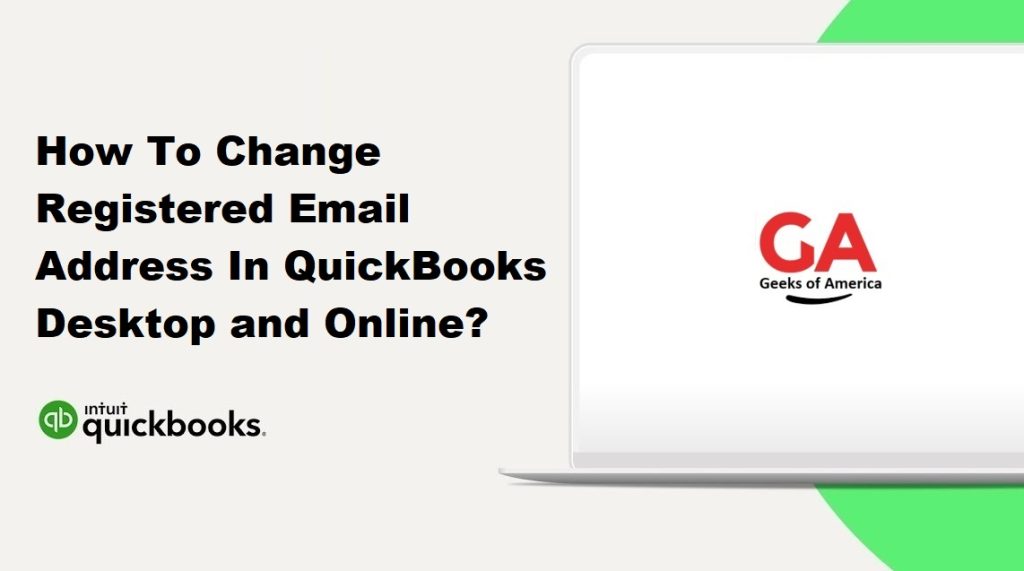
I. Importance of Updating the Registered Email Address:
A. Communication and Notifications:
Your registered email address serves as the primary channel for receiving important communications from QuickBooks, including notifications, invoices, statements, and other critical updates. Keeping this email address up to date ensures that you stay informed about your business’s financial activities.
B. Account Security:
A valid and current email address is crucial for account security. It helps prevent unauthorized access and enables you to receive account-related notifications, password reset instructions, and other security-related communications.
Read Also : How To Write Off Bad Debts In QuickBooks Desktop and Online ?
II. Changing the Registered Email Address in QuickBooks Desktop:
A. Step 1: Accessing the Company Information:
- Launch QuickBooks Desktop and log in to your company file as the administrator.
- From the top menu, select “Company” and then “Company Information.”
B. Step 2: Editing the Email Address:
- In the Company Information window, locate the “Contact Information” section.
- Click on the pencil icon or the field containing the current email address to edit it.
- Enter the new email address in the appropriate field.
C. Step 3: Confirming the Changes:
- Review the other contact information fields and update them if necessary.
- Click “OK” or “Save” to save the changes.
- QuickBooks will prompt you to confirm the changes. Select “Yes” to proceed.
III. Changing the Registered Email Address in QuickBooks Online:
A. Step 1: Accessing the Account and Settings:
- Log in to your QuickBooks Online account using your existing credentials.
- From the upper-right corner, click on the gear icon to access the “Account and Settings” menu.
B. Step 2: Navigating to the Company Settings:
- In the “Account and Settings” menu, select “Company Settings” or “Company Preferences.”
- Navigate to the “Company” tab or section.
C. Step 3: Editing the Email Address:
- Locate the “Contact info” or “Company email” section.
- Click on the pencil icon or the field containing the current email address to edit it.
- 3. Enter the new email address in the appropriate field.
D. Step 4: Confirming the Changes:
- Review the other contact information fields and update them if necessary.
- Click “Save” or “Save and Done” to save the changes.
- QuickBooks Online will display a confirmation message notifying you that the changes have been saved.
Read Also : How To Write Off Bad Debts In QuickBooks Desktop and Online ?
IV. Updating User Access and Preferences:
A. QuickBooks Desktop:
- If you have multiple users accessing QuickBooks Desktop, inform them about the email address change.
- In QuickBooks Desktop, go to “Company” and select “Set Up Users and Passwords.”
- Update the email address for each user account as needed.
- Notify your users about the changes and provide them with the updated email address for future communication.
B. QuickBooks Online:
- If you have multiple users accessing QuickBooks Online, inform them about the email address change.
- In QuickBooks Online, go to the “Gear” icon and select “Manage Users.”
- Locate each user account and update the email address as necessary.
- Notify your users about the changes and provide them with the updated email address for future communication.
V. Best Practices for Managing Email Address Changes:
A. Communication with Stakeholders:
- Inform your team members, employees, and business partners about the email address change.
- Update your email address with any third-party services or integrations connected to QuickBooks.
- Notify your clients or customers about the change to ensure uninterrupted communication.
B. Update Business Contacts:
- Review your contact lists, including vendors, customers, and service providers.
- 2. Update the email address for each contact to ensure seamless communication and accurate record-keeping.
C. Regularly Review and Update User Access:
- Periodically review the list of users who have access to QuickBooks.
- Remove any users who no longer require access to maintain security.
- Update user information, including email addresses, as needed.
Read Also : How To Reconciling Bank and Credit Card Accounts In QuickBooks?
VI. Conclusion:
Updating your registered email address in QuickBooks Desktop and QuickBooks Online is essential for effective communication and account management. By following the step-by-step instructions provided in this guide, you can easily change your registered email address and ensure that you receive important notifications, invoices, and other communications related to your business. Additionally, remember to update user access and preferences, communicate the changes to stakeholders, and maintain updated contact information for seamless communication. By keeping your email address current, you can optimize your QuickBooks experience and stay connected to the financial activities of your business.
