QuickBooks Payroll is a powerful tool that streamlines payroll management for businesses of all sizes. However, like any software, QuickBooks Payroll may encounter errors during the update process, which can disrupt payroll operations. Resolving these errors is crucial to ensure accurate and timely payroll processing. In this comprehensive guide, we will walk you through the step-by-step process of fixing QuickBooks Payroll update errors. By following these instructions, you can troubleshoot and resolve common issues, ensuring smooth and error-free payroll updates in QuickBooks.
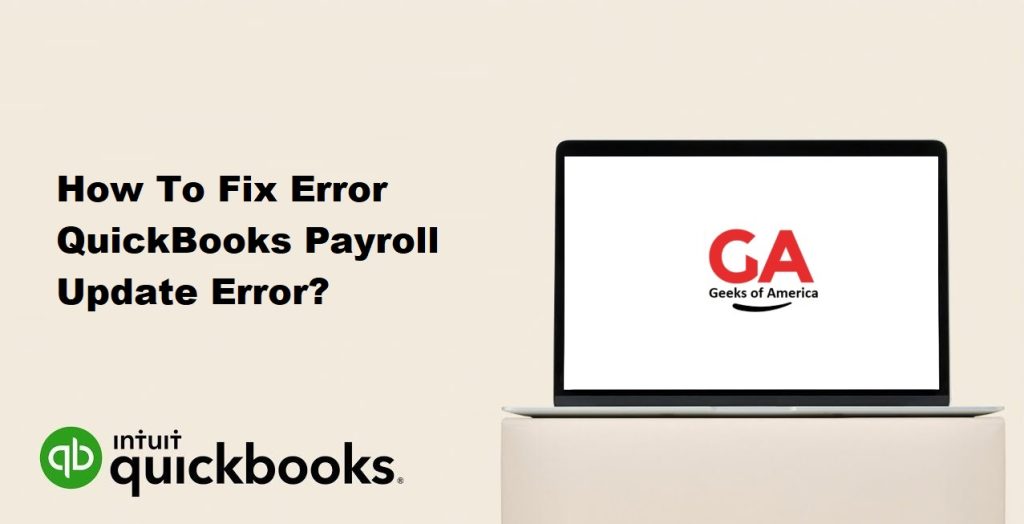
I. Understanding QuickBooks Payroll Update Error:
QuickBooks Payroll update errors occur when there are issues during the download, installation, or verification of payroll updates within QuickBooks Desktop. These errors can prevent you from accessing the latest tax tables, payroll forms, and other critical payroll-related information. Identifying and resolving these errors promptly is crucial to ensure accurate payroll calculations, tax filings, and compliance with regulatory requirements.
Read Also : How To Enter or Edit Your Payroll Service Key/Disk Delivery In QuickBooks?
II. Common Causes of QuickBooks Payroll Update Error:
QuickBooks Payroll update errors can occur due to various factors, including:
- Internet connectivity issues.
- Outdated QuickBooks Desktop software.
- Incorrect or expired payroll service subscription.
- Incomplete or corrupted payroll update files.
- Firewall or antivirus settings blocking QuickBooks updates.
- Damaged QuickBooks company file.
- Issues with the QuickBooks installation or update process.
Understanding the underlying causes will help you troubleshoot and fix the specific error you encounter.
III. Prerequisites for Resolving QuickBooks Payroll Update Error:
Before proceeding with the steps to fix QuickBooks Payroll update errors, ensure that you have the following:
- Active Payroll Subscription: Ensure that your payroll service subscription is active and up to date.
- Administrative Access: Log in to QuickBooks with administrator-level access rights to perform troubleshooting steps and make necessary changes.
- Stable Internet Connection: Ensure that your computer has a stable and reliable internet connection to download and install updates.
- Latest QuickBooks Desktop Version: Verify that you have the latest version of QuickBooks Desktop installed on your computer.
IV. Step-by-Step Guide to Fix QuickBooks Payroll Update Error:
A. Step 1: Verify Your Internet Connection:
- Check your internet connection by opening a web browser and visiting a reliable website.
- If you encounter connectivity issues, troubleshoot your internet connection or contact your internet service provider for assistance.
B. Step 2: Update QuickBooks Desktop to the Latest Release:
- Open QuickBooks Desktop and log in to your company file with administrator credentials.
- From the top menu, go to “Help” and select “Update QuickBooks Desktop.”
- In the “Update QuickBooks” window, click on the “Update Now” tab.
- Select all available updates and click on “Get Updates” to download the latest updates for QuickBooks Desktop.
- Once the download is complete, restart QuickBooks to install the updates.
C. Step 3: Check Payroll Subscription and Service Status:
- Log in to your Intuit Account using your login credentials.
- Navigate to the Payroll Service Account Maintenance page.
- Verify that your payroll service subscription is active and up to date. Renew the subscription if necessary.
- Ensure that your payroll service is active and functioning properly. Contact your payroll service provider for assistance if needed.
Read Also : How To Open QBB, QBW and QBX File Without QuickBooks ?
D. Step 4: Restart Your Computer and Retry the Payroll Update:
- Save your work and close all open applications, including QuickBooks.
- Restart your computer to refresh system resources and resolve any temporary issues.
- Open QuickBooks again and attempt to update the payroll. Check if the error persists.
E. Step 5: Reset QuickBooks Update Settings:
- Open QuickBooks Desktop and go to the “Help” menu.
- Select “Update QuickBooks Desktop” and navigate to the “Options” tab.
- Choose “Mark All” and then click on “Save.”
- Go to the “Update Now” tab and click on “Reset Update.”
- Click on “Get Updates” to start the update process again.
F. Step 6: Run QuickBooks File Doctor Tool:
- Download and install the QuickBooks Tool Hub from the official Intuit website.
- Open the QuickBooks Tool Hub and go to the “Company File Issues” tab.
- Click on “Run QuickBooks File Doctor” and follow the prompts to diagnose and fix issues related to your QuickBooks company file.
- Once the repair process is complete, try updating the payroll again.
G. Step 7: Perform a Clean Install of QuickBooks Desktop:
- Create a backup of your QuickBooks company file and save it in a secure location.
- Uninstall QuickBooks Desktop from your computer.
- Download the latest version of QuickBooks Desktop from the official Intuit website.
- Install QuickBooks using the downloaded installer and follow the on-screen instructions.
- Restore your company file from the backup created earlier.
V. Additional Tips to Prevent QuickBooks Payroll Update Error:
To avoid future QuickBooks Payroll update errors, consider the following tips:
- Maintain a stable internet connection during payroll updates.
- Regularly update QuickBooks Desktop to the latest release.
- Renew your payroll service subscription before it expires.
- Keep your computer’s firewall and antivirus software configured to allow QuickBooks updates.
- Perform regular maintenance on your QuickBooks company file, such as verifying and rebuilding data.
- Create backups of your QuickBooks company file regularly to protect against data loss.
Read Also : How to Setup and Configure Email Services in QuickBooks Desktop?
VI. Conclusion:
QuickBooks Payroll update errors can be frustrating, but by following the steps outlined in this comprehensive guide, you can resolve common issues and ensure seamless payroll updates in QuickBooks Desktop. By verifying your internet connection, updating QuickBooks Desktop, checking payroll subscription and service status, restarting your computer, resetting update settings, running the QuickBooks File Doctor tool, or performing a clean install of QuickBooks, you can address the specific error you encounter. Additionally, adopting preventive measures will help minimize the occurrence of future update errors, ensuring smooth and error-free payroll processing in QuickBooks.
