QuickBooks Error 6147 0 is a common issue that occurs when users try to open or restore a company file in QuickBooks. This error typically indicates that there is a problem with the company file or with the network setup. QuickBooks Error 6147 0 can prevent you from accessing your financial data and may disrupt your workflow. However, with the right troubleshooting steps, you can resolve this error and regain access to your company file. This guide provides a step-by-step approach to fix QuickBooks Error 6147 0.
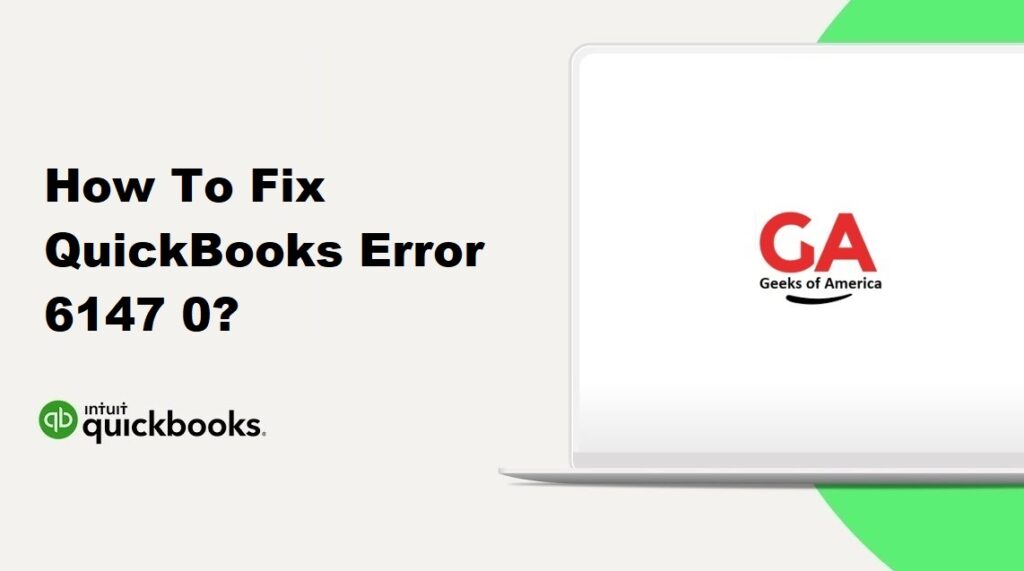
1. Understanding QuickBooks Error 6147 0:
QuickBooks Error 6147 0 is a common error that occurs when you try to open a company file in QuickBooks or when you try to restore a backup of your company file. It indicates that QuickBooks is unable to open the company file due to some internal issues. This error can be caused by various factors such as a corrupted company file, incorrect file extension, or issues with network connectivity.
Read Also : How To Fix QuickBooks Error 6144 82?
2. Precautionary Measures:
Before proceeding with the solutions to fix QuickBooks Error 6147 0, it’s important to take some precautionary measures to ensure the safety of your data:
- Create a backup of your company file: Before attempting any troubleshooting steps, it’s crucial to create a backup of your company file to prevent any data loss in case something goes wrong during the process.
- Update QuickBooks: Make sure you are using the latest version of QuickBooks. Updating the software can often resolve known issues and bugs.
Read Also : How To Fix QuickBooks Error 6144?
3. Solutions To Fix QuickBooks Error 6147 0:
Solution 1: Use the QuickBooks File Doctor
QuickBooks File Doctor is a built-in tool that can help diagnose and resolve various QuickBooks company file issues. Follow these steps to use the tool:
- Close QuickBooks and download the QuickBooks Tool Hub from the official Intuit website.
- Install and open the QuickBooks Tool Hub.
- In the tool hub, select “Company File Issues” under the “Program Problems” section.
- Click on the “Run QuickBooks File Doctor” button.
- Select your company file from the drop-down menu and click on the “Check your file” button.
- Enter your QuickBooks login credentials when prompted.
- The tool will now scan and repair your company file. This process may take some time depending on the size and complexity of the file.
- Once the repair process is complete, try opening the company file again to check if the error is resolved.
Solution 2: Rename the .TLG and .ND files
Renaming the transaction log file (.TLG) and network descriptor file (.ND) can sometimes resolve QuickBooks Error 6147 0. Follow these steps:
- Open the folder where your company file is located.
- Locate the files with the same name as your company file but with the extensions .TLG and .ND (e.g., company_file.qbw.TLG and company_file.qbw.ND).
- Right-click on each file and select “Rename.”
- Add “.old” at the end of the file name (e.g., company_file.qbw.TLG.old and company_file.qbw.ND.old).
- Close the folder and try opening the company file again.
Solution 3: Use the UNC path instead of the mapped drive
If you are accessing the company file through a mapped network drive, try using the UNC (Uniform Naming Convention) path instead. Here’s how:
- Open QuickBooks and select “Open or restore an existing company” from the File menu.
- Click on “Open a company file” and then select “Next.”
- Choose “Network” from the left pane and then click on the “Browse” button.
- Navigate to the location of your company file using the UNC path (e.g., \ServerName\SharedFolder\company_file.qbw).
- Select the company file and click on “Open” to open it.
Read Also : How To Fix QuickBooks Error 6129 0?
4. Additional Tips to Prevent QuickBooks Error 6147 0:
To avoid encountering QuickBooks Error 6147 0 in the future, follow these preventive measures:
- Regularly backup your company file to prevent data loss.
- Avoid storing the company file on a network drive that is prone to connectivity issues.
- Make sure all users have the necessary permissions to access and modify the company file.
- Keep QuickBooks and your operating system up to date with the latest updates and patches.
Read Also : How To Fix QuickBooks Error 6129?
5. Frequently Asked Questions (FAQs):
A: The QuickBooks Tool Hub provides a convenient way to troubleshoot various QuickBooks errors, including Error 6147 0. However, if you prefer not to use the tool, you can try other solutions such as renaming the .TLG and .ND files or using the UNC path to access the company file.
A: QuickBooks Error 6147 0 can occur during the restoration process if the company file is damaged, or there are issues with the network connection or file extensions. Following the solutions mentioned earlier can help resolve this error.
Read Also : How To Fix QuickBooks Error 6123 0?
6. Conclusion:
QuickBooks Error 6147 0 can be frustrating, but with the right troubleshooting steps, you can resolve it and get back to using QuickBooks without any interruptions. If the error persists even after trying the solutions mentioned above, it’s recommended to seek assistance from QuickBooks support or a certified QuickBooks professional to get further assistance with the issue.
