QuickBooks is a powerful accounting software used by businesses to manage their financial transactions. However, users may encounter errors while using QuickBooks, and one such error is QuickBooks Error 9000. This error usually occurs when a user tries to send payroll data or direct deposit paychecks but encounters issues with the internet connection or security settings. In this guide, we will provide you with step-by-step solutions to fix QuickBooks Error 9000 and help you resume your payroll and banking activities smoothly.
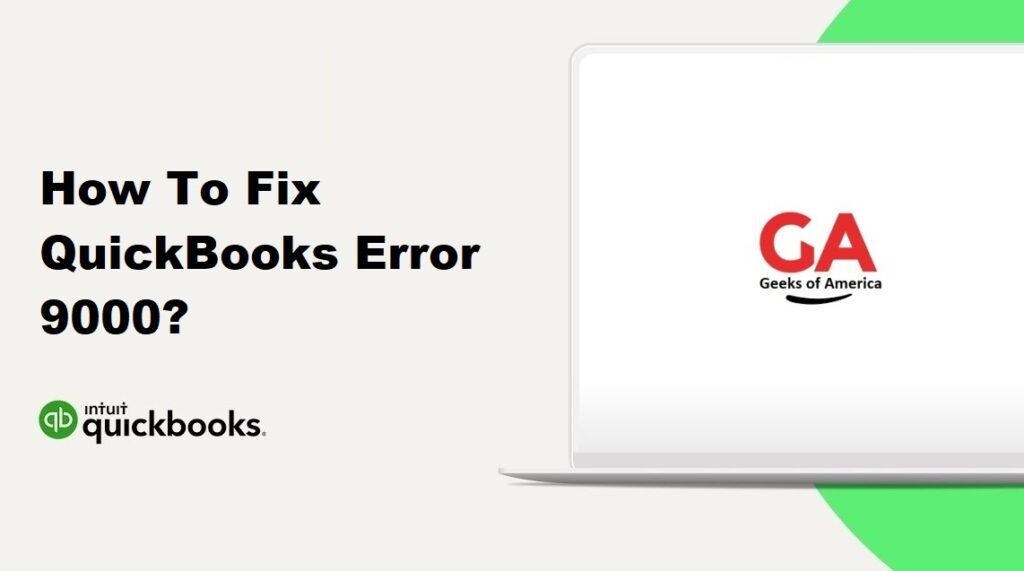
1. Understanding QuickBooks Error 9000:
1.1 Definition of QuickBooks Error 9000:
QuickBooks Error 9000 is an error code that occurs when a user tries to send payroll data or direct deposit paychecks in QuickBooks but encounters issues with the internet connection or security settings. This error indicates that there is a problem with the communication between QuickBooks and the server.
1.2 Causes of QuickBooks Error 9000:
- Internet connectivity issues
- Incorrect date and time settings on the system
- Firewall or security software blocking QuickBooks communication
- Outdated QuickBooks version
- Invalid or expired security certificates
1.3 Symptoms of QuickBooks Error 9000:
- QuickBooks displays an error message with the code 9000
- Inability to send payroll data or direct deposit paychecks
- QuickBooks freezes or crashes during the process
- Slow performance of QuickBooks or other network-related issues
Read Also : How To Fix QuickBooks Error 87?
2. Precautionary Measures:
2.1 Verify your internet connection:
Ensure that your internet connection is stable and working properly. Check if you can access other websites or online services without any issues. A reliable internet connection is essential for sending payroll data or direct deposit paychecks through QuickBooks.
2.2 Update QuickBooks to the latest release:
Regularly update your QuickBooks software to the latest release. Intuit releases updates that include bug fixes and improvements, which can address known issues, including QuickBooks Error 9000. Updating QuickBooks ensures that you have the latest features and security enhancements.
2.3 Configure firewall and security settings:
Check your firewall and security software settings to ensure that they are not blocking QuickBooks’ access to the internet. Configure your firewall to allow QuickBooks through the network and grant it the necessary permissions. This helps in establishing a smooth communication between QuickBooks and the server.
Read Also : How To Fix QuickBooks Error 832?
3. Solutions to Fix QuickBooks Error 9000:
3.1 Solution 1: Check your internet connection:
- Open a web browser and try accessing any website to verify your internet connection.
- If you encounter any issues, contact your internet service provider to resolve the connectivity problem.
- Once your internet connection is stable, try sending the payroll data or direct deposit paychecks again in QuickBooks.
3.2 Solution 2: Verify date and time settings:
- Click on the clock in the bottom-right corner of your computer screen.
- Select “Date and time settings” or “Adjust date/time” from the options.
- Make sure the date, time, and time zone settings are accurate.
- If they are incorrect, adjust the settings accordingly and save the changes.
- Restart QuickBooks and try sending the payroll data or direct deposit paychecks again.
3.3 Solution 3: Configure firewall and security settings:
- Open your firewall or security software settings.
- Add QuickBooks as an exception or allow it through the firewall.
- Grant QuickBooks the necessary permissions to access the internet.
- Save the changes and restart QuickBooks.
- Try sending the payroll data or direct deposit paychecks again to check if the error is resolved.
3.4 Solution 4: Update QuickBooks and security certificates:
- Open QuickBooks and go to the “Help” menu.
- Select “Update QuickBooks” and click on “Update Now” to check for updates.
- Install any available updates for QuickBooks.
- Go to the “Employees” menu and select “Send Payroll Data.”
- Follow the prompts to update the payroll service and security certificates.
- Restart QuickBooks and try sending the payroll data or direct deposit paychecks again.
3.5 Solution 5: Reset QuickBooks update settings:
- Close QuickBooks and press the Windows + R keys on your keyboard.
- Type “appwiz.cpl” in the Run dialog box and press Enter.
- In the Programs and Features window, find QuickBooks and select it.
- Click on “Uninstall/Change” and select “Continue,” then choose “Next.”
- Select “Repair” and click on “Finish” once the repair process is complete.
- Restart your computer and open QuickBooks to check if the error is resolved.
3.6 Solution 6: Run QuickBooks File Doctor:
- Download and install the QuickBooks Tool Hub from the official Intuit website.
- Open the Tool Hub and select the “Network Issues” tab.
- Click on “QuickBooks File Doctor” and follow the prompts to run the tool.
- The tool will diagnose and repair any network-related issues with QuickBooks.
- Once the repair process is complete, restart QuickBooks and try sending the payroll data or direct deposit paychecks again.
Read Also : How To Fix QuickBooks Error 83?
4. Additional Tips to Prevent QuickBooks Error 9000:
4.1 Keep QuickBooks updated:
Regularly check for updates for your QuickBooks software and install them promptly. Updates often include bug fixes and improvements that can address known issues, including QuickBooks Error 9000. Keeping your software up to date ensures that you have the latest features and security patches.
4.2 Regularly backup your company file:
Perform regular backups of your QuickBooks company file to protect your data from any unexpected errors or issues. Backing up your data ensures that you have a recent copy of your financial information that can be restored in case of data loss.
4.3 Monitor internet security settings:
Keep an eye on your internet security settings and make sure they are not overly restrictive. While it is important to have strong security measures in place, overly strict settings can sometimes interfere with QuickBooks’ communication with the server. Adjust the settings as needed to allow QuickBooks to function smoothly.
Read Also : How To Fix QuickBooks Error 82?
5. Frequently Asked Questions (FAQs)
A1: QuickBooks Error 9000 is primarily related to communication and internet connectivity issues and does not directly affect your data. In most cases, your data should remain intact. However, it is always recommended to regularly backup your company file to ensure the safety of your data. If necessary, you can restore a backup to recover your data.
A2: The solutions provided in this guide are commonly effective in resolving QuickBooks Error 9000. However, if the error persists or if you encounter any difficulties, it is advisable to contact QuickBooks support or consult a professional QuickBooks advisor for further assistance. They may be able to provide alternative solutions or advanced troubleshooting steps.
A3: To prevent QuickBooks Error 9000, ensure that your internet connection is stable and working properly. Keep QuickBooks updated to the latest version and regularly check for updates. Configure your firewall and security settings to allow QuickBooks through the network. Additionally, monitor your internet security settings to ensure they are not overly restrictive and backup your company file regularly to prevent data loss.
Read Also : How To Fix QuickBooks Error 816?
6. Conclusion:
QuickBooks Error 9000 can be resolved by following the solutions provided in this guide. It is important to check your internet connection, verify date and time settings, and configure firewall and security settings. Updating QuickBooks, resetting update settings, and running QuickBooks File Doctor can also help resolve the error. By implementing these solutions and following the preventive measures, you can overcome QuickBooks Error 9000 and continue using QuickBooks for your payroll and banking activities smoothly.
