QuickBooks Pro Error 3371, Status Code 11118, is an error that occurs when QuickBooks is unable to initialize the license properties due to damaged or missing files. This error typically appears during the startup process of QuickBooks. Resolving this error is crucial to regain access to your QuickBooks company file and continue using the software. This guide provides detailed solutions to fix QuickBooks Pro Error 3371, Status Code 11118.
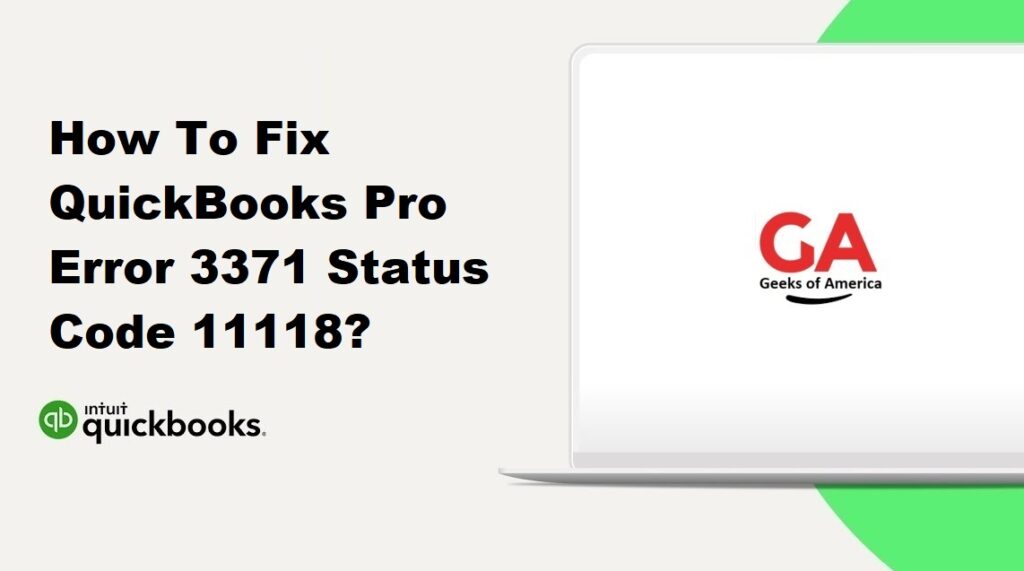
1. Understanding QuickBooks Pro Error 3371, Status Code 11118:
QuickBooks Pro Error 3371, Status Code 11118, is an error that occurs when QuickBooks is unable to load the license data due to damaged or missing files. This error message typically states, “Could not initialize license properties.” It prevents you from accessing your QuickBooks company file and using the software.
Read Also : How To Fix QuickBooks Pro Error 30?
2. Causes of QuickBooks Pro Error 3371, Status Code 11118:
Several factors can contribute to QuickBooks Pro Error 3371, Status Code 11118:
- Missing or damaged file components necessary for license initialization.
- Issues with the Windows operating system, such as system updates or software conflicts.
- Errors during the installation or update of QuickBooks software.
- Outdated or incorrect Windows or QuickBooks components.
Read Also : How To Fix QuickBooks Pro Error 5?
3. Precautionary Measures:
Before attempting any solutions, it is important to take some precautionary measures:
- Create a backup of your QuickBooks company file to ensure the safety of your data.
- Close all running programs and save any ongoing work.
- Ensure that you have administrative rights to make changes to the system settings.
- Make a note of your QuickBooks license and product details for reference during troubleshooting.
Read Also : How To Fix QuickBooks Pro Error 20?
4. Solutions to Fix QuickBooks Pro Error 3371, Status Code 11118:
Here are several solutions to help you fix QuickBooks Pro Error 3371, Status Code 11118:
4.1 Solution 1: Update QuickBooks to the Latest Version:
- Open QuickBooks and go to the Help menu.
- Select “Update QuickBooks” and follow the prompts to download and install any available updates.
- After the update is complete, restart your computer and check if the error persists.
4.2 Solution 2: Delete EntitlementDataStore.ecml File:
- Close QuickBooks if it’s open.
- Press Windows + R on your keyboard to open the Run dialog box.
- Type “%ProgramData%” (without quotes) and press Enter.
- Locate the Intuit folder and open it.
- Find the folder named “Entitlement Client” and open it.
- Right-click on the “EntitlementDataStore.ecml” file and select “Delete.”
- Close the File Explorer and restart your computer.
- Open QuickBooks and follow the on-screen prompts to re-register the software.
4.3 Solution 3: Run QuickBooks Install Diagnostic Tool:
- Download and install the QuickBooks Install Diagnostic Tool from the official Intuit website.
- Run the tool and let it scan your system for any issues.
- Once the scan is complete, restart your computer and open QuickBooks to check if the error is resolved.
4.4 Solution 4: Manually Resolve QuickBooks Error 3371:
- Close QuickBooks if it’s open.
- Press Windows + R on your keyboard to open the Run dialog box.
- Type “C:\ProgramData\Intuit\Entitlement Client\v8” (without quotes) and press Enter.
- Locate the “ecml” file and right-click on it. Select “Copy.”
- Paste the copied file on your desktop.
- Press Windows + R again to open the Run dialog box.
- Type “C:\ProgramData\Intuit\Entitlement Client\v8” (without quotes) and press Enter.
- Rename the “ecml” file to “oldecml.”
- Move the copied “ecml” file from your desktop to this folder.
- Restart your computer and open QuickBooks to check if the error is resolved.
4.5 Solution 5: Perform a Clean Install of QuickBooks:
- Uninstall QuickBooks from your computer through the Control Panel.
- Download and run the QuickBooks Clean Install Tool from the official Intuit website.
- Follow the on-screen instructions to completely remove QuickBooks from your system.
- Restart your computer.
- Reinstall QuickBooks using the installation media or downloaded setup file.
- Activate QuickBooks with your license and product details.
- Restore your QuickBooks company file from the backup you created earlier.
Read Also : How To Fix QuickBooks Pro Error 3371?
5. Additional Tips to Prevent QuickBooks Pro Error 3371, Status Code 11118:
To avoid encountering QuickBooks Pro Error 3371, Status Code 11118 in the future, consider the following tips:
- Keep your QuickBooks software up to date by installing the latest updates.
- Regularly create backups of your QuickBooks company file to protect against data loss.
- Use reputable antivirus software and keep it updated to prevent file corruption.
- Before performing any system updates or installations, ensure compatibility with QuickBooks.
- Follow best practices for installing, updating, and maintaining your QuickBooks software.
Read Also : How To Fix QuickBooks Pro Error H202?
6. Frequently Asked Questions (FAQs):
A: Yes, you can resolve QuickBooks Pro Error 3371, Status Code 11118, by following the solutions provided in this guide. However, if you are unsure or encounter difficulties during the troubleshooting process, it is recommended to seek professional assistance to avoid any further complications.
A: The solutions provided in this guide should not affect your QuickBooks company file or data. However, it is always advisable to create a backup of your data before attempting any troubleshooting procedures as a precautionary measure.
Read Also : How To Fix QuickBooks Error 6209 0?
7. Conclusion:
QuickBooks Pro Error 3371, Status Code 11118, can be resolved by following the solutions mentioned in this guide. It is essential to understand the causes of the error and take precautionary measures to prevent its recurrence. If the error persists or you need further assistance, consider reaching out to QuickBooks support or consulting with a professional to ensure a successful resolution.
