QuickBooks Pro is a widely used accounting software that helps businesses manage their financial data effectively. However, users may encounter various errors while using the software, and one such error is QuickBooks Pro Error 3371. This error typically occurs when there is a problem with the QuickBooks license information, preventing the software from verifying the license data and causing it to fail to initialize. Resolving this error is crucial to continue using QuickBooks without any disruptions. This guide provides detailed solutions to fix QuickBooks Pro Error 3371.
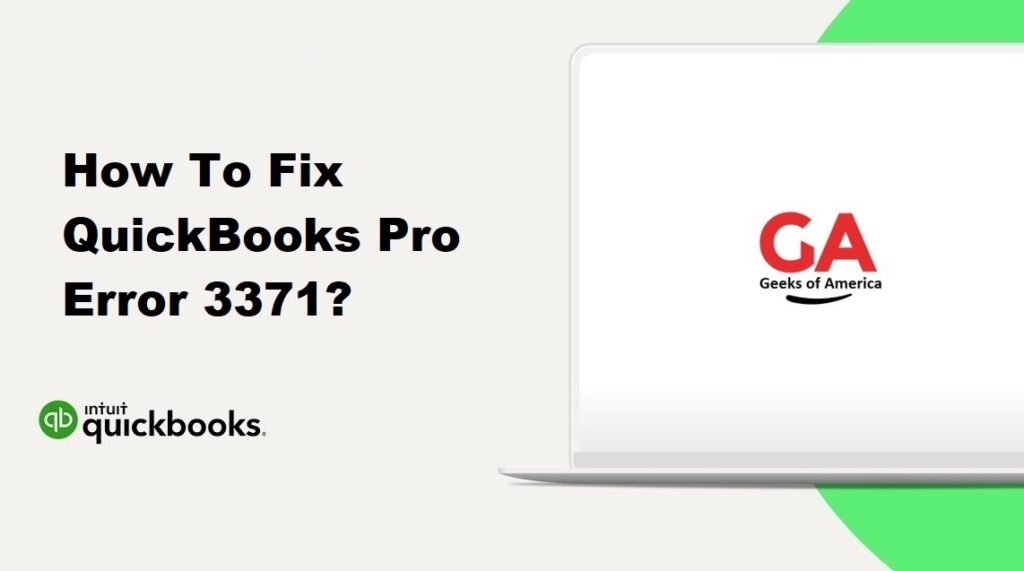
1. Understanding QuickBooks Pro Error 3371:
QuickBooks Pro Error 3371 is an error code that occurs when QuickBooks is unable to load the license data due to an issue with the license information or the system files associated with it. This error message may appear as follows: “Error 3371: Could not initialize license properties.”
Read Also : How To Fix QuickBooks Pro Error H202?
2. Causes of QuickBooks Pro Error 3371:
Several factors can contribute to QuickBooks Pro Error 3371, including:
- Corrupted or damaged QuickBooks license file (Qbregistration.dat).
- Missing or damaged Microsoft MSXML component.
- Issues with the Windows operating system or system files.
- Changes in the hardware configuration or software settings of the computer.
- Outdated version of QuickBooks.
Read Also : How To Fix QuickBooks Error 6209 0?
3. Precautionary Measures:
Before proceeding with the solutions, it is essential to take some precautionary measures to ensure the safety of your data and system:
- Create a backup of your QuickBooks company file to safeguard your data.
- Close all running programs and save any ongoing work before attempting to fix the error.
- Ensure you have the necessary administrator rights to make changes to the system settings.
- Make a note of your QuickBooks license and product information in case it is needed during the resolution steps.
Read Also : How To Fix QuickBooks Error 6189?
4. Solutions to Fix QuickBooks Pro Error 3371:
Here are several solutions you can try to fix QuickBooks Pro Error 3371:
4.1 Solution 1: Update QuickBooks:
- Open QuickBooks and go to the Help menu.
- Select “Update QuickBooks” and follow the prompts to download and install the latest updates.
- Restart your computer and check if the error is resolved.
4.2 Solution 2: Install the Latest Windows Updates:
- Press the Windows key on your keyboard and type “Windows Update” in the search bar.
- Click on “Windows Update Settings” to open the Windows Update page.
- Click on “Check for updates” and let Windows search for and install any available updates.
- Restart your computer once the updates are installed and check if the error persists.
4.3 Solution 3: Delete the EntitlementDataStore.ecml File:
- Close QuickBooks if it is running.
- Press the Windows key + R on your keyboard to open the Run dialog box.
- Type “%ProgramData%” (without the quotes) and press Enter.
- Locate the Intuit folder and open it.
- Find and delete the “EntitlementDataStore.ecml” file.
- Open QuickBooks and re-register the software using your license information.
- Check if the error is resolved.
4.4 Solution 4: Use the QuickBooks Tool Hub:
- Download and install the QuickBooks Tool Hub from the official Intuit website.
- Open the QuickBooks Tool Hub and go to the “Installation Issues” tab.
- Select the “QuickBooks Install Diagnostic Tool” and let it run to diagnose and fix any installation-related issues.
- Once the tool completes the repair process, restart your computer and open QuickBooks to check if the error is resolved.
4.5 Solution 5: Reinstall QuickBooks Using a Clean Install:
- Uninstall QuickBooks from your computer using the “Add or Remove Programs” feature in the Control Panel.
- Download the QuickBooks Clean Install Tool from the official Intuit website.
- Run the tool and follow the on-screen instructions to completely remove any remnants of QuickBooks from your system.
- Restart your computer and reinstall QuickBooks using the original installation media or a downloaded setup file.
- Follow the installation prompts and enter your product key when prompted.
- Once the installation is complete, restart your computer and check if the error is resolved.
Read Also : How To Fix QuickBooks Error 6130 0?
5. Additional Tips to Prevent QuickBooks Pro Error 3371:
To avoid encountering QuickBooks Pro Error 3371 in the future, consider the following tips:
- Keep your QuickBooks software up to date by installing the latest updates released by Intuit.
- Regularly update your Windows operating system to ensure compatibility with QuickBooks.
- Perform regular system maintenance, including disk cleanup and registry cleanup, to keep your computer running smoothly.
- Create regular backups of your QuickBooks company file to protect your data from potential errors or system failures.
- If possible, use the latest version of QuickBooks, as newer versions often include bug fixes and improvements.
Read Also : How To Fix QuickBooks Error 6098 5?
6. Frequently Asked Questions (FAQs):
A: Yes, you can fix QuickBooks Pro Error 3371 by following the solutions provided in this guide. However, if you are unsure or encounter difficulties during the troubleshooting process, it is recommended to seek professional assistance to avoid any further complications.
A: No, the troubleshooting steps provided in this guide should not affect your QuickBooks company file or data. However, it is always recommended to create a backup of your data before attempting any troubleshooting procedures as a precautionary measure.
Read Also : How To Fix QuickBooks Error 6000 83?
7. Conclusion:
QuickBooks Pro Error 3371 can be resolved by following the solutions mentioned in this guide. It is important to understand the causes of the error and take precautionary measures to prevent its recurrence. If the error persists or you need further assistance, consider reaching out to QuickBooks support or consulting with a professional to ensure a successful resolution.
