There could be several reasons why QuickBooks Excel export is not working. Here are some of the most common reasons and their solutions:
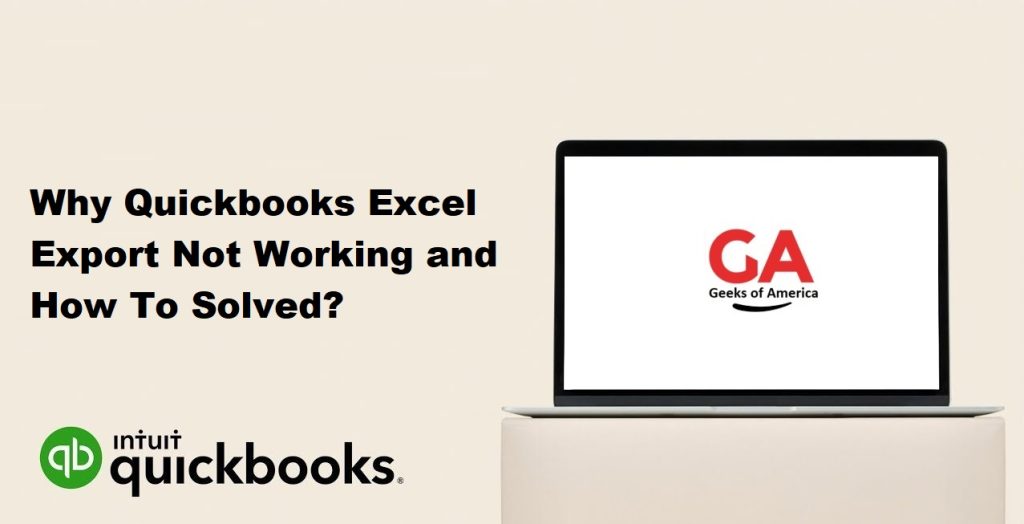
- QuickBooks or Excel is not up-to-date: Make sure you have the latest version of QuickBooks and Excel installed on your computer.
- Compatibility issues: Ensure that the version of QuickBooks and Excel you are using are compatible with each other.
- Corrupt company file: If your company file is corrupted, it can cause issues when exporting to Excel. Try verifying and rebuilding your company file to resolve any issues.
- Damaged installation of QuickBooks or Excel: Try repairing the installation of QuickBooks or Excel to fix any issues with the software.
- Security settings: Your computer’s security settings may be blocking the export function. Try temporarily disabling your antivirus software and firewall to see if this resolves the issue.
- File size limit: If the file you are trying to export is too large, it may cause issues when exporting to Excel. Try exporting a smaller set of data or splitting the data into multiple Excel files.
- Permission issues: Ensure that you have permission to export data from QuickBooks to Excel. Check your user permissions to make sure you have the necessary access.
If none of the above solutions work, you can try contacting QuickBooks support for further assistance.
Read Also : How to Reset or Change Your Password For Quickbooks Desktop.
How To Solved Quickbooks Excel Export Not Working in QuickBooks Desktop?
If you’re having trouble exporting data to Excel from QuickBooks Desktop, here are some steps you can take to troubleshoot the issue:
- Check if you have the latest updates for QuickBooks Desktop and Microsoft Excel. Updating to the latest versions can often resolve compatibility issues.
- Try exporting a different report or data set to Excel to see if the issue is specific to a particular report or data set. If you can export other reports successfully, then the issue may be with the report or data set itself.
- Check your QuickBooks export preferences. Go to Edit > Preferences > Reports and Graphs > Company Preferences and make sure that “Excel” is selected as the default export format.
- Check your Excel settings. Make sure that Excel is set as the default program to open .xls and .xlsx files. You can do this by right-clicking on an Excel file and selecting “Open With” and then selecting Excel.
- Check your QuickBooks file for data damage. Go to File > Utilities > Verify Data to check for any data damage. If any errors are found, you will need to run the Rebuild Data utility to fix them.
- Try exporting to a different location. Sometimes exporting to a different folder or location on your computer can help resolve the issue.
- Check your file size. If the file you are trying to export is too large, it may not export correctly. Try exporting a smaller set of data or splitting the data into multiple Excel files.
If none of these steps solve the issue, you may need to contact QuickBooks support for further assistance.
Read Also : How To Print 1099 in QuickBooks Desktop and Quickbooks Online?
How To Solved Quickbooks Excel Export Not Working in QuickBooks Online?
If you’re having trouble exporting data to Excel from QuickBooks Online, here are some steps you can take to troubleshoot the issue:
- Check if you have the latest updates for QuickBooks Online and Microsoft Excel. Updating to the latest versions can often resolve compatibility issues.
- Try exporting a different report or data set to Excel to see if the issue is specific to a particular report or data set. If you can export other reports successfully, then the issue may be with the report or data set itself.
- Clear your browser cache and cookies. This can often help resolve issues with exporting to Excel in QuickBooks Online.
- Try using a different web browser. Sometimes using a different browser can help resolve issues with exporting to Excel.
- Check your export settings. Make sure that Excel is selected as the export format and that the correct export settings are selected.
- Check your Excel settings. Make sure that Excel is set as the default program to open .xls and .xlsx files. You can do this by right-clicking on an Excel file and selecting “Open With” and then selecting Excel.
- Check your file size. If the file you are trying to export is too large, it may not export correctly. Try exporting a smaller set of data or splitting the data into multiple Excel files.
- Try exporting to a different location. Sometimes exporting to a different folder or location on your computer can help resolve the issue.
Read Also : How To Align 1099 NEC In QuickBooks?
If none of these steps solve the issue, you may need to contact QuickBooks Online support for further assistance.
