Sage Peachtree is a popular accounting software that helps businesses manage their financial operations efficiently. However, users may encounter errors while working with the software, such as Sage Peachtree Error 1324. This guide aims to provide a detailed overview of this specific error, its causes, and effective solutions to resolve it. By following the step-by-step instructions and implementing the recommended fixes, users can overcome Sage Peachtree Error 1324 and continue using the software smoothly.
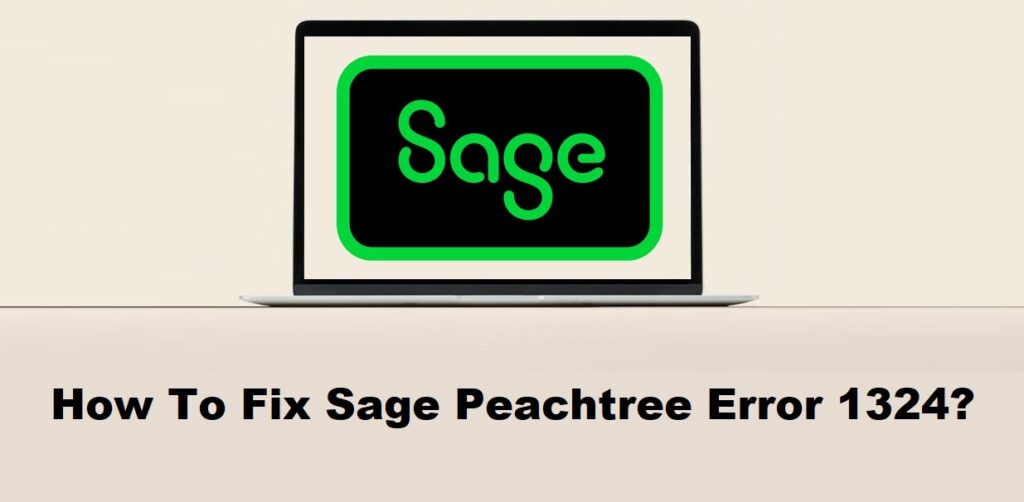
1. Understanding Sage Peachtree Error 1324
1.1 Overview of Sage Peachtree:
Sage Peachtree, now known as Sage 50, is an accounting software solution designed for small and medium-sized businesses. It provides various features for managing financial transactions, payroll, inventory, and reporting.
1.2 What is Sage Peachtree Error 1324?
Sage Peachtree Error 1324 is an error message that typically occurs during the installation or update process of the software. It indicates that the installation path or file name contains invalid characters. The error message usually includes the path or file name causing the issue.
1.3 Impact and Consequences of the Error:
Sage Peachtree Error 1324 can have several impacts and consequences, including:
- Disrupted installation or update process: The error prevents the software from being installed or updated successfully, causing a halt in the installation process.
- Incomplete software functionality: If the error occurs during an update, it can lead to incomplete software functionality, as the update might not be applied properly.
- Time and productivity loss: Users may spend additional time troubleshooting the error or seeking technical assistance, resulting in decreased productivity and potential delays in using or updating the software.
- Frustration and inconvenience: The error message can be confusing for users who are unfamiliar with its meaning, causing frustration and inconvenience during the software installation or update process.
Read Also : How To Fix Sage Peachtree Error 1305?
2. Causes of Sage Peachtree Error 1324
2.1 Invalid or Unrecognized File Path:
This error can occur if the installation path or file name contains invalid characters or special symbols that are not recognized by the operating system.
2.2 User Profile or Folder Name Issues:
If the user’s profile or folder name contains characters that are not supported or recognized by the software, it can result in Error 1324.
2.3 System Configuration Problems:
Issues with the system configuration, such as incorrect settings or conflicts with other software, can lead to this error during the installation or update process.
2.4 Insufficient User Permissions:
If the user account running the installation or update process does not have sufficient permissions to access or modify files and folders, Error 1324 may occur.
2.5 Registry Errors:
Problems with the Windows registry, such as invalid or missing entries related to the software installation, can trigger this error.
It is important to identify the specific cause of the error to implement the appropriate solution and ensure a successful installation or update of Sage Peachtree.
Read Also : How To Fix Sage Peachtree Error 5?
3. Precautionary Measures
3.1 Use Standard Folder Naming Conventions:
When creating folders or directories, ensure that you use standard naming conventions and avoid special characters, symbols, or excessively long folder names. Stick to alphanumeric characters and underscores to minimize the risk of encountering file path issues.
3.2 Grant Sufficient User Permissions:
Ensure that the user account running the installation or update process has the necessary permissions to access and modify files and folders. Assign appropriate permissions to the user account to avoid any permission-related errors.
3.3 Keep System Configuration Updated:
Regularly update your system configuration, including the operating system, drivers, and other software, to ensure compatibility and avoid conflicts during the installation or update process.
3.4 Regularly Clean and Maintain the Registry:
Perform regular maintenance tasks such as cleaning and optimizing the Windows registry. Use reputable registry cleaning software or consult a professional to ensure the registry is free from errors or inconsistencies that could cause installation issues.
3.5 Perform Data Backups:
Regularly back up your data, including Sage Peachtree files and company data, to safeguard against any unexpected errors or system failures. Create backup copies and store them securely to prevent data loss.
By following these precautionary measures, you can minimize the chances of encountering Sage Peachtree Error 1324 and ensure a smoother installation or update process.
Read Also : How To Fix Sage Peachtree Error 20?
4. Solutions to Fix Sage Peachtree Error 1324
4.1 Solution 1: Verify and Correct File Path:
Check the file path of the affected file or folder and ensure it is valid and does not contain any invalid characters or excessively long names. Correct any issues with the file path to resolve the error.
4.2 Solution 2: Rename the User Profile Folder:
If the error is caused by an issue with the user profile folder name, rename the folder to a name that follows standard naming conventions and does not contain any special characters. After renaming the folder, update the necessary references to the new folder name.
4.3 Solution 3: Adjust User Permissions:
Ensure that the user account attempting to access or modify the files and folders has sufficient permissions. Grant appropriate permissions to the user account to resolve any permission-related issues.
4.4 Solution 4: Update System Configuration:
Keep your system configuration updated, including the operating system, drivers, and other software. Installing the latest updates and patches can address compatibility issues and improve the overall stability of the system.
4.5 Solution 5: Fix Registry Errors:
Use reputable registry cleaning software or consult a professional to scan and fix any registry errors. Registry errors can sometimes cause file path issues and lead to Sage Peachtree Error 1324. Ensure that you backup your registry before making any changes.
4.6 Solution 6: Reinstall Sage Peachtree:
If all else fails, consider uninstalling and reinstalling Sage Peachtree. Make sure to perform a clean installation by removing any remnants of the previous installation. This can help resolve any configuration or file path issues that may be causing the error.
It is recommended to try these solutions in the order presented, starting with the simplest ones. If one solution does not resolve the error, move on to the next one until the issue is resolved. For Expert Help Call Sage customer support or a qualified professional IT Support.
Read Also : How To Fix Sage Peachtree Error 3012?
5. Additional Tips to Prevent Sage Peachtree Error 1324
5.1 Follow Standard Folder Naming Conventions:
When creating folders or naming files, adhere to standard naming conventions and avoid using special characters or excessively long names. Stick to alphanumeric characters and use underscores or hyphens if necessary.
5.2 Grant Appropriate User Permissions:
Ensure that users have the necessary permissions to access and modify files and folders related to Sage Peachtree. Grant appropriate permissions to user accounts to prevent any permission-related issues that can lead to Error 1324.
5.3 Keep System Configuration Updated:
Regularly update your system configuration, including the operating system, drivers, and other software. Installing the latest updates and patches can address compatibility issues and improve the overall stability of your system, reducing the chances of encountering this error.
5.4 Regularly Clean and Maintain the Registry:
Perform regular maintenance on your system’s registry using reputable registry cleaning tools or consult a professional. Cleaning and fixing any registry errors can help prevent file path issues and potential errors like Sage Peachtree Error 1324.
5.5 Perform Regular Data Backups:
Implement a robust data backup strategy to ensure that your Sage Peachtree data is regularly backed up. This way, if any errors or issues occur, including Error 1324, you can restore your data from a backup and minimize data loss or corruption.
By following these additional tips, you can minimize the occurrence of Sage Peachtree Error 1324 and maintain a more stable and reliable Sage Peachtree environment.
Read Also : How To Fix Sage Peachtree Error 3?
6. Frequently Asked Questions (FAQs)
The main cause of Sage Peachtree Error 1324 is an invalid or unrecognized file path. This error occurs when the software is unable to locate or access a file or folder due to incorrect or non-standard naming conventions, user profile or folder name issues, system configuration problems, insufficient user permissions, or registry errors.
Sage Peachtree Error 1324 typically does not result in data loss or data corruption. It is more related to file path issues and access problems. Therefore, recovering data is not the primary concern when dealing with this error. However, it is always a good practice to have regular data backups in place to protect your Sage Peachtree data from any unforeseen issues, including errors like Error 1324.
To prevent invalid file path issues, you can follow these steps:
1. Use standard folder naming conventions: Stick to alphanumeric characters and avoid using special characters or excessively long names. If needed, use underscores or hyphens instead of spaces.
2. Grant appropriate user permissions: Ensure that users have the necessary permissions to access and modify files and folders related to Sage Peachtree. Assign appropriate permissions to user accounts to avoid any permission-related issues.
3. Keep system configuration updated: Regularly update your operating system, drivers, and other software to address compatibility issues and improve system stability.
4. Regularly clean and maintain the registry: Perform routine maintenance on your system’s registry using reputable registry cleaning tools or consulting a professional. This helps identify and fix any registry errors that could lead to file path issues.
5. Perform regular data backups: Implement a regular data backup strategy to safeguard your Sage Peachtree data. Backing up your data ensures that you have a copy of your files in case of any errors or issues, providing an extra layer of protection.
By implementing these preventive measures, you can minimize the occurrence of invalid file path issues and maintain a more stable and error-free Sage Peachtree environment.
Read Also : How To Fix Sage Peachtree Error 11?
7. Conclusion
Summarizing the key points discussed in the guide and emphasizing the importance of following the provided solutions and preventive measures to effectively fix and prevent Sage Peachtree Error 1324. By addressing the underlying causes and implementing the recommended steps, users can overcome this error and ensure smooth operations while using Sage Peachtree.
