QuickBooks is a popular accounting software used by many small businesses, including those that operate on Mac computers. While QuickBooks for Mac offers many features and benefits, users may encounter various issues while using the software. In this guide, we will discuss common issues with QuickBooks for Mac and how to troubleshoot them.
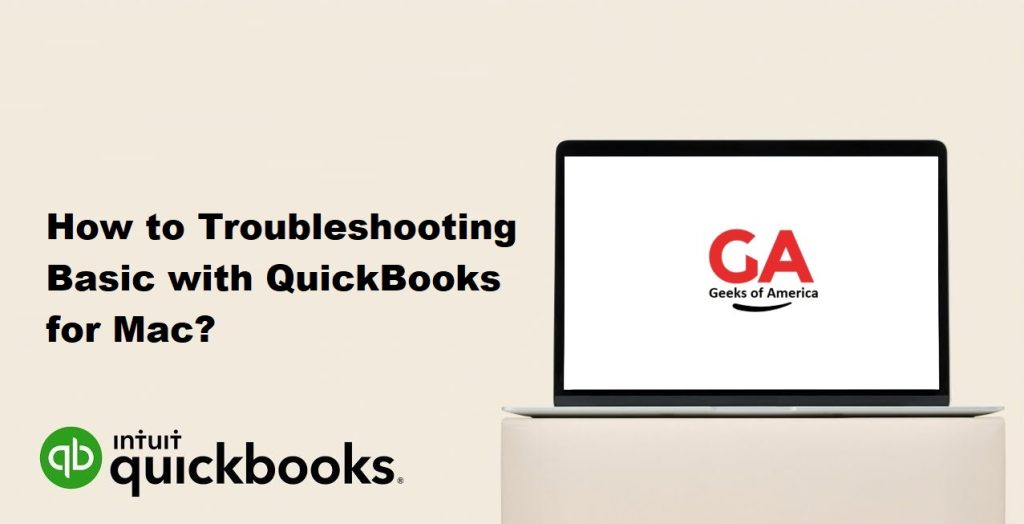
01. QuickBooks won’t open
If QuickBooks won’t open on your Mac, there are several steps you can take to troubleshoot the issue:
- Check your system requirements: Make sure your Mac meets the minimum system requirements for running QuickBooks for Mac. You can find the system requirements on the Intuit website.
- Check for updates: Make sure you are running the latest version of QuickBooks for Mac. You can check for updates by going to the QuickBooks menu, selecting Check for QuickBooks Updates, and following the prompts.
- Restart your Mac: Sometimes, a simple restart can fix issues with QuickBooks not opening. Try restarting your Mac and see if the issue persists.
- Reinstall QuickBooks: If none of the above steps work, try uninstalling and reinstalling QuickBooks for Mac. To do this, drag the QuickBooks icon from the Applications folder to the Trash, then download and install the latest version of QuickBooks from the Intuit website.
Read Also : How to Install Multiple QuickBooks Desktop Versions on One Computer?
02. Can’t connect to your bank account
If you’re having trouble connecting to your bank account in QuickBooks for Mac, try the following troubleshooting steps:
- Check for updates: Make sure you are running the latest version of QuickBooks for Mac. You can check for updates by going to the QuickBooks menu, selecting Check for QuickBooks Updates, and following the prompts.
- Check your internet connection: Make sure you have a stable internet connection. You can test your internet connection by opening a web browser and trying to access a website.
- Check your bank’s website: If you are having trouble connecting to your bank account, try logging in to your bank’s website to ensure that it is accessible and there are no issues with your account.
- Contact your bank: If you’re still having trouble connecting to your bank account, contact your bank’s customer service department for assistance.
03. Issues with QuickBooks data
If you’re experiencing issues with your QuickBooks data, such as missing data or incorrect balances, try the following troubleshooting steps:
- Check your backup files: If you have backup files of your QuickBooks data, restore them to see if the issue is resolved.
- Verify and rebuild your data: QuickBooks for Mac has a built-in feature that allows you to verify and rebuild your data. To do this, go to the File menu, select Utilities, and then select Verify Data or Rebuild Data.
- Use the File Doctor tool: QuickBooks File Doctor is a tool that can help resolve issues with your QuickBooks data. You can download and install the tool from the Intuit website.
- Contact QuickBooks support: If none of the above steps work, contact QuickBooks support for assistance.
Read Also : How To Fix Multi-Store Exchange Issues In QuickBooks Point Of Sale?
04. QuickBooks runs slowly
If QuickBooks for Mac is running slowly on your computer, try the following troubleshooting steps:
- Check your system requirements: Make sure your Mac meets the minimum system requirements for running QuickBooks for Mac. You can find the system requirements on the Intuit website.
- Check for updates: Make sure you are running the latest version of QuickBooks for Mac. You can check for updates by going to the QuickBooks menu, selecting Check for QuickBooks Updates, and following the prompts.
- Close other applications: Closing other applications running on your Mac can free up system resources and help QuickBooks run more smoothly.
- Clear cache files: Clearing cache files can also help QuickBooks run more smoothly. To do this, go to the Finder, select Go > Go to Folder, and enter “~/Library/Caches” in the search box. Delete any QuickBooks-related cache files you find.
- Remove large files: Large files, such as old backups, can also slow down QuickBooks. Remove any unnecessary files to free up disk space.
05. Issues with printing
If you’re having trouble printing from QuickBooks for Mac, try the following troubleshooting steps:
- Check your printer settings: Make sure your printer is properly configured and set as the default printer. You can check your printer settings in the System Preferences menu.
- Check for updates: Make sure you are running the latest version of QuickBooks for Mac. You can check for updates by going to the QuickBooks menu, selecting Check for QuickBooks Updates, and following the prompts.
- Try a different printer: If you’re still having trouble printing, try using a different printer to see if the issue is with your printer.
- Contact QuickBooks support: If none of the above steps work, contact QuickBooks support for assistance.
Read Also : How To Troubleshoot Multi-User issues in QuickBooks for Mac?
06. QuickBooks crashes or freezes
If QuickBooks for Mac crashes or freezes on your computer, try the following troubleshooting steps:
- Check your system requirements: Make sure your Mac meets the minimum system requirements for running QuickBooks for Mac. You can find the system requirements on the Intuit website.
- Check for updates: Make sure you are running the latest version of QuickBooks for Mac. You can check for updates by going to the QuickBooks menu, selecting Check for QuickBooks Updates, and following the prompts.
- Close other applications: Closing other applications running on your Mac can free up system resources and help QuickBooks run more smoothly.
- Reinstall QuickBooks: If none of the above steps work, try uninstalling and reinstalling QuickBooks for Mac. To do this, drag the QuickBooks icon from the Applications folder to the Trash, then download and install the latest version of QuickBooks from the Intuit website.
- Contact QuickBooks support: If none of the above steps work, contact QuickBooks support for assistance.
Conclusion
In conclusion, QuickBooks for Mac is a powerful accounting software that can help small businesses manage their finances. While there may be some issues that arise while using the software, following these troubleshooting steps can help resolve most issues. If you’re still having trouble, don’t hesitate to contact QuickBooks support for assistance.
