QuickBooks is an excellent accounting software that offers a variety of features to its users. However, like any other software, it can sometimes experience errors that may disrupt your workflow. One common error that users may encounter is QuickBooks Error Code 324. This error usually occurs when QuickBooks is unable to find your bank account on the server.
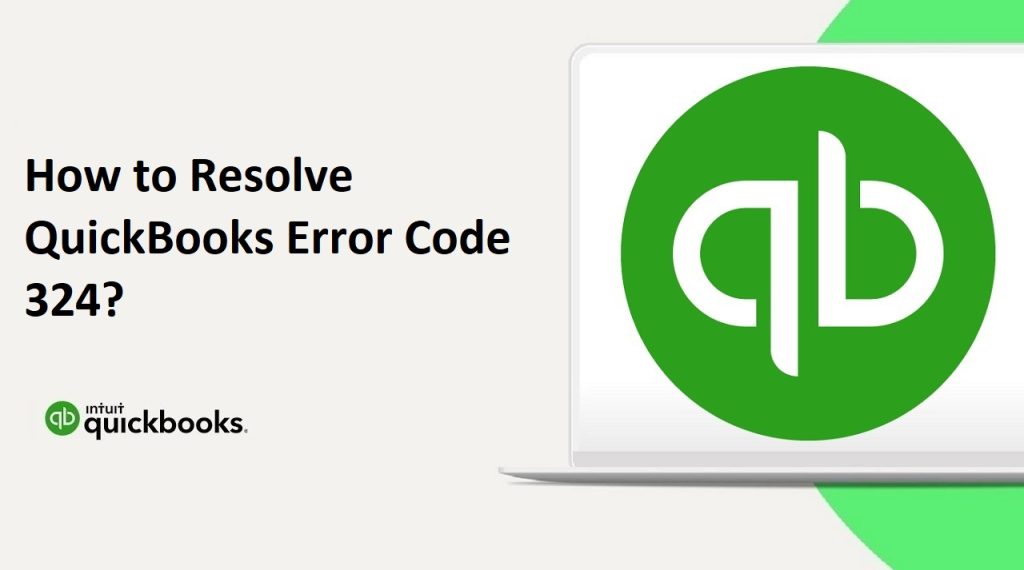
Causes of QuickBooks Error Code 324
QuickBooks Error Code 324 can occur due to several reasons. Understanding the causes can help you prevent the error from happening again. Here are some of the common causes of QuickBooks Error Code 324:
- Incorrect login information: If you have entered incorrect login information while connecting your bank account to QuickBooks, it can result in Error Code 324.
- Bank server issues: Sometimes, the bank server may be down or experiencing technical issues. In such cases, QuickBooks may not be able to connect to the server, resulting in the error.
- Outdated QuickBooks version: Using an outdated version of QuickBooks can also result in Error Code 324. It’s important to keep your QuickBooks software up-to-date to avoid such errors.
- Damaged or corrupted QuickBooks file: If your QuickBooks file is damaged or corrupted, it can cause Error Code 324. This can happen due to a sudden power outage or a virus attack on your computer.
- Other software conflicts: Sometimes, conflicts with other software installed on your computer can cause QuickBooks Error Code 324. This can happen if there are conflicts with your antivirus software or firewall settings.
Read Also : How to Setup Online QuickBooks Bank Reconciliation: Process & Overview?
Understanding the causes of QuickBooks Error Code 324 can help you take the necessary steps to prevent the error from happening in the future.
How to Resolve QuickBooks Error Code 324?
In this guide, we’ll take you through the step-by-step process of resolving QuickBooks Error Code 324.
Step 1: Update QuickBooks
The first step in resolving QuickBooks Error Code 324 is to ensure that you have the latest version of QuickBooks installed on your system. Here’s how to update QuickBooks:
- Open QuickBooks and log in to your company file.
- Click on the Help menu and select “Update QuickBooks”.
- Click on “Update Now” to download the latest updates.
- After the updates have been downloaded, restart QuickBooks.
Step 2: Verify Your Login Information
If updating QuickBooks doesn’t resolve the issue, the next step is to verify your login information. Here’s how to do it:
- Open QuickBooks and go to the “Banking” tab.
- Select the bank account that’s giving you the error message.
- Click on the “Edit” button and select “Edit sign-in info”.
- Verify that your login information is correct. If necessary, update your login credentials.
- Click on “Save” to save your changes.
Read Also : How To Fix Data Damage On Your QuickBooks Desktop Company File?
Step 3: Deactivate and Reactivate Your Account
If verifying your login information doesn’t work, the next step is to deactivate and reactivate your account. Here’s how to do it:
- Open QuickBooks and go to the “Banking” tab.
- Select the bank account that’s giving you the error message.
- Click on the “Edit” button and select “Edit account info”.
- Click on the “Disconnect this account on save” checkbox.
- Click on “Save and Close”.
- Go back to the “Banking” tab and click on “Add Account”.
- Search for your bank and follow the prompts to reactivate your account.
- Enter your login information when prompted.
- Once your account is reconnected, try using QuickBooks again to see if the error has been resolved.
Step 4: Contact QuickBooks Support
If none of the above steps work, you may need to contact QuickBooks support for assistance. They can help you diagnose the issue and provide a solution to resolve the error. Here’s how to contact QuickBooks support:
- Open QuickBooks and click on the “Help” menu.
- Select “QuickBooks Desktop Help” from the drop-down menu.
- Click on “Contact Us” and follow the prompts to get in touch with a support representative.
Read Also : How To Install, Set Up and Update Intuit Data Protect to Backup Files?
In conclusion, QuickBooks Error Code 324 can be frustrating, but it’s typically easy to resolve. By following these steps, you should be able to get back to using QuickBooks without any issues. Remember to update QuickBooks, verify your login information, deactivate and reactivate your account, and contact QuickBooks support if necessary. With these best practices in mind, you’ll be well on your way to using QuickBooks error-free.
