Signing up for a QuickBooks Online account is a straightforward process, but like any online service, there may be occasional issues that need to be resolved. In this guide, we’ll walk you through the steps to sign up for QuickBooks Online and provide some troubleshooting tips for common errors you may encounter.
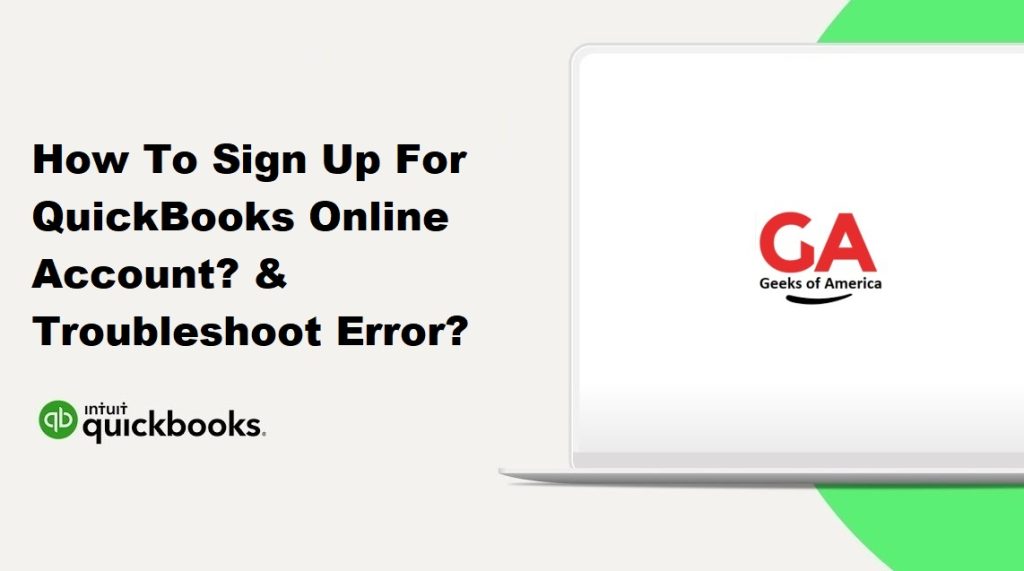
How to Sign up for QuickBooks Online Account:
Step 1: Go to the QuickBooks Online website
The first step to signing up for QuickBooks Online is to visit the QuickBooks Online website at https://quickbooks.intuit.com/online/. Once you are on the website, click on the “Sign Up” button located in the top right-hand corner of the page.
Step 2: Choose a Plan
Next, you will be prompted to choose a plan that best fits your business needs. QuickBooks Online offers four different plans: Simple Start, Essentials, Plus, and Advanced. Each plan offers different features and pricing options, so it’s important to choose the plan that best suits your business needs.
Step 3: Create Your Account
After selecting a plan, you will be prompted to create your account. You will need to provide basic information such as your name, email address, and phone number. You will also need to create a password for your account.
Step 4: Connect Your Bank Account
Once your account is created, you will be prompted to connect your bank account. QuickBooks Online can automatically import your bank transactions, saving you time and reducing the risk of errors associated with manual data entry.
Step 5: Customize Your Account
After connecting your bank account, you will be prompted to customize your account. This includes setting up your chart of accounts, creating invoices, and setting up payment options. QuickBooks Online offers a variety of customization options to help you tailor your account to your business needs.
Step 6: Start Using QuickBooks Online
Congratulations! You have successfully signed up for a QuickBooks Online account. You can now start using the platform to manage your finances, track expenses, and generate reports.
Read Also : What Is QuickBooks Online, Pros and Cons ?
Troubleshooting Common Errors:
- Login Issues
If you are having trouble logging in to your QuickBooks Online account, the first step is to ensure that you are using the correct username and password. If you are still unable to log in, try resetting your password by clicking on the “Forgot Password” link on the login page. If you continue to experience issues, contact QuickBooks Online support for assistance.
- Bank Connection Issues
If you are having trouble connecting your bank account to QuickBooks Online, ensure that you have entered your bank account information correctly. You may also need to check with your bank to ensure that they allow third-party access to your account. If you continue to experience issues, contact QuickBooks Online support for assistance.
- Error Messages
If you encounter an error message while using QuickBooks Online, take note of the error code and message. You can then search for the error code on the QuickBooks Online support website to find troubleshooting tips and solutions. If you are unable to resolve the issue, contact QuickBooks Online support for assistance.
- Performance Issues
If QuickBooks Online is running slowly or experiencing performance issues, try clearing your browser cache and cookies. You may also need to check your internet connection or switch to a different browser. If you continue to experience issues, contact QuickBooks Online support for assistance.
- Billing Issues
If you are experiencing billing issues with QuickBooks Online, ensure that your payment information is up-to-date and that you have sufficient funds in your account. If you continue to experience issues, contact QuickBooks Online support for assistance.
Read Also : How To Fix Invoice Format Issues On QuickBooks Online and QuickBooks Desktop?
Conclusion :
In conclusion, signing up for a QuickBooks Online account is a straightforward process that can be completed in just a few steps. If you encounter any issues or errors, take note of the error message or code and try troubleshooting tips such as resetting your password, clearing your browser cache, or checking your internet connection. If you are still unable to resolve the issue, contact QuickBooks Online support for assistance. By being prepared to troubleshoot common errors, you can ensure that your experience with QuickBooks Online is smooth and successful.
