QuickBooks Desktop is a widely used accounting software that helps businesses manage their financial transactions efficiently. One of its critical features is the bank reconciliation process, which ensures that the transactions recorded in your books align with the transactions recorded by your bank. However, discrepancies can sometimes arise during this process, leading to inaccuracies in your financial records. In this guide, we will provide a step-by-step approach to identify and resolve discrepancies in QuickBooks Desktop.
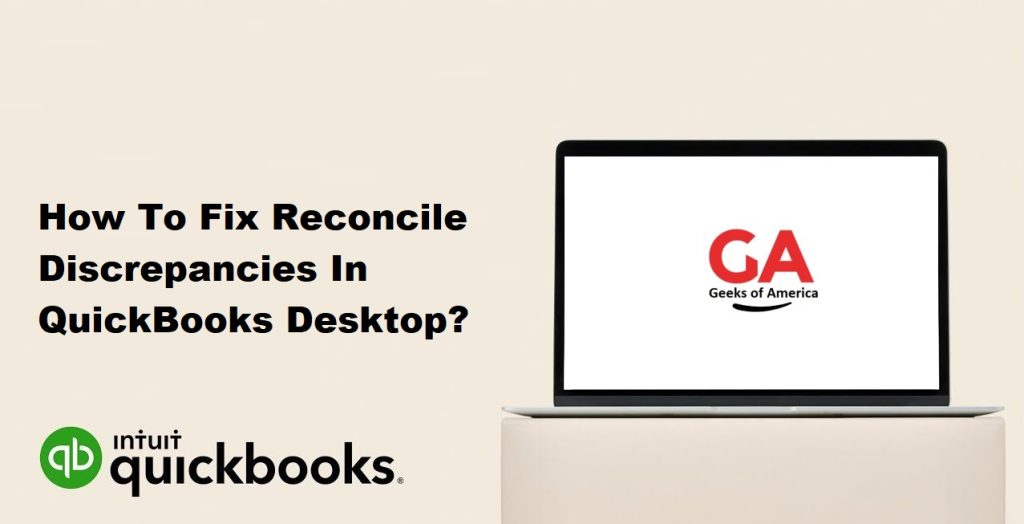
Section 1: Understanding Bank Reconciliation in QuickBooks Desktop
1.1 Overview of Bank Reconciliation:
- Definition and purpose of bank reconciliation
- Importance of accurate reconciliation for financial management
1.2 Benefits of Reconciling Your Accounts:
- Detecting errors and inconsistencies
- Improving financial reporting accuracy
- Identifying potential fraud or unauthorized transactions
1.3 Common Causes of Discrepancies:
- Timing differences
- Bank fees and interest charges
- Outstanding checks or deposits
- Data entry errors
- Bank errors
Read Also : Reasons Why You Need To Upgrade to QuickBooks Point of Sale (POS) ?
Section 2: Preparing for Reconciliation
2.1 Gather Necessary Documents and Information:
- Bank statements
- Check registers and deposit slips
- Credit card statements (if applicable)
2.2 Review Account Settings and Preferences:
- Ensuring accurate account information
- Setting up the correct bank feed options
2.3 Ensure Your QuickBooks Desktop is Up to Date:
- Installing the latest updates
- Performing data backups before reconciliation
Section 3: Identifying Discrepancies
3.1 Reconciling Accounts One at a Time:
- Selecting the appropriate bank account for reconciliation
- Understanding the reconciliation window in QuickBooks
3.2 Comparing QuickBooks Transactions with Bank Statements:
- Matching transactions line by line
- Paying attention to transaction dates and amounts
- Considering uncleared transactions
3.3 Analyzing Differences and Locating Discrepancies:
- Identifying common discrepancies (e.g., missing transactions, duplicate transactions)
- Navigating through reconciliation reports in QuickBooks
- Utilizing search and filter functions to pinpoint errors
Read Also : How To Fix Network Issues With QuickBooks File Doctor Test Results?
Section 4: Fixing Discrepancies
4.1 Step-by-Step Process to Resolve Common Discrepancies:
- Duplicate Transactions: – Identifying and removing duplicate entries – Ensuring proper categorization of transactions
- Missing Transactions: – Searching for missing transactions in QuickBooks – Manually entering missing transactions with accurate details
- Incorrectly Recorded Transactions: – Reviewing transaction details for accuracy – Modifying transaction details or deleting and re-entering transactions
- Bank Errors: – Contacting the bank to report errors – Requesting corrections or adjustments from the bank
- Reversing and Redoing Reconciliations: – Correcting previous reconciliations with discrepancies – Reconciling affected periods again
Section 5: Prevention and Best Practices
5.1 Regularly Review and Reconcile Accounts:
- Establishing a consistent reconciliation schedule
- Monitoring and resolving discrepancies promptly
5.2 Keep Track of Outstanding Transactions:
- Maintaining a list of outstanding checks and deposits
- Ensuring all outstanding items are cleared regularly
5.3 Maintain Accurate and Organized Records:
- Properly categorizing transactions
- Regularly updating and reconciling sub-ledgers
5.4 Train and Educate Your Staff:
- Provide comprehensive training on QuickBooks Desktop and the reconciliation process.
- Educate employees on the importance of accurate data entry and reconciliation.
- Encourage open communication to report any discrepancies or errors promptly.
Read Also : How To Create QuickBooks Data Files Backups ?
Section 6: Advanced Troubleshooting Techniques
6.1 Rebuilding and Verifying Data in QuickBooks Desktop:
- Understanding the rebuild and verify utilities in QuickBooks Desktop.
- Running the rebuild utility to fix data integrity issues.
- Verifying data to identify and resolve potential problems.
6.2 Utilizing the QuickBooks File Doctor Tool:
- Overview of the QuickBooks File Doctor tool.
- Running the tool to diagnose and repair common file-related issues.
- Troubleshooting network connectivity problems.
6.3 Seeking Professional Assistance:
- When to consider seeking professional help for complex discrepancies.
- Working with certified QuickBooks professionals or accountants.
- Collaborating with a QuickBooks ProAdvisor or technical support.
Conclusion:
Bank reconciliation is a vital process for maintaining accurate financial records in QuickBooks Desktop. By following the steps outlined in this comprehensive guide, you can effectively identify and resolve discrepancies. Regularly reconciling your accounts, adopting best practices, and training your staff will help prevent future discrepancies. In case of complex issues, don’t hesitate to seek professional assistance to ensure the integrity of your financial data. With diligence and attention to detail, you can ensure that your QuickBooks Desktop accurately reflects your financial transactions and supports your business’s financial health.
