Efficiently managing and accurately tracking inventory is crucial for any business. QuickBooks Desktop and QuickBooks Online offer powerful tools to help you maintain accurate inventory records. This guide will walk you through the step-by-step process of editing inventory in both QuickBooks Desktop and QuickBooks Online. Whether you need to update inventory quantities, prices, descriptions, or other details, this guide will provide you with the necessary instructions to ensure your inventory records remain accurate and up to date.
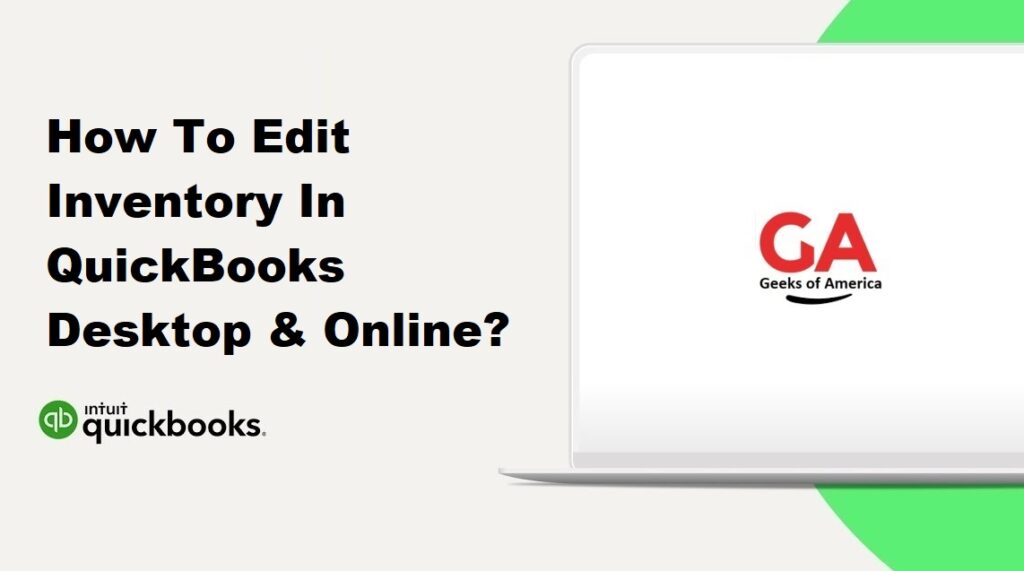
Section 1: Introduction to Inventory Management in QuickBooks
Before diving into the specific steps of editing inventory, it’s important to understand the basic concepts of inventory management in QuickBooks. This section provides an overview of how QuickBooks handles inventory and explains key terms related to inventory management.
Read Also : How To Delete Inventory In QuickBooks Online?
Section 2: Editing Inventory in QuickBooks Desktop
QuickBooks Desktop offers robust inventory management features. This section focuses on the Inventory Center, where you can access and manage your inventory items, and provides step-by-step instructions on editing inventory items in QuickBooks Desktop.
2.1. Accessing the Inventory Center
- Launch QuickBooks Desktop and open your company file.
- From the main menu, select “Inventory” and choose “Inventory Center” to access the Inventory Center.
2.2. Editing Inventory Items in QuickBooks Desktop
- In the Inventory Center, locate the inventory item you want to edit.
- Double-click on the item to open the Edit Item window.
- Make the necessary changes to the item’s details, such as name, description, quantity, price, etc.
- Click “OK” to save the changes and update the inventory item.
Read Also : How To Delete Inventory In QuickBooks Desktop?
Section 3: Editing Inventory in QuickBooks Online
QuickBooks Online also provides comprehensive inventory management capabilities. This section provides an overview of inventory management in QuickBooks Online and guides you through the process of editing inventory items in the online version.
3.1. Navigating the Inventory Management Page
- Log in to your QuickBooks Online account.
- From the main dashboard, click on the “+” icon or the “Create” button and select “Product and Service” to access the Inventory Management page.
3.2. Editing Inventory Items in QuickBooks Online
- On the Inventory Management page, locate the inventory item you want to edit.
- Click on the item to open the Edit Product/Service window.
- Update the item’s details, such as name, description, quantity, price, etc.
- Click “Save and Close” to save the changes and update the inventory item.
Read Also : How To Change Date Format In QuickBooks Desktop ?
Section 4: Best Practices for Editing Inventory
To ensure accurate and reliable inventory records, it’s important to follow best practices when editing inventory in QuickBooks Desktop and QuickBooks Online. This section provides some tips and guidelines to help you maintain the integrity of your inventory data.
Read Also : How To Record Opening Balance In QuickBooks Desktop?
Section 5: Conclusion
In conclusion, accurately managing and updating inventory records is essential for efficient business operations. QuickBooks Desktop and QuickBooks Online offer powerful tools to streamline inventory management. By following the step-by-step instructions outlined in this guide and adhering to best practices, you can ensure that your inventory records remain accurate and up to date, enabling you to make informed business decisions.
