The State Unemployment Insurance (SUI) rate is an important factor in calculating and reporting payroll taxes. It is essential to keep the SUI rate up to date in your QuickBooks software to ensure accurate payroll calculations and compliance with tax regulations. This guide provides step-by-step instructions on how to update the SUI rate in both QuickBooks Online and QuickBooks Desktop.
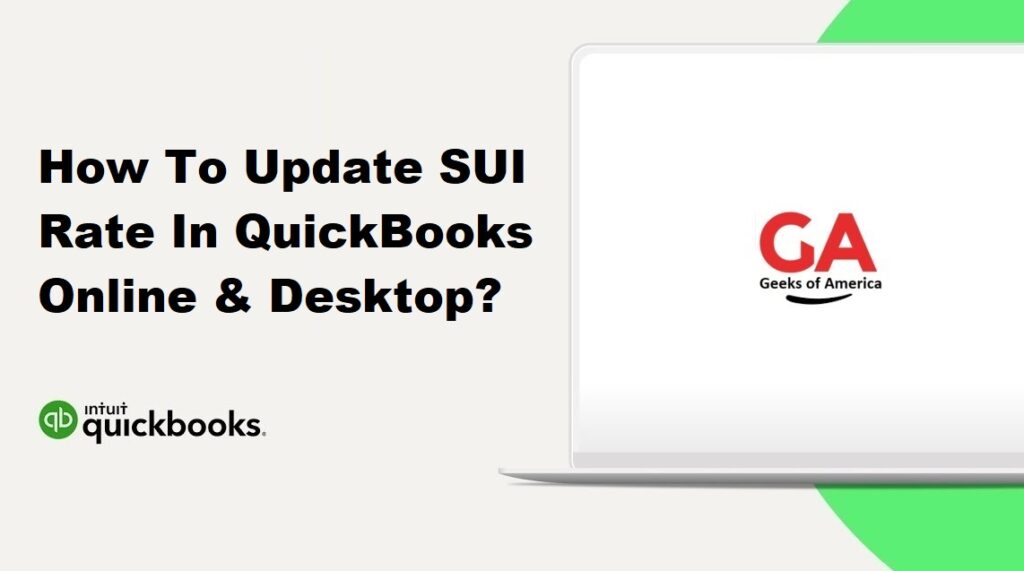
Section 1: Updating SUI Rate in QuickBooks Online
1.1 Accessing QuickBooks Online:
- Log in to your QuickBooks Online account using your credentials.
1.2 Navigating to Payroll Settings:
- From the QuickBooks Online dashboard, click on the “Payroll” or “Workers” tab in the main menu.
1.3 Opening Payroll Settings:
- Locate and click on the “Payroll Settings” or “Settings” option, usually found in the top-right corner of the payroll page.
1.4 Updating SUI Rate:
- Look for the section related to tax settings or tax rates.
- Find the SUI rate field and enter the updated rate provided by the appropriate tax authority.
- Save the changes to update the SUI rate in QuickBooks Online.
Read Also : How To Export Invoices From Quickbooks Desktop & Online?
Section 2: Updating SUI Rate in QuickBooks Desktop
2.1 Launching QuickBooks Desktop:
- Open QuickBooks Desktop and log in to your company file.
2.2 Accessing Payroll Item List:
- From the top menu, go to “Lists” and select “Payroll Item List.”
2.3 Locating SUI Payroll Item:
- Scroll through the list to find the State Unemployment Insurance (SUI) payroll item.
- Double-click on the SUI payroll item to open its settings.
2.4 Updating SUI Rate:
- In the SUI payroll item settings, locate the field for the SUI rate.
- Enter the updated rate provided by the appropriate tax authority.
- Save the changes to update the SUI rate in QuickBooks Desktop.
Read Also : How To Import Multiple Invoices Into QuickBooks Desktop & Online?
Section 3: Verifying SUI Rate Update
3.1 Running a Payroll Calculation:
- To verify that the SUI rate has been updated successfully, process a payroll calculation in QuickBooks.
3.2 Reviewing Payroll Reports:
- Generate payroll reports, such as payroll summary or tax liability reports, that include the SUI calculation.
- Check if the SUI amounts are calculated correctly based on the updated SUI rate.
Read Also : How To Import Bills Into QuickBooks Desktop & Online?
Section 4: Best Practices and Additional Considerations
4.1 Staying Informed:
- Stay updated with the latest SUI rates by regularly checking the tax authority’s website or consulting with a tax professional.
4.2 SUI Rate Effective Date:
- Note the effective date for the updated SUI rate and ensure that it aligns with the specified period for the rate change.
4.3 Historical Payroll Data:
- If the SUI rate change is retroactive, consider adjusting historical payroll data in QuickBooks to reflect the updated rates accurately.
4.4 Communication with Employees:
- Inform your employees about any changes to the SUI rate and how it may affect their paycheck or tax withholding.
Read Also : How To Import Sales Receipts Into QuickBooks Online & Desktop?
Conclusion:
Updating the SUI rate in QuickBooks Online and QuickBooks Desktop is crucial for accurate payroll calculations and compliance with tax regulations. By following the step-by-step instructions outlined in this guide and adhering to best practices, you can ensure that your SUI rate is up to date and reflect the correct payroll tax calculations in your QuickBooks software. Regularly verify the updated rate, run payroll calculations, and review payroll reports to confirm accuracy.
