QuickBooks Tool Hub is a collection of all the necessary tools and utilities that can help diagnose and troubleshoot issues that may arise while using QuickBooks Desktop software. The tool hub provides easy access to all the tools and resources needed to resolve various common QuickBooks issues, such as installation errors, network connectivity issues, and company file-related problems.
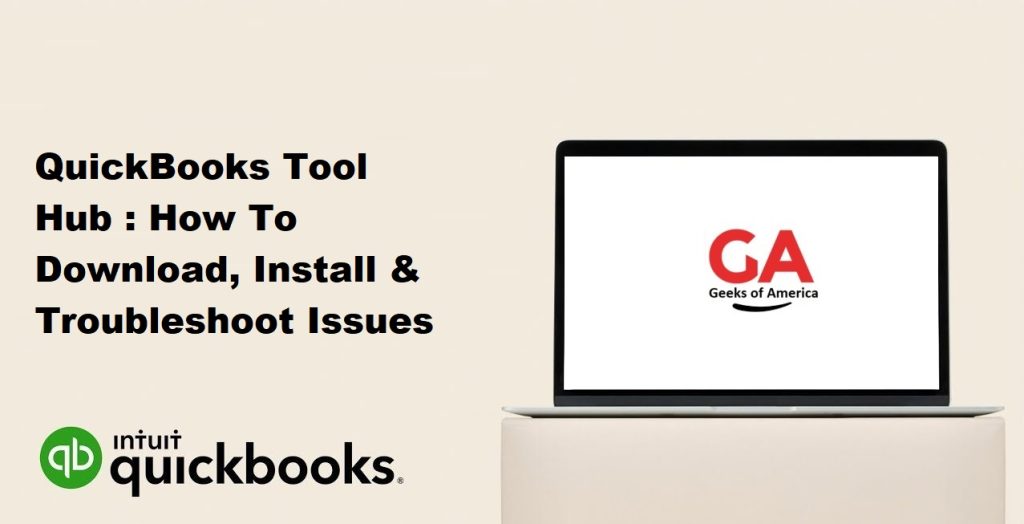
Some of the tools included in the QuickBooks Tool Hub are:
- Quick Fix my Program – This tool can help to resolve common issues that may arise while using QuickBooks Desktop software.
- Installation Issues – This tool can help to resolve issues related to installing QuickBooks Desktop software.
- Network Issues – This tool can help to resolve issues related to network connectivity or firewall blocking QuickBooks network access.
- Program Problems – This tool can help to resolve issues related to program errors or bugs.
- Company File Issues – This tool can help to resolve issues related to QuickBooks Company File or database manager.
Using the QuickBooks Tool Hub can help to save time and make troubleshooting QuickBooks errors and issues more efficient. The tool hub provides a one-stop-shop for all the tools and resources needed to resolve various common QuickBooks issues, which can help to avoid the need to navigate through various menus and support pages to find the correct tool or resource needed.
Read Also : How To Download & Install Quickbooks Connection Diagnostic Tool ?
Download & Install QuickBooks Tool Hub
Here are the instructions on how to download and install QuickBooks Tool Hub:
Downloading QuickBooks Tool Hub
- Open your web browser and navigate to the official Intuit website.
- Search for “QuickBooks Tool Hub” or click on the following link: https://quickbooks.intuit.com/tools/.
- Once you have found the QuickBooks Tool Hub page, click on the “Download Now” button to begin the download process.
- Save the downloaded file to your computer’s hard drive or desktop.
Installing QuickBooks Tool Hub
- Once you have downloaded the QuickBooks Tool Hub, locate the downloaded file on your computer’s hard drive or desktop.
- Double-click on the downloaded file to begin the installation process.
- The QuickBooks Tool Hub Installation Wizard will open. Click on the “Next” button to continue.
- Review the license agreement and click on the “I accept the terms in the license agreement” checkbox.
- Click on the “Next” button to proceed with the installation process.
- Choose the destination folder where you want to install the tool hub or keep the default location and click on the “Next” button.
- Choose the start menu folder where you want to place the tool hub shortcut or keep the default location and click on the “Next” button.
- Click on the “Install” button to begin the installation process.
- Wait for the installation process to complete.
- Once the installation is complete, click on the “Finish” button to exit the installation wizard.
Using QuickBooks Tool Hub
- To use QuickBooks Tool Hub, locate the shortcut icon on your desktop or in the start menu and double-click on it to open the tool hub.
- Once the tool hub is open, you will see a menu with various options to choose from. Each option is designed to help diagnose and troubleshoot specific issues related to QuickBooks Desktop software.
- Select the option that best matches the issue you are experiencing and follow the instructions provided by the tool hub to resolve the issue.
Read Also : How To Fix Error : Quickbooks Missing Name List Problem ?
Issues Troubleshoot by QuickBooks Tool Hub
QuickBooks Tool Hub is designed to help diagnose and troubleshoot various issues that may arise while using QuickBooks Desktop software. Here are some of the common issues that can be resolved using QuickBooks Tool Hub:
- Installation Issues: If you are experiencing issues while installing QuickBooks Desktop software, you can use the QuickBooks Install Diagnostic Tool, which is included in the QuickBooks Tool Hub. This tool can help diagnose and fix issues related to the installation process.
- Network Issues: If you are having trouble connecting to the QuickBooks database server, you can use the QuickBooks Database Server Manager, which is included in the QuickBooks Tool Hub. This tool can help diagnose and fix issues related to network connectivity or firewall blocking QuickBooks network access.
- Company File Issues: If you are experiencing issues with your QuickBooks Company File, you can use the QuickBooks File Doctor, which is included in the QuickBooks Tool Hub. This tool can help diagnose and fix issues related to QuickBooks Company File or database manager.
- Program Problems: If you are experiencing program errors or bugs while using QuickBooks Desktop software, you can use the Quick Fix my Program tool, which is included in the QuickBooks Tool Hub. This tool can help diagnose and fix common program issues.
- Password Reset: If you have forgotten your QuickBooks password, you can use the QuickBooks Password Reset tool, which is included in the QuickBooks Tool Hub. This tool can help reset your QuickBooks password.
- Printing Issues: If you are experiencing issues while printing from QuickBooks Desktop software, you can use the QuickBooks Print and PDF Repair tool, which is included in the QuickBooks Tool Hub. This tool can help diagnose and fix issues related to printing and PDF files.
Read Also : How To Fix QuickBooks Desktop Won’t Open or Doesn’t Start Error?
Note: It is recommended to always download the latest version of the QuickBooks Tool Hub from the official Intuit website to ensure compatibility with your QuickBooks Desktop software. Additionally, it is important to always backup your QuickBooks Company File before running any diagnostic tests or making any changes to your system.
Frequently Asked Questions (FAQs)
QuickBooks Tool Hub is a centralized hub provided by Intuit to help users troubleshoot common issues and errors encountered in QuickBooks Desktop. It contains a collection of tools and utilities designed to diagnose and fix various problems, such as installation issues, company file errors, network connectivity problems, and more.
QuickBooks Tool Hub can be downloaded directly from the official Intuit website. It is available for free to all QuickBooks Desktop users.
To download QuickBooks Tool Hub, visit the Intuit website and navigate to the page dedicated to QuickBooks Desktop tools and utilities. Look for the download link for QuickBooks Tool Hub and click on it to begin the download process.
QuickBooks Tool Hub is compatible with Windows operating systems, including Windows 7, 8, and 10. It requires a minimum of 1 GB of RAM and 2.5 GHz processor speed. Ensure your system meets these requirements before downloading and installing QuickBooks Tool Hub.
After downloading the setup file, run it to start the installation process. Follow the on-screen prompts to complete the installation of QuickBooks Tool Hub. Once installed, launch the tool by double-clicking its icon on your desktop. From the tool hub, you can access various diagnostic tools and utilities to troubleshoot and resolve issues with QuickBooks Desktop.
