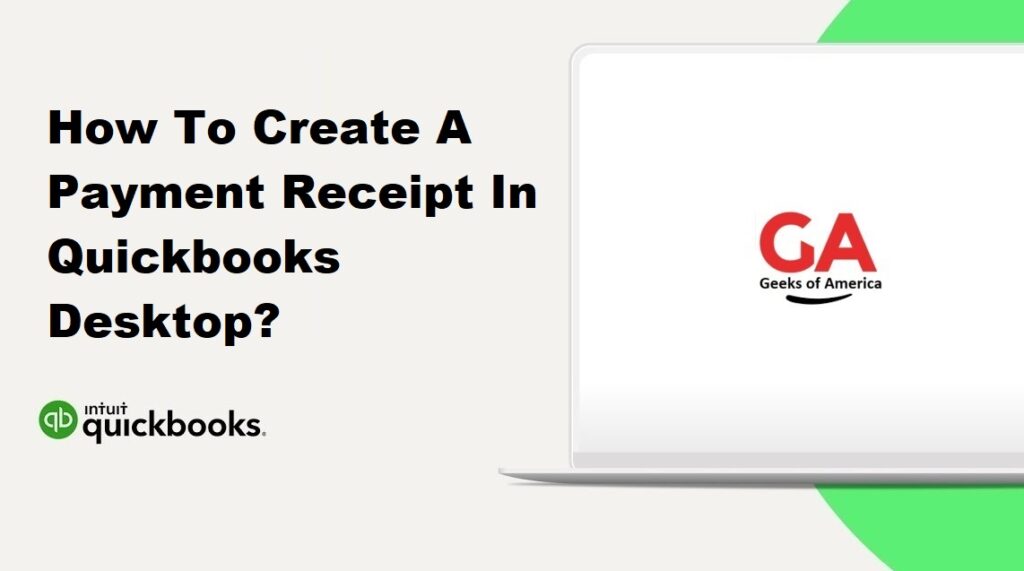
I. Introduction
Creating payment receipts in QuickBooks Desktop allows you to provide customers with a record of their payments. A payment receipt serves as proof of payment and helps maintain accurate financial records. In this guide, we will walk you through the step-by-step process of creating a payment receipt in QuickBooks Desktop.
Read Also : How To Make/Create Journal Entries In Quickbooks Desktop?
II. Accessing the Create Payment Receipt Form
To access the Create Payment Receipt form in QuickBooks Desktop, follow these steps:
- Launch QuickBooks Desktop on your computer.
- From the menu bar, click on “Customers” and select “Create Invoices.”
- In the Create Invoice window, click on the “Payment” button at the top of the screen. This will open the Receive Payments window.
Read Also : How To Make/Create A Journal Entry In Quickbooks Online?
III. Creating a Payment Receipt
Follow these steps to create a payment receipt in QuickBooks Desktop:
- Customer and Payment Information:
- In the Receive Payments window, select the customer for whom you want to create the payment receipt from the “Received From” drop-down list.
- Enter the payment details, including the payment date, payment method, and the amount received.
- Applying the Payment to Invoices:
- In the “Apply to” section, QuickBooks Desktop automatically lists all open invoices for the selected customer.
- Select the invoices to which the payment applies by clicking in the checkbox next to each invoice. You can apply the full payment or choose a specific amount to apply.
- Review and Adjust:
- Review the payment details and applied invoices in the lower section of the Receive Payments window.
- If necessary, you can adjust the amount applied to each invoice by typing the desired amount in the “Amount” column.
- Payment Receipt:
- After verifying the payment details, click on the “Save & Close” button to save the payment and close the Receive Payments window.
- QuickBooks Desktop will automatically generate a payment receipt, which you can print or send to the customer via email.
- Printing or Emailing the Payment Receipt:
- To print the payment receipt, click on the “Print” button in the Receive Payments window. Select the desired printer and click on “Print.”
- To email the payment receipt, click on the “Email” button in the Receive Payments window. Enter the customer’s email address and customize the email message if desired. Click on “Send” to email the payment receipt.
Read Also : How To Email Pay Stubs In QuickBooks Desktop?
IV. Customizing Payment Receipt Templates
QuickBooks Desktop provides customizable templates for payment receipts. You can personalize the appearance and information displayed on the payment receipts. Follow these steps to customize payment receipt templates:
- From the menu bar, click on “Lists” and select “Templates.”
- In the Templates window, locate the template named “Payment Receipt.”
- Right-click on the template and select “Edit Template” to open the Basic Customization window.
- Customize the template:
- Use the available options to modify the layout, font, color, and logo of the payment receipt.
- To add or remove fields, click on the “Layout Designer” button and make the desired changes.
- Click on the “OK” button to save the template changes.
Read Also : How To Fix QuickBooks Send Report To Excel Greyed Out?
V. Reviewing Payment Receipts
To review previously created payment receipts in QuickBooks Desktop, follow these steps:
- From the menu bar, click on “Customers” and select “Customer Center.”
- In the Customer Center window, select the customer for whom you want to review payment receipts.
- In the customer’s transaction list, click on the “Received Payments” tab to view a list of all payments received.
- Double-click on a payment to open the Receive Payments window and view the details of the payment receipt.
Read Also : How To Fix QBDBMgrN Not Running On This Computer?
VI. Conclusion
Creating payment receipts in QuickBooks Desktop is a straightforward process that allows you to provide customers with proof of payment. By following the step-by-step instructions provided in this guide, you can easily access the Create Payment Receipt form, enter customer and payment information, apply the payment to invoices, review and adjust the details, and print or email the payment receipt. Additionally, you learned how to customize payment receipt templates and review previously created payment receipts. Utilizing payment receipts in QuickBooks Desktop ensures accurate record-keeping and improves customer communication for your business.
