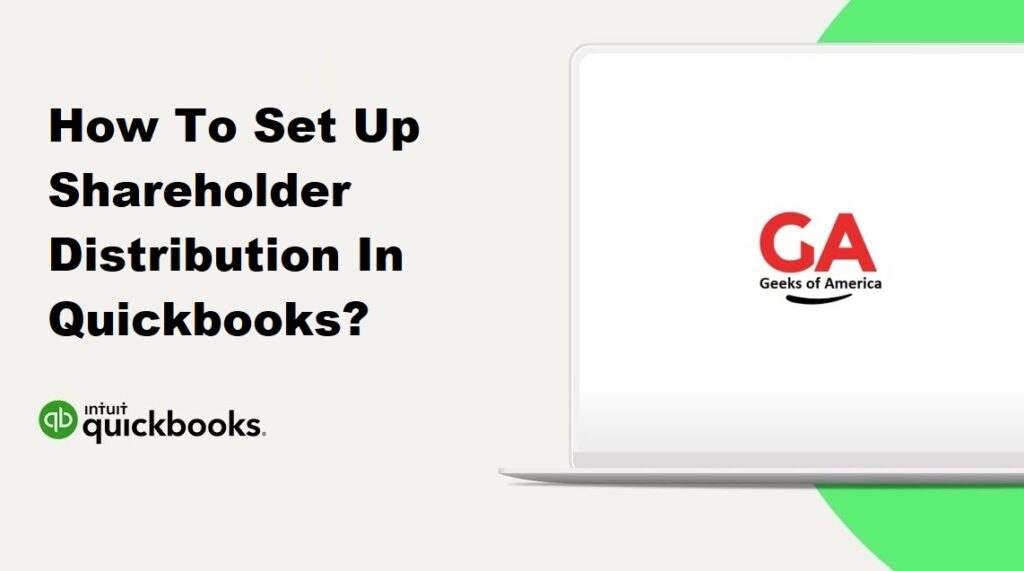
I. Introduction
Setting up shareholder distributions in QuickBooks allows you to accurately track and record payments made to shareholders of a corporation. Shareholder distributions are typically made as a return of capital or as a distribution of profits. In this guide, we will walk you through the step-by-step process of setting up shareholder distributions in QuickBooks.
Read Also : How To Record Section 179 Depreciation In Quickbooks?
II. Understanding Shareholder Distributions
Before we begin, it’s important to understand the key concepts related to shareholder distributions:
- Types of Shareholder Distributions:
- Return of Capital: This type of distribution represents a return of the shareholders’ initial investment in the company. It is not considered taxable income.
- Distribution of Profits: This type of distribution represents the payment of profits to shareholders. It is considered taxable income.
- Tax Implications:
- Shareholder distributions may have tax implications for both the corporation and the individual shareholders. Consult with a tax professional for guidance specific to your situation.
Read Also : How To Create A Payment Receipt In Quickbooks Desktop?
III. Setting up Shareholder Equity Accounts
Before recording shareholder distributions, you need to set up the appropriate equity accounts in QuickBooks to track the distributions. Follow these steps:
- Open QuickBooks Desktop and go to the “Lists” menu.
- Select “Chart of Accounts” to open the Chart of Accounts window.
- Click on the “Account” drop-down arrow and choose “New” to create a new account.
- Select “Equity” as the account type.
- Enter a name for the account, such as “Shareholder Distributions.”
- Click on the “Save & Close” button to save the account.
- Repeat the process to create separate equity accounts for different types of distributions, such as “Return of Capital” and “Distribution of Profits.”
Read Also : How To Make/Create Journal Entries In Quickbooks Desktop?
IV. Recording Shareholder Distributions
Once you have set up the equity accounts, you can record shareholder distributions in QuickBooks. Follow these steps:
- Open QuickBooks Desktop and go to the “Banking” menu.
- Select “Write Checks” to open the Write Checks window.
- In the “Pay to the Order of” field, select the shareholder from the drop-down list.
- In the “Date” field, enter the date of the distribution.
- In the “Amount” field, enter the total amount of the distribution.
- In the “Account” field, select the appropriate equity account for the type of distribution (e.g., Shareholder Distributions, Return of Capital, or Distribution of Profits).
- Click on the “Memo” field and enter a description of the distribution.
- If necessary, select a class or customer/job for tracking purposes.
- Click on the “Print” button to print a check or click on the “Save & Close” button to save the transaction.
Read Also : How To Make/Create A Journal Entry In Quickbooks Online?
V. Reporting Shareholder Distributions
QuickBooks provides several reports that can help you track and report shareholder distributions. Here are two commonly used reports:
- Equity Statement:
- Go to the “Reports” menu and select “Company & Financial.”
- Choose “Statement of Shareholder’s Equity” to open the report.
- Customize the report to include the appropriate date range and equity accounts.
- The report will display the equity accounts and their balances, including the distributions.
- Profit and Loss Statement:
- Go to the “Reports” menu and select “Company & Financial.”
- Choose “Profit & Loss Standard” to open the report.
- Customize the report to include the appropriate date range and equity accounts.
- Look for the accounts representing the distribution of profits to see the total amount distributed.
Read Also : How To Email Pay Stubs In QuickBooks Desktop?
VI. Consulting with a Professional
While this guide provides an overview of setting up shareholder distributions in QuickBooks, it’s important to consult with a professional, such as an accountant or tax advisor, for guidance specific to your business. They can provide personalized advice based on your company’s structure and tax considerations.
Read Also : How To Fix QuickBooks Send Report To Excel Greyed Out?
VII. Conclusion
Setting up shareholder distributions in QuickBooks allows you to accurately track and record payments made to shareholders of a corporation. By following the step-by-step instructions provided in this guide, you can set up the equity accounts, record the shareholder distributions, and generate relevant reports to track and report the distributions. Remember to consult with a professional to ensure compliance with tax laws and regulations. Properly setting up shareholder distributions in QuickBooks helps maintain accurate financial records and supports effective management of your business’s equity.
