QuickBooks is a popular accounting software that helps businesses manage their finances effectively. However, users may encounter errors while using the software, and one common error is QuickBooks Error 1935. This error typically occurs during the installation of QuickBooks or when the system is starting up. It indicates that there is an issue with the Microsoft .NET Framework or other components required by QuickBooks. In this guide, we will explore the causes of QuickBooks Error 1935 and provide step-by-step solutions to fix it. Additionally, we will address frequently asked questions related to this error.
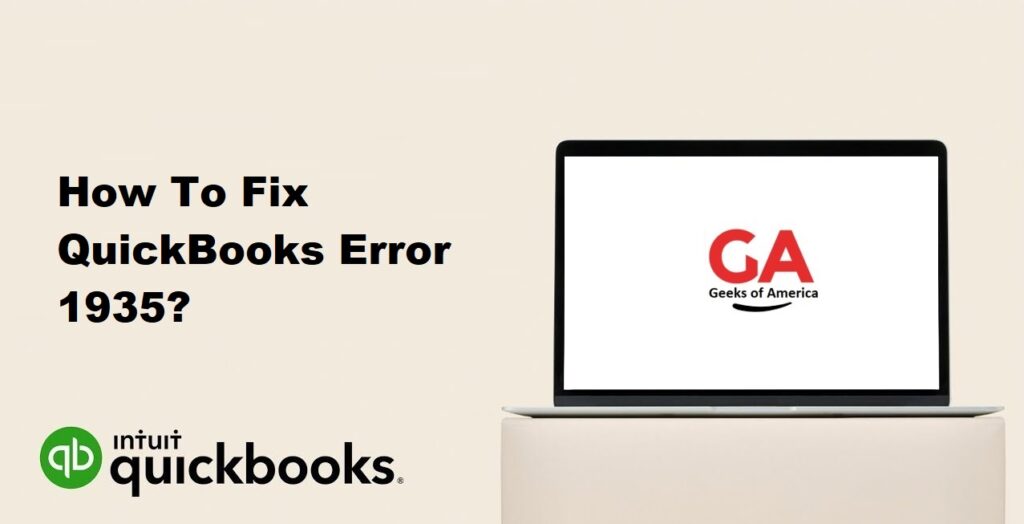
1. Understanding QuickBooks Error 1935:
QuickBooks Error 1935 is an installation error that occurs when users encounter issues while installing QuickBooks or during the system startup process. The error message usually states that an error occurred during the installation of assembly components, indicating a problem with the Microsoft .NET Framework or other required components.
Read Also : How To Fix QuickBooks Error 1722?
2. Causes of QuickBooks Error 1935:
QuickBooks Error 1935 can occur due to various reasons, including:
- Issues with the Microsoft .NET Framework.
- Incompatible or outdated software components.
- Problems with the Windows registry.
- Conflicts with antivirus or firewall software.
- Malware or virus infections.
Read Also : How To Fix QuickBooks Error 1603?
3. Solutions to Fix QuickBooks Error 1935:
3.1 Solution 1: Update Windows and Install Missing Updates:
Ensuring that your Windows operating system is up to date is crucial for the proper functioning of QuickBooks. Follow these steps to update Windows and install missing updates:
- Press the Windows key + I on your keyboard to open the Settings menu.
- Click on “Update & Security.”
- Select “Windows Update” from the left sidebar.
- Click on “Check for updates” and let Windows download and install any available updates.
- Restart your computer and try installing QuickBooks again.
3.2 Solution 2: Disable Antivirus and Firewall Temporarily:
Antivirus or firewall software can sometimes interfere with the installation process of QuickBooks. Temporarily disabling them can help determine if they are the cause of the error. Note: Exercise caution and consult with your IT department or the software provider for guidance on disabling security measures.
- Temporarily disable your antivirus and firewall software.
- Install QuickBooks.
- After the installation is complete, enable your antivirus and firewall software again.
3.3 Solution 3: Repair or Reinstall Microsoft .NET Framework:
The Microsoft .NET Framework is a crucial component for running QuickBooks. Repairing or reinstalling it can help resolve issues with QuickBooks Error 1935. Follow these steps:
- Press the Windows key + R on your keyboard to open the Run dialog box.
- Type “appwiz.cpl” and press Enter to open the Programs and Features window.
- Locate “Microsoft .NET Framework” in the list of installed programs.
- Right-click on it and select “Repair” (or “Change” and then “Repair”).
- Follow the on-screen instructions to complete the repair process.
- Restart your computer and try installing QuickBooks again.
3.4 Solution 4: Perform a Clean Boot:
Performing a clean boot can help identify if any third-party applications or services are causing conflicts with QuickBooks installation. Follow these steps:
- Press the Windows key + R on your keyboard to open the Run dialog box.
- Type “msconfig” and press Enter to open the System Configuration window.
- Go to the “Services” tab and check the box for “Hide all Microsoft services.”
- Click on “Disable all” to disable all the remaining services.
- Go to the “Startup” tab and click on “Open Task Manager.”
- In the Task Manager, disable all the startup items by right-clicking on each item and selecting “Disable.”
- Close the Task Manager and go back to the System Configuration window.
- Click on “OK” and restart your computer.
- Install QuickBooks while in the clean boot state.
Read Also : How To Fix QuickBooks Error 15243?
4. Frequently Asked Questions (FAQs):
QuickBooks Error 1935 is an installation error that occurs when there are issues with the installation of assembly components. It indicates a problem with the Microsoft .NET Framework or other required components.
QuickBooks Error 1935 can occur due to problems with the Microsoft .NET Framework, incompatible or outdated software components, issues with the Windows registry, conflicts with antivirus or firewall software, or malware infections.
To resolve QuickBooks Error 1935, you can update Windows and install missing updates, temporarily disable antivirus and firewall software, repair or reinstall the Microsoft .NET Framework, or perform a clean boot to identify conflicts with third-party applications.
To minimize the occurrence of QuickBooks Error 1935, ensure that your Windows operating system is up to date, regularly update QuickBooks to the latest version, use compatible and updated software components, and maintain a robust antivirus and firewall protection.
Read Also : How To Fix QuickBooks Error 15241?
5. Conclusion:
QuickBooks Error 1935 can disrupt the installation process of QuickBooks and impact its functionality. By following the solutions provided in this guide, users can resolve this error and ensure a smooth installation or startup of QuickBooks. Understanding the causes and implementing the appropriate solutions is essential to address the error effectively. If the issue persists, it is recommended to seek further assistance from QuickBooks support or consult with a professional.
