Invoice numbers are essential for organizing and tracking your business transactions in QuickBooks Desktop. However, there may be situations where you need to change an invoice number due to errors, resequencing, or aligning with a new numbering system. QuickBooks Desktop provides the flexibility to modify invoice numbers, ensuring accurate and consistent record-keeping. In this guide, we will walk you through the process of changing invoice numbers in QuickBooks Desktop. By following these steps, you can effectively manage and update invoice numbers according to your business needs.
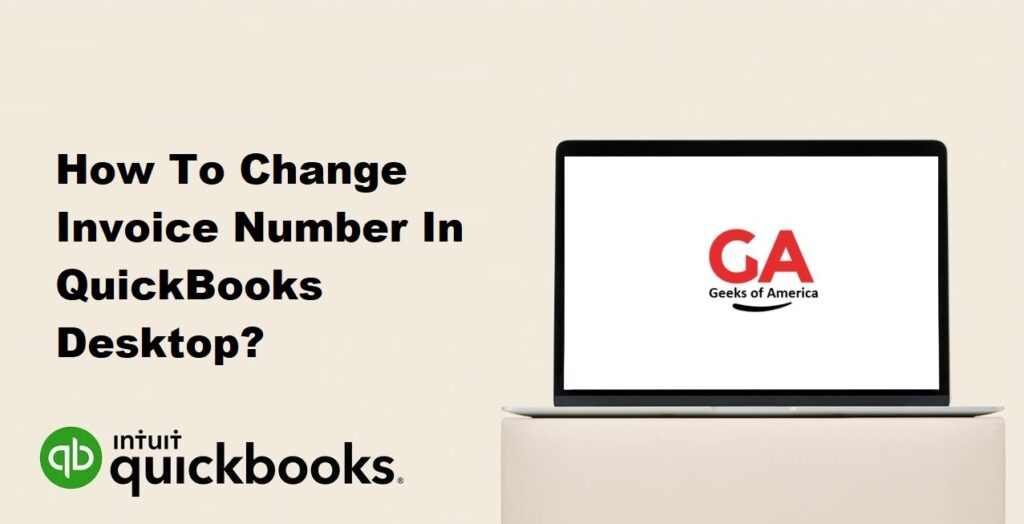
I. Understanding the Importance of Invoice Numbering:
A. Organization and Tracking:
Invoice numbers serve as unique identifiers for your business transactions. They help you organize and track your invoices effectively, ensuring easy retrieval of information and facilitating efficient record-keeping.
B. Compliance and Audit Trail:
Invoice numbers are vital for maintaining a comprehensive audit trail and complying with legal and regulatory requirements. They provide a reference point for financial audits, tax filings, and other compliance-related activities.
C. Maintaining Professionalism:
Consistent and well-structured invoice numbering adds a level of professionalism to your business. It instills confidence in your customers and reflects a well-managed and organized financial process.
Read Also : How To Change Invoice Number In QuickBooks Online?
II. Considerations Before Changing Invoice Numbers:
A. Impact on Transaction History:
Changing an invoice number can have implications on your transaction history. Consider the potential impact on financial reporting, sales records, and customer payment history. It’s essential to evaluate whether changing invoice numbers aligns with your specific business needs.
B. Communicating Changes to Customers:
If you decide to change invoice numbers, it is crucial to communicate these changes to your customers. Notify them in advance and provide clear instructions on how the new invoice numbers will be referenced in their records. This helps avoid confusion and ensures a smooth transition.
C. Ensuring Legal and Regulatory Compliance:
Before modifying invoice numbers, verify that the changes comply with legal and regulatory requirements. Some jurisdictions may have specific rules regarding invoice numbering, including sequential order and format. Ensure that any changes align with these guidelines.
Read Also : How To Connect Shopify To QuickBooks Desktop?
III. Changing Invoice Numbers in QuickBooks Desktop:
A. Locating the Invoice:
- Launch QuickBooks Desktop and open the company file containing the invoice you want to modify.
- Navigate to the “Customers” menu and select “Create Invoices” or use the keyboard shortcut “Ctrl + I” to access the invoice list.
B. Editing the Invoice Number:
- Locate the invoice you want to change the number for in the list.
- Double-click on the invoice to open it in the invoice editing window.
- Click on the invoice number field to enable editing.
C. Updating Related Transactions:
- If the invoice is associated with any payments, credits, or other transactions, ensure that you update those as well.
- Modify the reference to the original invoice number in related transactions to reflect the new number accurately.
- This step ensures consistency and avoids confusion in the payment and reconciliation processes.
Read Also : How To Delete Vendor In QuickBooks & QuickBooks Online?
IV. Managing Implications and Potential Challenges:
A. Impact on Reporting and Analysis:
Changing invoice numbers may affect historical reporting and analysis. Consider the impact on financial statements, sales reports, and other metrics that rely on invoice numbers. Adjust reporting settings and communicate changes to stakeholders to maintain accuracy in financial analysis.
B. Potential Discrepancies with External Systems:
If you integrate QuickBooks Desktop with other systems, such as inventory management or CRM software, changing invoice numbers may cause discrepancies. Evaluate the impact on data synchronization and ensure that the changes align with other systems to avoid data integrity issues.
C. Addressing Potential Issues:
Monitor for any issues or errors that may arise after changing invoice numbers. Conduct a thorough review of financial records, reconcile transactions, and address any discrepancies promptly. If necessary, seek assistance from QuickBooks Desktop support or consult with an accounting professional to resolve any issues effectively.
Read Also : How To Record Insurance Claim Payment In QuickBooks Desktop & Online?
V. Best Practices for Invoice Numbering:
A. Establishing a Clear Numbering System:
Develop a consistent and logical numbering system for your invoices. Consider using a combination of letters, numbers, or specific codes that represent relevant information such as the client, project, or date. A well-defined numbering system simplifies organization and retrieval of invoices.
B. Consistency and Sequential Ordering:
Ensure that your invoice numbering remains consistent and follows a sequential order. Avoid skipping numbers or using non-sequential patterns, as it can lead to confusion and potential errors. Consistency helps maintain a clear audit trail and facilitates accurate financial reporting.
C. Regular Review and Maintenance:
Periodically review your invoice numbering system to ensure it aligns with your business needs. As your business evolves, you may need to make adjustments or enhancements to your numbering system. Regular maintenance helps optimize your invoicing process and ensures accurate record-keeping.
Read Also : How To Record Fixed Asset Depreciation In QuickBooks Desktop?
VI. Conclusion:
Changing invoice numbers in QuickBooks Desktop provides the flexibility to align your invoicing process with your business requirements. By following the steps outlined in this guide, you can confidently modify invoice numbers while maintaining accuracy and compliance. Remember to consider the implications, communicate changes to customers, and monitor for potential issues. Effective invoice numbering practices contribute to efficient financial management and professional customer interactions.
