In QuickBooks Online, managing inventory is crucial for businesses. However, there may be instances when you need to delete certain inventory items due to various reasons such as incorrect entries, discontinued products, or inventory adjustments. This guide will walk you through the step-by-step process of deleting inventory in QuickBooks Online to help you maintain accurate records and streamline your inventory management.
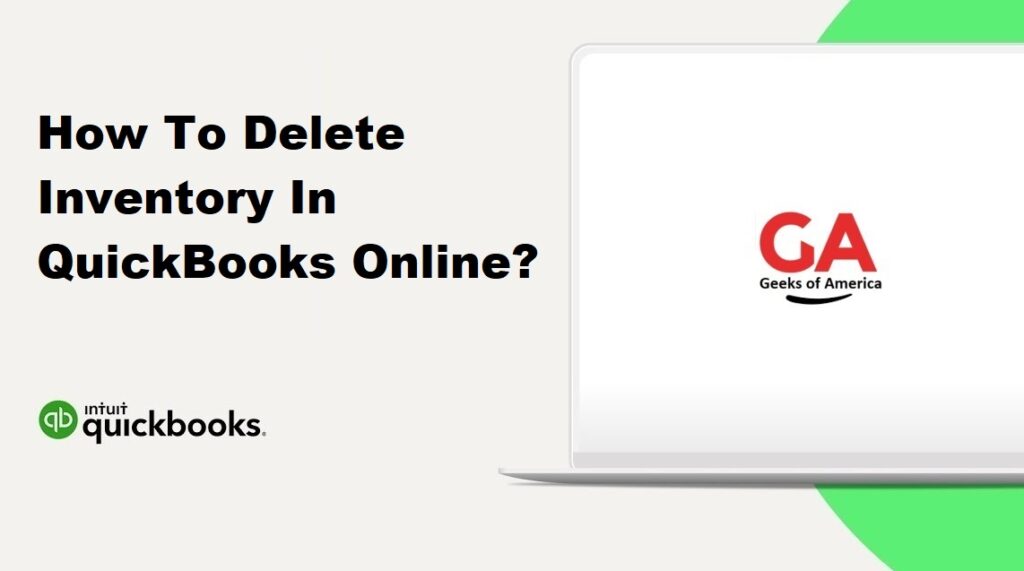
Section 1: Understand the Impact of Deleting Inventory
Before you proceed with deleting inventory items in QuickBooks Online, it’s essential to understand the potential consequences and consider the following points:
- Deleted inventory items cannot be recovered.
- Ensure that you have proper backups and historical records.
- Deleting inventory items will affect related transactions, such as sales, purchases, and assemblies.
- Deleted items will no longer appear in financial reports.
Read Also : How To Delete Inventory In QuickBooks Desktop?
Section 2: Verify User Permissions
To delete inventory items in QuickBooks Online, ensure that you have the necessary user permissions. Follow these steps to check your permissions:
- Log in to QuickBooks Online with your credentials.
- Go to the “Settings” menu and select “Manage Users.”
- Verify that you have the necessary permissions, such as “Delete Inventory and Purchase Orders.”
Read Also : How To Change Date Format In QuickBooks Desktop ?
Section 3: Backup Your Data
Before making any changes to your inventory, it’s crucial to create a backup of your QuickBooks Online data. This ensures that you can restore your company file to its original state if any issues arise during the process. To back up your data:
- Click on the “Settings” menu and select “Backup Company.”
- Follow the instructions to create a backup file.
Read Also : How To Record Opening Balance In QuickBooks Desktop?
Section 4: Review Inventory Reports
To ensure that you have a clear overview of your inventory, review the relevant reports. This step allows you to identify any discrepancies or potential issues before deleting inventory items. Follow these steps to access inventory reports:
- From the main dashboard, go to the “Reports” menu.
- Select “All Reports” and choose “Inventory.”
- Review reports such as “Inventory Valuation Summary,” “Inventory Valuation Detail,” and “Inventory Stock Status.”
Read Also : How To Restore Backup Files In QuickBooks Desktop?
Section 5: Make Inventory Adjustments
Before deleting inventory items, it’s crucial to make necessary adjustments to ensure accurate inventory levels and values. This step helps maintain the integrity of your financial records. Follow these steps to make inventory adjustments:
- From the main dashboard, go to the “Settings” menu and select “Products and Services.”
- Locate the inventory item you want to adjust and click on the “Edit” option.
- Adjust the quantity on hand or value as needed and save the changes.
- Repeat this process for all items requiring adjustments.
Read Also : How To Find Lost QuickBooks Product & Intuit License Number?
Section 6: Delete Inventory Items
Once you’ve reviewed reports and made necessary adjustments, you can proceed with deleting inventory items. Follow these steps to delete inventory items in QuickBooks Online:
- From the main dashboard, go to the “Settings” menu and select “Products and Services.”
- Locate the inventory item you want to delete and click on the “Edit” option.
- In the Edit Product/Service window, scroll down and click on the “Delete” button.
- QuickBooks will prompt you to confirm the deletion. Ensure you understand the consequences and click “Yes” to delete the item.
- Repeat this process for all items you want to delete.
Read Also : How To Fix Damaged Company File or Network Issues With QuickBooks File Doctor?
Conclusion:
Efficient inventory management is essential for accurate financial records and streamlined business operations. Deleting inventory items in QuickBooks Online should be done with caution and after careful consideration. By following the step-by-step guide provided in this article, you can confidently delete inventory items while minimizing the potential impact on your business. Remember to review reports, make necessary adjustments, and always have a backup of your data to ensure the integrity of your financial records.
