Writing off an invoice in QuickBooks is a common practice used by businesses to clear outstanding balances that are deemed uncollectible. Whether you are using QuickBooks Desktop or QuickBooks Online, the process of writing off an invoice is relatively straightforward, but it’s crucial to follow the correct steps to maintain accurate financial records. This guide will walk you through the process of writing off an invoice in both QuickBooks Desktop and QuickBooks Online, ensuring that you can effectively manage your accounts receivable and maintain the integrity of your financial statements.
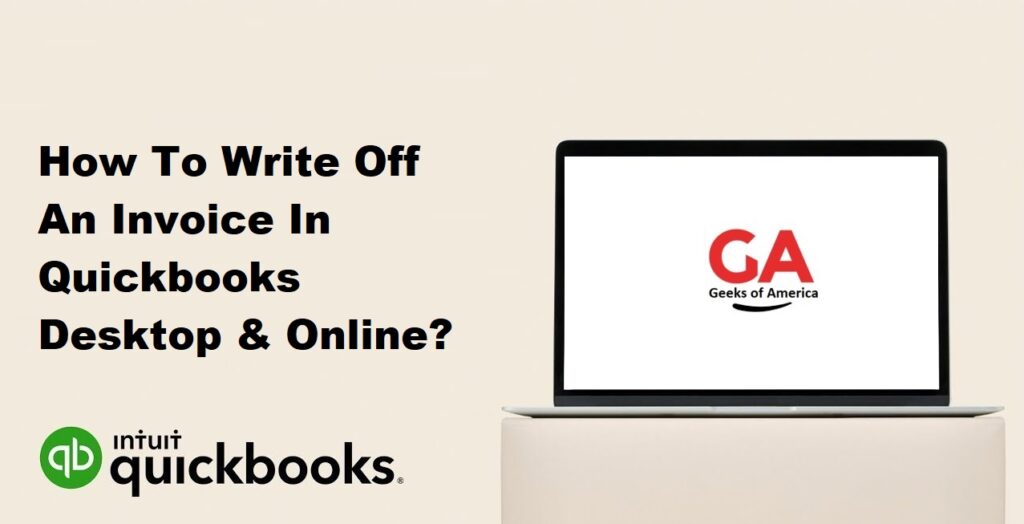
I. Write Off An Invoice In Quickbooks Desktop
A. Understanding Write Offs
Definition and Purpose: Writing off an invoice in QuickBooks Desktop refers to the process of removing an outstanding invoice from your accounts receivable balance. It is typically done when you determine that the invoice is uncollectible, meaning you have exhausted all reasonable efforts to collect payment from the customer. Writing off an invoice allows you to accurately reflect the financial status of your business by reducing the accounts receivable balance and recording the uncollectible debt as a bad debt expense.
Criteria for Writing Off an Invoice: Before deciding to write off an invoice, it’s important to meet certain criteria. These criteria may include:
- Reasonable efforts to collect: You should have made diligent attempts to collect the payment from the customer through reminders, follow-ups, and communication.
- Confirmation of uncollectibility: You must be reasonably certain that the invoice is not collectible, either due to bankruptcy, insolvency, or other factors indicating the customer’s inability or unwillingness to pay.
- Documentation: Maintain proper documentation of your collection efforts, such as emails, letters, or any communication that supports your decision to write off the invoice.
B. Preparing to Write Off an Invoice
Confirming Uncollectible Status: Before proceeding with the write-off process, verify that the invoice is genuinely uncollectible. Review your communication history with the customer, including any collection letters, emails, or notes regarding unsuccessful collection attempts. Ensure that you have exhausted all reasonable means to recover the payment.
Creating a Bad Debt Expense Account: To properly account for the write-off, you need to create a specific account in QuickBooks Desktop called “Bad Debt Expense.” This account will be used to record the amount of the uncollectible invoice and will appear on your financial statements as an expense.
- Open QuickBooks Desktop and go to the Chart of Accounts.
- Click on “Account” and select “New.”
- Choose “Expense” as the account type and click “Continue.”
- Enter a name for the account, such as “Bad Debt Expense,” and provide a description if desired.
- Save the account.
C. Writing Off an Invoice in QuickBooks Desktop
Locate the Invoice: In QuickBooks Desktop, you need to locate the specific invoice that you want to write off. You can find it by following these steps:
- Open QuickBooks Desktop and go to the “Customers” menu.
- Select “Customer Center.”
- Find the customer associated with the invoice and double-click on their name.
- Locate the invoice within the customer’s transaction history.
Create a Credit Memo: To write off an invoice, you need to create a credit memo that will offset the amount of the uncollectible invoice.
- With the invoice open, click on “Create Credit Memo” at the top of the screen.
- Enter the necessary details in the credit memo, such as the customer name, date, and items or services being credited.
- In the “Amount” column, enter the total amount of the invoice that you are writing off as a negative value.
- Ensure that the credit memo is linked to the “Bad Debt Expense” account you created earlier.
- Save the credit memo.
Apply the Credit Memo to the Invoice: After creating the credit memo, you need to apply it to the original invoice to complete the write-off process.
- Close the credit memo and return to the customer’s transaction history.
- Find the original invoice and double-click on it.
- At the top of the invoice, click on “Apply Credits.”
- In the “Available Credits” section, select the credit memo you created.
- Verify that the credit memo amount matches the outstanding balance of the invoice.
- Save the changes.
Writing off Sales Tax: If the uncollectible invoice includes sales tax, you may also need to write off the sales tax amount. Follow these steps:
- Open the credit memo associated with the invoice.
- In the “Amount” column, enter the sales tax amount as a negative value.
- Ensure that the sales tax adjustment is linked to the appropriate sales tax liability account.
- Save the credit memo.
D. Managing Bad Debt in QuickBooks Desktop
Tracking Bad Debts: To keep a record of the bad debts written off in QuickBooks Desktop, you can generate reports that provide information about the uncollectible invoices and their associated bad debt expenses. Follow these steps to track bad debts:
- Go to the “Reports” menu and select “Customers & Receivables.”
- Choose “A/R Aging Detail” or “Open Invoices” to view outstanding invoices.
- Customize the report to include the necessary columns, such as “Amount,” “Date,” and “Customer Name.”
- Save the customized report for future reference.
Reporting on Bad Debts: When reporting on bad debts, you can use the information from the bad debt expense account and the customized reports generated earlier. This allows you to monitor the financial impact of uncollectible invoices and analyze trends or patterns in your accounts receivable.
- Go to the “Reports” menu and select “Profit & Loss Standard.”
- Set the report dates to include the period you want to review.
- Customize the report to include the “Bad Debt Expense” account and any other relevant accounts.
- Generate the report to view the bad debt expenses incurred during the specified period.
By following these steps and maintaining accurate records, you can effectively write off invoices in QuickBooks Desktop, track bad debts, and report on them, ultimately ensuring the integrity of your financial statements.
Read Also : How To Update Bank Account In Quickbooks Online?
II. Write Off An Invoice In Quickbooks Online
A. Understanding Write Offs
Definition and Purpose: In QuickBooks Online, writing off an invoice refers to the process of removing an outstanding invoice from your accounts receivable balance due to its uncollectible status. The purpose of writing off an invoice is to accurately reflect the financial position of your business by reducing the accounts receivable balance and recording the uncollectible debt as a bad debt expense.
Criteria for Writing Off an Invoice: Before proceeding with the write-off process in QuickBooks Online, it’s important to meet specific criteria. These criteria may include:
- Exhausted collection efforts: You should have made reasonable attempts to collect the payment from the customer, including reminders and communication.
- Confirmation of uncollectibility: You must reasonably determine that the invoice is not collectible due to bankruptcy, insolvency, or other factors indicating the customer’s inability or unwillingness to pay.
- Documentation: Maintain proper documentation of your collection efforts, such as emails, letters, or any communication that supports your decision to write off the invoice.
B. Preparing to Write Off an Invoice
Confirming Uncollectible Status: Before initiating the write-off process in QuickBooks Online, ensure that the invoice is genuinely uncollectible. Review your communication history with the customer, including any collection letters, emails, or notes regarding unsuccessful collection attempts. Verify that you have exhausted all reasonable means to recover the payment.
Creating a Bad Debt Expense Account: To accurately account for the write-off, you need to create a specific account in QuickBooks Online for tracking bad debt expenses. This account will be used to record the amount of the uncollectible invoice and will appear on your financial statements as an expense.
- Log in to your QuickBooks Online account.
- From the left navigation menu, select “Accounting” and choose “Chart of Accounts.”
- Click on “New” to create a new account.
- Select the account type as “Expense.”
- Provide a name for the account, such as “Bad Debt Expense,” and enter a description if desired.
- Save the account.
C. Writing Off an Invoice in QuickBooks Online
Locate the Invoice: To write off an invoice in QuickBooks Online, you need to locate the specific invoice that you want to write off. Follow these steps:
- Log in to your QuickBooks Online account.
- From the left navigation menu, select “Sales” and choose “Invoices.”
- Find the customer associated with the invoice and click on their name to view their invoices.
- Locate the invoice within the customer’s transaction history.
Create a Credit Memo: To write off the invoice, you need to create a credit memo that offsets the amount of the uncollectible invoice.
- With the invoice open, click on the “More” button at the bottom of the screen and choose “Create Credit Memo.”
- Enter the necessary details in the credit memo, such as the customer name, date, and items or services being credited.
- In the “Product/Service” column, select the item related to the uncollectible invoice.
- Enter the quantity as 1 and set the rate as the total amount of the invoice.
- Ensure that the credit memo is linked to the “Bad Debt Expense” account you created earlier.
- Save the credit memo.
Apply the Credit Memo to the Invoice: After creating the credit memo, you need to apply it to the original invoice to complete the write-off process.
- Close the credit memo and return to the customer’s transaction history.
- Find the original invoice and click on it to open it.
- At the bottom of the invoice, click on the “Receive payment” button.
- In the “Outstanding Transactions” section, select the credit memo you created.
- Verify that the credit memo amount matches the outstanding balance of the invoice.
- Save the changes.
Writing off Sales Tax: If the uncollectible invoice includes sales tax, you may also need to write off the sales tax amount. Follow these steps:
- Open the credit memo associated with the invoice.
- In the “Product/Service” column, select the sales tax item.
- Enter the sales tax amount as a negative value.
- Ensure that the sales tax adjustment is linked to the appropriate sales tax liability account.
- Save the credit memo.
D. Managing Bad Debt in QuickBooks Online
Tracking Bad Debts: To keep track of the bad debts written off in QuickBooks Online, you can generate reports that provide information about the uncollectible invoices and their associated bad debt expenses. Follow these steps:
- From the left navigation menu, select “Reports.”
- In the search bar, enter “Uncollectible Accounts” or “Bad Debt.”
- Choose the appropriate report, such as “Uncollectible Invoices” or “Bad Debt Expense.”
- Customize the report as needed by selecting the date range and columns to include.
- Run the report to view the bad debt information.
Reporting on Bad Debts: When reporting on bad debts, you can use the information from the bad debt expense account and the customized reports generated earlier. This allows you to monitor the financial impact of uncollectible invoices and analyze trends or patterns in your accounts receivable.
- From the left navigation menu, select “Reports.”
- In the search bar, enter “Profit and Loss” or “Income Statement.”
- Choose the “Profit and Loss” report.
- Customize the report by selecting the date range and including the “Bad Debt Expense” account.
- Run the report to view the bad debt expenses incurred during the specified period.
By following these steps, you can effectively write off invoices in QuickBooks Online, track bad debts, and generate reports to gain insights into your business’s financial health.
Read Also : What Is Quickbooks Clean Install Tool And How To Download Quickbooks Clean Install Tool?
III. Best Practices and Tips
A. Maintaining Accurate Records
- Documenting the Write Off Process: It’s crucial to maintain detailed records of the write-off process in QuickBooks Desktop or Online. Keep copies of communication with the customer, such as collection letters or emails, as well as any supporting documentation. This documentation will serve as evidence if there are any future inquiries or audits.
- Regularly Reviewing Bad Debts: Periodically review your accounts receivable to identify potential bad debts. Stay proactive in assessing the collectibility of outstanding invoices and take timely action to write off uncollectible amounts. Regular reviews help maintain accurate financial records and minimize the impact of bad debts on your business.
B. Communicating with Customers
- Sending Notifications: When you decide to write off an invoice, consider notifying the customer about the action taken. Clearly communicate that the invoice has been deemed uncollectible and removed from their outstanding balance. This communication can help maintain transparency and avoid any potential disputes or misunderstandings.
- Exploring Alternatives to Write Offs: Before proceeding with a write-off, explore alternatives to recover the outstanding amount. You may consider negotiating payment plans, offering discounts, or engaging in direct communication with the customer to encourage payment. Exhaust all possible avenues for collection before deciding to write off an invoice.
C. Seek Professional Advice
- Consult with an Accountant: If you are uncertain about the write-off process or have complex financial situations, it’s advisable to consult with an accountant or financial advisor. They can provide guidance specific to your business and ensure compliance with accounting standards and regulations.
- Understanding Tax Implications: Writing off bad debts can have tax implications, and it’s essential to understand the tax treatment of bad debt expenses in your jurisdiction. Consult with a tax professional to comprehend any tax deductions or reporting requirements associated with bad debts.
Remember, these best practices and tips serve as general guidance, and it’s crucial to adapt them to your specific business needs and consult professionals as necessary. By maintaining accurate records, effectively communicating with customers, and seeking professional advice when needed, you can navigate the write-off process in QuickBooks Desktop or Online successfully.
Read Also : How To Fix Quickbooks Update Keeps Asking To Reboot?
Conclusion:
Writing off an invoice in QuickBooks is an essential step in managing your accounts receivable and maintaining accurate financial records. Whether you are using QuickBooks Desktop or QuickBooks Online, the process involves confirming the uncollectible status of the invoice, creating a credit memo, and applying it to the invoice. By following the step-by-step instructions provided in this guide, you will be able to effectively write off invoices in QuickBooks, track bad debts, and report on them. Remember to adhere to best practices, communicate with customers, and seek QuickBooks professional advice when necessary. With these guidelines, you can maintain the financial health of your business with confidence.
