Encountering a Crash Com Error in QuickBooks Desktop can be frustrating and disrupt your workflow. This error is often associated with issues related to the Microsoft Component Object Model (COM) and can lead to QuickBooks freezing, crashing, or becoming unresponsive. However, with the right troubleshooting steps, you can resolve the Crash Com Error and get back to using QuickBooks smoothly. This comprehensive guide will walk you through the process of fixing the Crash Com Error in QuickBooks Desktop.
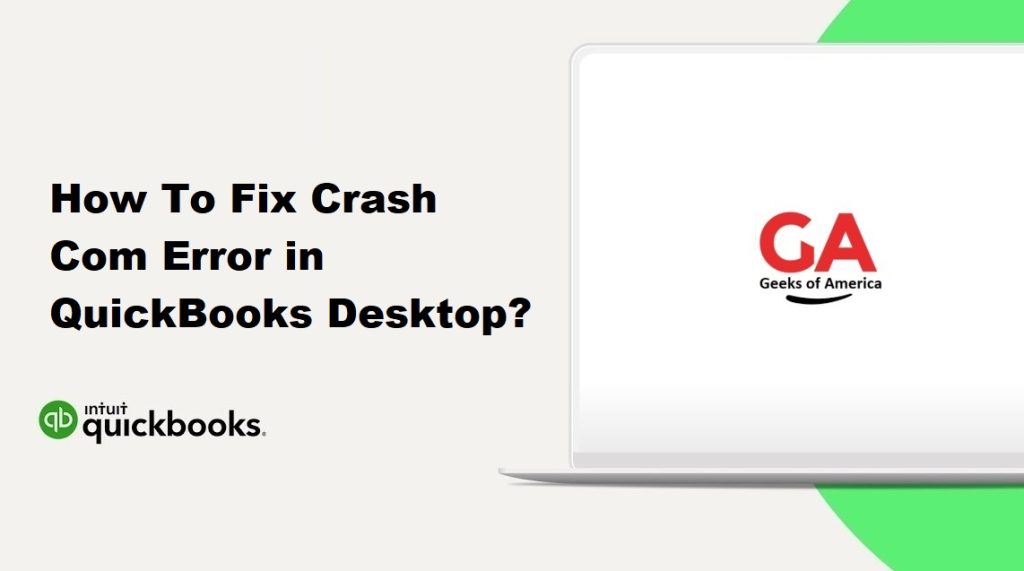
I. Understanding the Crash Com Error in QuickBooks Desktop:
A. What is the Crash Com Error?
The Crash Com Error in QuickBooks Desktop refers to an issue where QuickBooks becomes unresponsive or crashes, often accompanied by error messages related to COM components. This error can occur due to various factors, including conflicts with other programs, damaged system files, or issues with Microsoft Office components.
B. Common Causes of the Crash Com Error:
- Outdated QuickBooks or Microsoft Office versions.
- Incompatible versions of QuickBooks and Microsoft Office.
- Damaged or missing system files.
- Conflicts with other software or applications.
- Compatibility mode enabled for QuickBooks.
- Issues with Microsoft Office components.
Read Also : How To Change Registered Email Address In QuickBooks Desktop and Online?
II. Troubleshooting Steps to Fix the Crash Com Error:
A. Step 1: Install the Latest QuickBooks Updates:
- Open QuickBooks Desktop and go to the “Help” menu.
- Select “Update QuickBooks” and choose “Update Now.”
- Click “Get Updates” to download and install the latest updates.
- Restart QuickBooks and check if the Crash Com Error is resolved.
B. Step 2: Run QuickBooks Install Diagnostic Tool:
- Download and install the QuickBooks Install Diagnostic Tool from the official Intuit website.
- Run the tool and let it scan for any issues with the QuickBooks installation.
- Follow the on-screen instructions to repair any identified issues.
- Restart your computer and check if the Crash Com Error persists.
C. Step 3: Repair Microsoft Office Installation:
- Close all open programs, including QuickBooks.
- Open the Control Panel on your computer and navigate to “Programs” or “Programs and Features.”
- Locate Microsoft Office in the list of installed programs.
- Right-click on Microsoft Office and select “Change” or “Repair.”
- Follow the prompts to repair the Microsoft Office installation.
- Restart your computer and launch QuickBooks to see if the error is resolved.
D. Step 4: Disable Compatibility Mode:
- Right-click on the QuickBooks Desktop shortcut icon and select “Properties.”
- In the Properties window, navigate to the “Compatibility” tab.
- Uncheck the box that says “Run this program in compatibility mode for.”
- Click “Apply” and then “OK” to save the changes.
- Launch QuickBooks and check if the Crash Com Error persists.
E. Step 5: Update Microsoft Windows:
- Open the “Settings” app on your computer.
- Go to “Update & Security” and select “Windows Update.”
- Click on “Check for updates” and allow Windows to download and install any available updates.
- Restart your computer and open QuickBooks to see if the error is resolved.
F. Step 6: Perform a Clean Uninstall and Reinstall of QuickBooks:
Note: Before proceeding with this step, make sure to have your QuickBooks license and installation files available.
- Uninstall QuickBooks from your computer through the Control Panel.
- Delete any remaining QuickBooks-related files and folders manually.
- Restart your computer.
- Reinstall QuickBooks using the installation files or the official QuickBooks installation disc.
- Activate QuickBooks with your license information.
- Open QuickBooks and check if the Crash Com Error is resolved.
G. Step 7: Seek Professional Assistance:
If you have followed all the troubleshooting steps mentioned above and are still experiencing the Crash Com Error in QuickBooks Desktop, it is recommended to seek professional assistance from the QuickBooks support team or a certified QuickBooks ProAdvisor. They will be able to provide advanced troubleshooting and personalized guidance to resolve the issue.
Read Also : How To Write Off Bad Debts In QuickBooks Desktop and Online ?
III. Additional Tips to Prevent Crash Com Error in QuickBooks Desktop:
A. Keep QuickBooks and Windows Updated:
Regularly check for updates for both QuickBooks Desktop and your operating system. Install the latest updates to ensure compatibility and resolve any known issues.
B. Avoid Opening Multiple Instances of QuickBooks:
Opening multiple instances of QuickBooks can lead to conflicts and errors. Avoid running multiple instances simultaneously to prevent the Crash Com Error.
C. Regularly Backup QuickBooks Company File:
Create regular backups of your QuickBooks company file to safeguard your data. In case of any errors or issues, you can restore the backup to avoid data loss.
D. Use Reliable Hardware and Stable Network Connection:
Ensure that your computer hardware meets the system requirements for QuickBooks Desktop. Additionally, maintain a stable internet connection to prevent interruptions during data processing.
Read Also : How To Reconciling Bank and Credit Card Accounts In QuickBooks?
IV. Conclusion:
Encountering the Crash Com Error in QuickBooks Desktop can be frustrating, but by following the troubleshooting steps outlined in this guide, you can effectively resolve the issue. Remember to install the latest QuickBooks updates, run the QuickBooks Install Diagnostic Tool, repair the Microsoft Office installation, disable compatibility mode, update Microsoft Windows, and perform a clean uninstall and reinstall if necessary. Additionally, consider implementing the preventive measures mentioned to minimize the chances of encountering the Crash Com Error in the future. If all else fails, don’t hesitate to seek professional assistance from the QuickBooks support team. With patience and the right approach, you can overcome the Crash Com Error and continue using QuickBooks Desktop without disruptions.
