QuickBooks is an accounting software that helps businesses manage their financial transactions. The software has several features that allow users to organize their accounts and keep track of their expenses. One of these features is the Condense Data tool, which allows users to reduce the size of their company file by removing unnecessary data. However, sometimes when attempting to use the Condense Data tool, QuickBooks users may encounter an error message with the code “80004005.” In this guide, we’ll discuss the possible causes of this error and provide step-by-step instructions for fixing it.
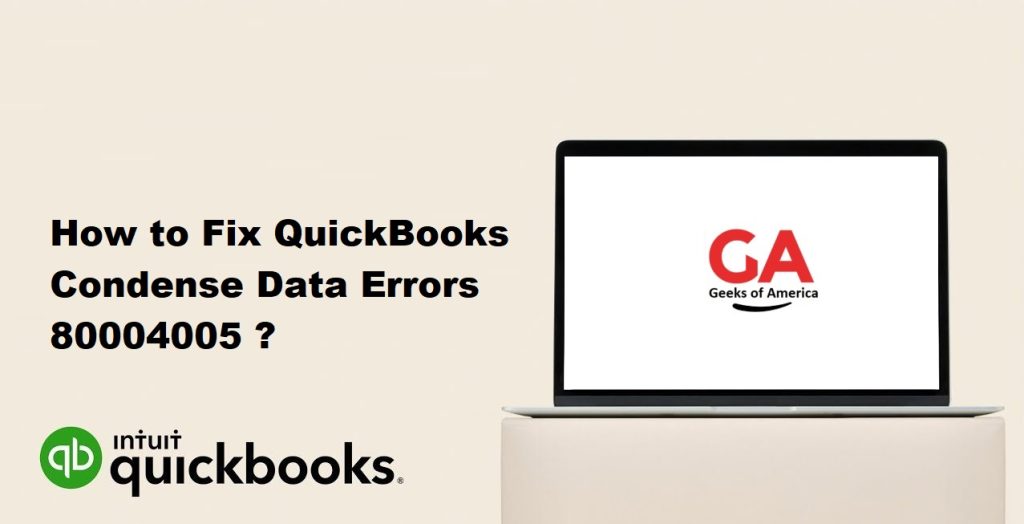
Possible Causes of QuickBooks Condense Data Errors 80004005
There are several reasons why QuickBooks users may encounter the Condense Data Errors 80004005 message. Here are some of the most common causes:
- Damaged company file: If your QuickBooks company file is damaged, the Condense Data tool may not work properly.
- Incompatible third-party software: Third-party software that is incompatible with QuickBooks can sometimes cause errors when running the Condense Data tool.
- Outdated QuickBooks version: If you are using an outdated version of QuickBooks, the Condense Data tool may not function properly.
- Insufficient system resources: The Condense Data tool requires a certain amount of system resources to function properly. If your computer does not have enough resources available, you may encounter the error message.
Read Also : How To Turn On Advanced Inventory In QuickBooks Enterprise?
Steps to Fix QuickBooks Condense Data Errors 80004005
If you encounter the Condense Data Errors 80004005 message when trying to use the Condense Data tool in QuickBooks, there are several steps you can take to fix the issue. Here are the steps you can follow:
Step 1: Update QuickBooks
If you are using an outdated version of QuickBooks, the Condense Data tool may not work properly. To ensure that you are using the latest version of QuickBooks, follow these steps:
- Open QuickBooks and go to the Help menu.
- Select Update QuickBooks from the drop-down menu.
- Click on the Update Now button.
- Check the box next to the updates you want to install.
- Click on the Get Updates button.
- Wait for the updates to download and install.
- Restart QuickBooks.
Once you have updated QuickBooks to the latest version, try running the Condense Data tool again to see if the issue has been resolved.
Step 2: Run the QuickBooks File Doctor
If your QuickBooks company file is damaged, the Condense Data tool may not function properly. To check for and repair any damage to your company file, you can use the QuickBooks File Doctor tool. Here’s how:
- Download and install the QuickBooks File Doctor tool from the QuickBooks website.
- Open the QuickBooks File Doctor tool.
- Click on the Browse button and select your company file.
- Click on the Check File Damage Only checkbox.
- Click on the Continue button.
- Enter your QuickBooks admin password.
- Click on the Continue button.
- Wait for the tool to scan your company file for damage.
- Follow the on-screen instructions to repair any damage that is found.
Once the QuickBooks File Doctor tool has completed its scan and any damage has been repaired, try running the Condense Data tool again to see if the issue has been resolved.
Read Also : How To Solved QuickBooks Sync Manager Error?
Step 3: Run QuickBooks in Safe Mode
If third-party software is causing the Condense Data Errors 80004005 message, you can try running QuickBooks in Safe Mode. This will prevent any third-party software from running and may help to resolve the issue. Here’s how:
- Close QuickBooks.
- Press and hold the Ctrl key on your keyboard.
- Double-click on the QuickBooks icon to open the software in Safe Mode.
- Release the Ctrl key when the No Company Open window appears.
- Try running the Condense Data tool again to see if the issue has been resolved.
If running QuickBooks in Safe Mode does not resolve the issue, you can try the next step.
Step 4: Increase System Resources
If your computer does not have enough system resources available, you may encounter the Condense Data Errors 80004005 message when running the Condense Data tool. To free up system resources, you can try the following steps:
- Close any programs that are not currently in use.
- Open the Task Manager by pressing Ctrl + Shift + Esc.
- Click on the Processes tab.
- Sort the processes by Memory to see which programs are using the most system resources.
- Select any programs that are not necessary and click on the End Task button to close them.
- Try running the Condense Data tool again to see if the issue has been resolved.
If increasing system resources does not resolve the issue, you can try the final step.
Step 5: Contact QuickBooks Support
If none of the above steps have resolved the Condense Data Errors 80004005 message when using the Condense Data tool, you can contact QuickBooks Support for further assistance. Here’s how:
- Open QuickBooks and go to the Help menu.
- Select QuickBooks Desktop Help from the drop-down menu.
- Click on the Contact Us button.
- Follow the on-screen prompts to enter your contact information and a description of the issue.
- Click on the Submit button to send your support request.
A member of the QuickBooks support team will contact you to help resolve the issue.
Read Also : How To Fix QuickBooks Error Code 392?
Conclusion :
The Condense Data tool in QuickBooks can be a helpful feature for reducing the size of your company file and organizing your financial data. However, if you encounter the Condense Data Errors 80004005 message when trying to use this tool, it can be frustrating. By following the steps outlined in this guide, you can troubleshoot the issue and get back to managing your finances in QuickBooks. Remember to always keep your QuickBooks software up to date and to regularly back up your company file to prevent data loss in case of unexpected errors.
