QuickBooks is a leading accounting software used by businesses worldwide to manage their financial transactions. However, like any other software, it can sometimes encounter errors that can disrupt your workflow. One such error is QuickBooks Error 175305. This error usually occurs when users try to connect their QuickBooks account to a bank account or credit card and encounter issues. The error message that appears is:
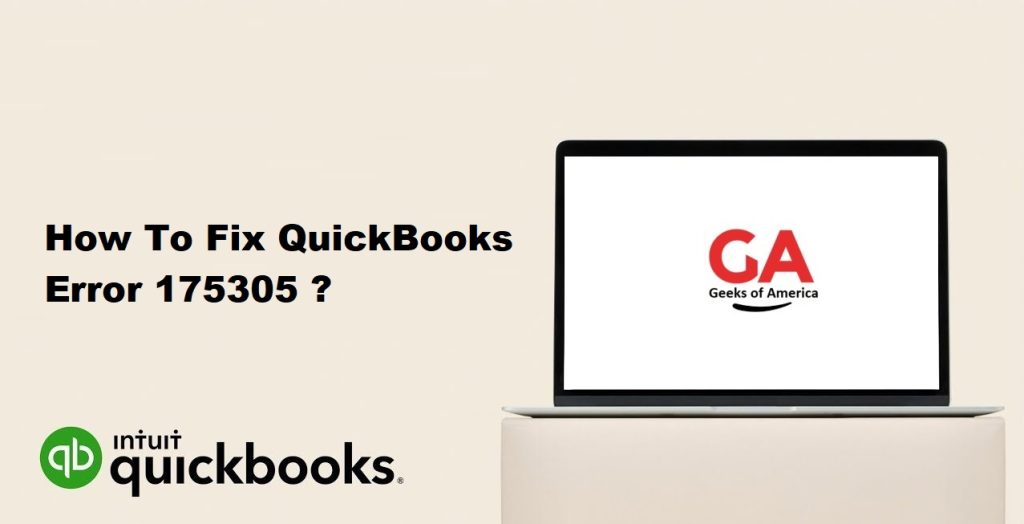
“QuickBooks was not able to obtain your account information from the financial institution. Please try again later.”
If you are facing this error, don’t worry, as this guide will walk you through the steps you can take to fix QuickBooks Error 175305.
Read Also : How to Fix QuickBooks Mac keeps Crashing when Opened Problem?
01. Verify your internet connection
The first thing you need to check is your internet connection. Ensure that your internet connection is stable and strong. A weak or unstable internet connection can cause the error message to appear. To verify your internet connection, try opening a web page or streaming a video to see if it works without any interruption.
02. Update QuickBooks to the latest version
QuickBooks frequently releases updates to fix bugs and errors, including QuickBooks Error 175305. Check if you have the latest version of QuickBooks installed. If not, update your QuickBooks to the latest version available. To do this, follow these steps:
- Step 1: Open QuickBooks and click on the Help menu.
- Step 2: Select Update QuickBooks Desktop.
- Step 3: Click on the Update Now tab.
- Step 4: Checkmark the box next to Reset Update.
- Step 5: Click on Get Updates.
- Step 6: Once the update is complete, restart QuickBooks and try to connect to your bank account or credit card again.
03. Check your bank account credentials
Another reason why QuickBooks Error 175305 may occur is because of incorrect bank account credentials. Ensure that you have entered the correct login credentials, including your username and password. If you are unsure about your login credentials, contact your bank or credit card company to verify them.
Read Also : How To Fix Online Banking Errors in QuickBooks Online (QBO).
04. Check if your bank supports QuickBooks
QuickBooks can only connect to banks and credit cards that support QuickBooks. Check if your bank or credit card company supports QuickBooks. If not, you may need to enter your bank transactions manually into QuickBooks.
05. Reset your bank account connection
If you have tried the above steps and are still encountering QuickBooks Error 175305, try resetting your bank account connection. Follow these steps to reset your bank account connection:
- Step 1: Open QuickBooks and click on the Banking menu.
- Step 2: Select the bank account or credit card that you are having issues with.
- Step 3: Click on the Edit button.
- Step 4: Click on Edit account information.
- Step 5: In the Edit account window, click on the Disconnect this account on save checkbox.
- Step 6: Click on Save and Close.
- Step 7: Go back to the Banking menu and select Add Account.
- Step 8: Enter your bank account or credit card details and try to connect again.
06. Disable third-party security software
Third-party security software like antivirus and firewall can sometimes interfere with QuickBooks and cause QuickBooks Error 175305. Temporarily disable your antivirus or firewall software and try connecting to your bank account or credit card again. If this works, you can contact your antivirus or firewall software provider for further assistance.
Read Also : How Can I Record an ACH Payment in QuickBooks?
07. Check the SSL/TLS settings
QuickBooks uses SSL/TLS encryption to establish a secure connection with your bank. If your SSL/TLS settings are not configured correctly, QuickBooks Error 175305 may occur. Follow these steps to check your SSL/TLS settings:
- Step 1: Open Internet Explorer and click on the Tools menu.
- Step 2: Select Internet Options.
- Step 3: Click on the Advanced tab.
- Step 4: Scroll down to the Security section and ensure that the SSL 3.0 and TLS 1.0, 1.1, and 1.2 checkboxes are selected.
- Step 5: Click on Apply and then OK to save your changes.
- Step 6: Restart your computer and try connecting to your bank account or credit card again.
08. Use Web Connect to import transactions
If none of the above steps work, you can try using Web Connect to import transactions into QuickBooks. Follow these steps to use Web Connect:
- Step 1: Go to your bank’s website and download a Web Connect file.
- Step 2: Open QuickBooks and go to the Banking menu.
- Step 3: Select File Upload and then choose the Web Connect file you downloaded.
- Step 4: Follow the prompts to import your transactions into QuickBooks.
09. Contact QuickBooks Support
If you have tried all the above steps and are still encountering QuickBooks Error 175305, contact QuickBooks Support for further assistance. They will be able to provide you with specific solutions based on your situation.
In conclusion, QuickBooks Error 175305 can be frustrating, but it can be resolved by following the steps outlined above. By verifying your internet connection, updating QuickBooks to the latest version, checking your bank account credentials, and resetting your bank account connection, you should be able to resolve the issue. If you are still encountering issues, contact QuickBooks Support for further assistance.
