QuickBooks is a widely used accounting software that helps businesses manage their financial data efficiently. However, users may encounter errors while using QuickBooks, and one common error is QuickBooks Error 2318. This error typically occurs during the installation or updating process of QuickBooks and can be frustrating for users. In this guide, we will explore the causes of QuickBooks Error 2318 and provide step-by-step solutions to fix it. Additionally, we will address frequently asked questions related to this error.
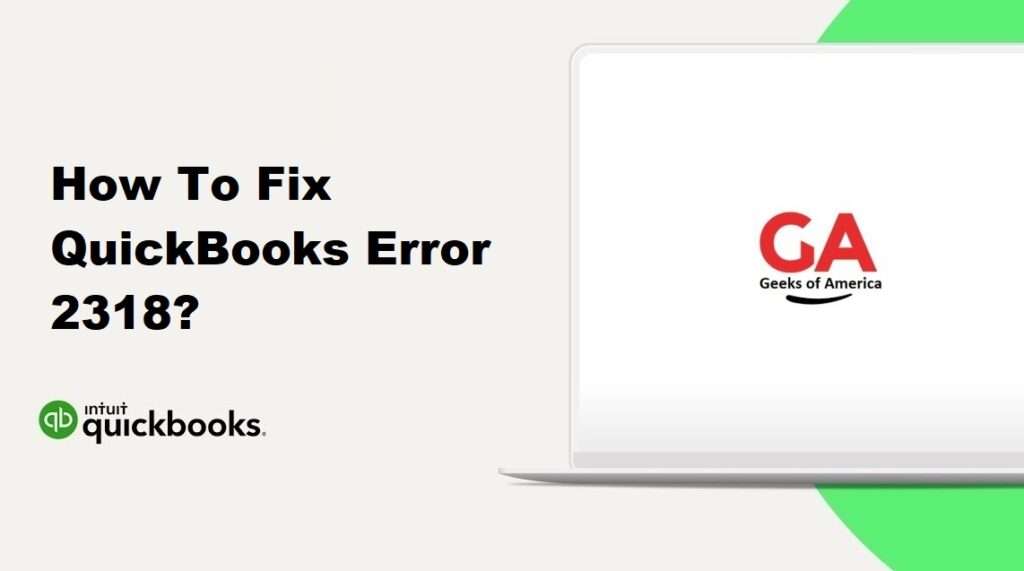
1. Understanding QuickBooks Error 2318:
QuickBooks Error 2318 is an installation error that occurs when users try to install or update QuickBooks. The error message may state, “Error 2318. File does not exist: [file path].” This error prevents the successful installation or updating of QuickBooks and can hinder the normal functioning of the software.
Read Also : How To Fix QuickBooks Error 224?
2. Causes of QuickBooks Error 2318:
QuickBooks Error 2318 can occur due to various reasons, including:
- Corrupted installation files.
- Issues with the QuickBooks installation folder.
- Problems with the Windows registry.
- Interference from security or antivirus software.
- Network issues during the installation process.
Read Also : How To Fix QuickBooks Error 2203?
3. Solutions to Fix QuickBooks Error 2318:
3.1 Solution 1: Use the QuickBooks Install Diagnostic Tool:
The QuickBooks Install Diagnostic Tool is a built-in troubleshooting tool provided by Intuit to fix installation-related issues. Follow these steps to use the tool:
- Download the QuickBooks Install Diagnostic Tool from the official Intuit website.
- Save the file to your computer and double-click to run the tool.
- Follow the on-screen instructions to install and run the tool.
- The tool will automatically scan and repair any issues with the QuickBooks installation.
- Once the process is complete, restart your computer and try installing or updating QuickBooks again.
3.2 Solution 2: Rename the QuickBooks Installation Folders:
Renaming the QuickBooks installation folders can help resolve file-related issues that cause QuickBooks Error 2318. Follow these steps:
- Open File Explorer on your computer and navigate to the QuickBooks installation folder.
- By default, the folder path is “C:\Program Files\Intuit\QuickBooks” or “C:\Program Files (x86)\Intuit\QuickBooks” for 64-bit systems.
- Right-click on the “QuickBooks” folder and select “Rename.”
- Add “.old” at the end of the folder name (e.g., “QuickBooks.old”).
- Similarly, rename the “Common Files” folder to “Common Files.old.”
- Retry the installation or updating process of QuickBooks.
3.3 Solution 3: Repair QuickBooks Installation:
Repairing the QuickBooks installation can help fix any corrupted or damaged installation files. Follow these steps:
- Press the Windows + R keys on your keyboard to open the Run dialog box.
- Type “appwiz.cpl” in the dialog box and press Enter.
- In the Programs and Features window, locate QuickBooks from the list of installed programs.
- Right-click on QuickBooks and select “Repair” from the context menu.
- Follow the on-screen instructions to complete the repair process.
- Restart your computer and check if QuickBooks Error 2318 is resolved.
3.4 Solution 4: Perform a Clean Install of QuickBooks:
If the above solutions do not resolve the error, performing a clean install of QuickBooks can help. A clean install involves uninstalling QuickBooks and reinstalling it with fresh installation files. Follow these steps:
- Uninstall QuickBooks from your computer through the Control Panel.
- Download the latest version of QuickBooks from the official Intuit website.
- Save the installation file to your computer and double-click to run it.
- Follow the on-screen instructions to reinstall QuickBooks.
- Activate QuickBooks using your license and try installing any available updates.
Read Also : How To Fix QuickBooks Error 2107?
4. Frequently Asked Questions (FAQs):
QuickBooks Error 2318 is an installation error that occurs when users try to install or update QuickBooks. It indicates that a specific file does not exist during the installation process.
QuickBooks Error 2318 can occur due to reasons such as corrupted installation files, issues with the QuickBooks installation folder, problems with the Windows registry, interference from security or antivirus software, or network issues during the installation process.
To resolve QuickBooks Error 2318, you can use the QuickBooks Install Diagnostic Tool, rename the QuickBooks installation folders, repair the QuickBooks installation, or perform a clean install of QuickBooks.
To minimize the occurrence of QuickBooks Error 2318, it is recommended to regularly update QuickBooks to the latest version, perform regular maintenance tasks such as verifying and rebuilding data, ensure compatibility with your system and antivirus software, and maintain a stable network connection during the installation or updating process.
Read Also : How To Fix QuickBooks Error 202?
5. Conclusion:
QuickBooks Error 2318 can hinder the installation or updating process of QuickBooks and disrupt your workflow. By following the solutions provided in this guide, users can effectively resolve this error and successfully install or update QuickBooks. Understanding the causes and implementing the appropriate solutions is crucial for fixing the error. If the issue persists, it is recommended to seek further assistance from QuickBooks support or consult with a professional.
