QuickBooks Online is a widely-used accounting software that provides a convenient way to manage financial transactions. One of its essential features is the Bank Feeds functionality, which allows users to connect their bank and credit card accounts directly to QuickBooks Online for automatic transaction syncing. However, users may encounter issues where the Bank Feeds feature stops working correctly. In this guide, we will explore various troubleshooting steps to help you resolve QuickBooks Online Bank Feeds not working problems effectively.
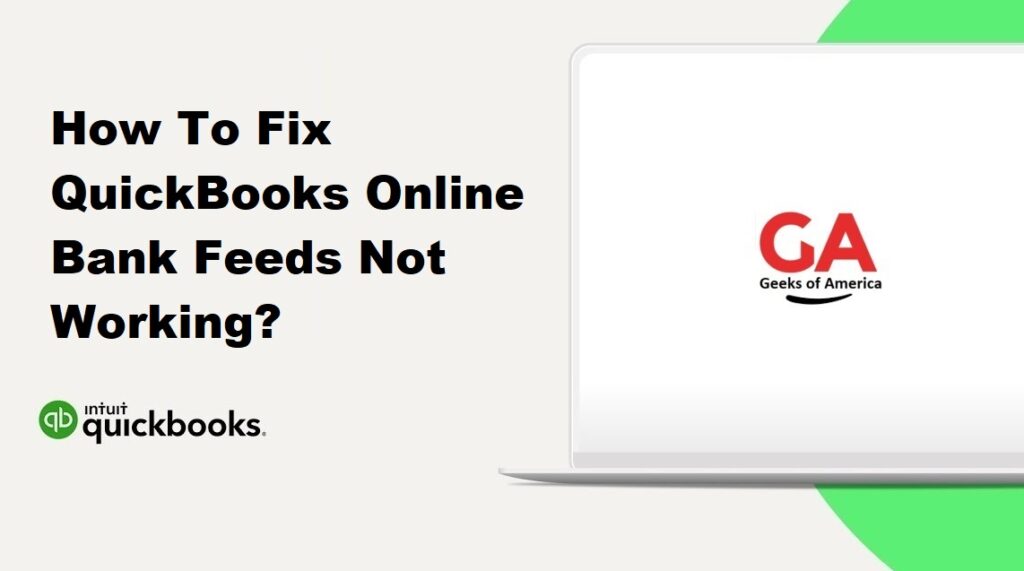
1. Understanding QuickBooks Online Bank Feeds:
Bank Feeds in QuickBooks Online enable users to import banking transactions directly into their accounting software, saving time and reducing manual data entry. This feature helps keep financial records accurate and up to date.
2. Common Reasons for Bank Feeds Not Working:
Several factors can cause Bank Feeds to malfunction. These may include server issues, connectivity problems, outdated software, incorrect bank credentials, or settings conflicts.
Read Also : How To Fix QuickBooks Desktop Bank Feeds Not Working?
3. Preliminary Steps:
Before diving into troubleshooting steps, perform these preliminary actions:
- Ensure you have a stable internet connection.
- Verify that your subscription includes the Bank Feeds feature.
- Check if Bank Feeds is available for your financial institution.
- Review any recent changes or updates made to your bank account.
4. Troubleshooting QuickBooks Online Bank Feeds Issues:
Follow these steps to resolve Bank Feeds issues:
- 4.1. Verify Bank Feeds Service Availability: Check the QuickBooks Online Service Status page or contact QuickBooks support to confirm if there are any known issues affecting the Bank Feeds feature.
- 4.2. Refresh Bank Feeds: Within QuickBooks Online, navigate to the Banking menu and select the appropriate bank or credit card account. Click the “Update” or “Refresh” button to manually update the transactions and sync with your financial institution.
- 4.3. Check Bank Account Connection: Ensure that the bank or credit card account you’re experiencing issues with is properly connected to QuickBooks Online. Verify the login credentials and any additional security measures required by your financial institution.
- 4.4. Update QuickBooks Online: Make sure you are using the latest version of QuickBooks Online. If not, update the software to the latest release as new updates often include bug fixes and improvements.
- 4.5. Clear Cache and Temporary Internet Files: Clearing your browser’s cache and temporary internet files can resolve issues caused by outdated or corrupted data. Access your browser’s settings and clear the cache and temporary files.
- 4.6. Disable Pop-up Blockers and Firewall: Temporarily disable pop-up blockers and firewall settings to ensure they are not interfering with Bank Feeds connectivity. Consult your browser or security software documentation for instructions.
- 4.7. Verify Bank Account Information: Double-check the account information provided within QuickBooks Online. Ensure that the account details, account type, and account numbers are correct and match the information provided by your financial institution.
- 4.8. Reconnect Bank Account: If all else fails, try disconnecting and reconnecting the problematic bank or credit card account. This process may require you to re-enter your login credentials and complete any necessary authentication steps.
- 4.9. Contact Bank or Financial Institution: If the issue persists, reach out to your bank or financial institution’s customer support. Inquire if they have any specific requirements or if they are experiencing any technical issues that could affect QuickBooks Online Bank Feeds.
Read Also : How To Send/Email Multiple Invoices In QuickBooks Desktop?
5. Additional Tips for Bank Feeds Success:
To ensure a seamless Bank Feeds experience, consider the following tips:
- Regularly reconcile your accounts within QuickBooks Online.
- Keep your bank and credit card account login credentials up to date.
- Enable multi-factor authentication for enhanced security.
- Monitor notifications and alerts from your bank or financial institution.
Read Also : How To Send/Email Multiple Invoices In QuickBooks Online?
6. Conclusion:
QuickBooks Online Bank Feeds not working issues can be frustrating, but with the troubleshooting steps outlined in this guide, you should be able to resolve most common problems. Remember to keep your software up to date, verify account information, and reach out to both QuickBooks support and your financial institution if necessary. By following these guidelines, you can ensure the smooth functioning of Bank Feeds and maintain accurate financial records within QuickBooks Online.
