QuickBooks Pro Error 20 is an error that occurs when you try to print or send forms, invoices, or reports from QuickBooks Pro. This error indicates a problem with the printer settings or a conflict with the printer driver. Resolving this error is crucial to ensure seamless printing and sending of documents from QuickBooks Pro. This guide provides detailed solutions to fix QuickBooks Pro Error 20.
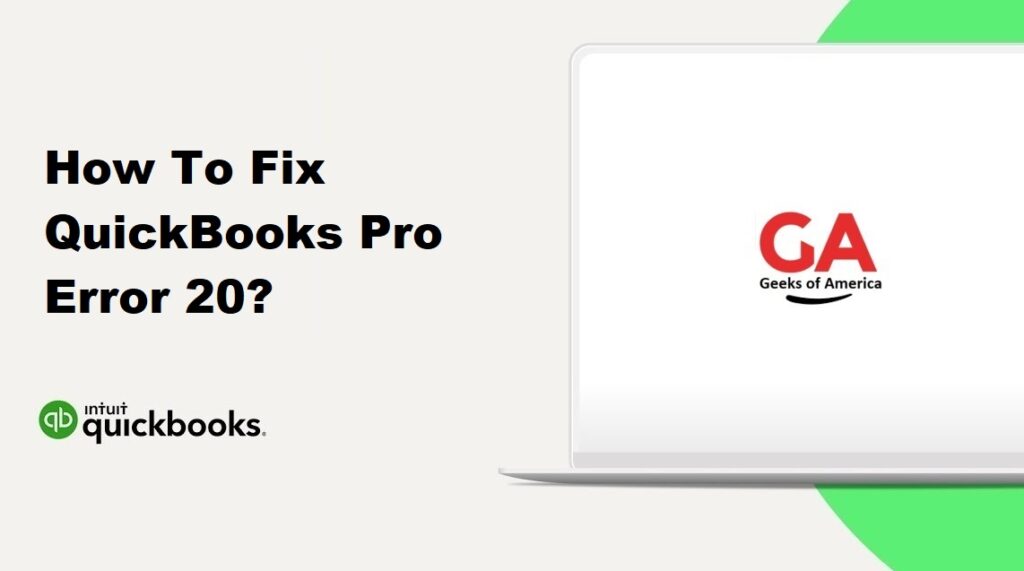
1. Understanding QuickBooks Pro Error 20:
QuickBooks Pro Error 20 occurs when there are issues with printing or sending forms, invoices, or reports from QuickBooks Pro. It is accompanied by an error message that states, “QuickBooks Error 20: QuickBooks PDF Converter Activation Error.”
Read Also : How To Fix QuickBooks Pro Error 3371?
2. Causes of QuickBooks Pro Error 20:
Several factors can contribute to QuickBooks Pro Error 20, including:
- Incorrect or outdated printer settings.
- Incompatible or outdated printer drivers.
- Printer conflicts with other applications or software.
- Issues with the QuickBooks PDF Converter.
- Windows compatibility issues.
Read Also : How To Fix QuickBooks Pro Error H202?
3. Precautionary Measures:
Before attempting any solutions, it is important to take some precautionary measures:
- Backup your QuickBooks company file to ensure the safety of your data.
- Close all running programs and save any ongoing work.
- Ensure that you have administrative rights to make changes to the system settings.
- Make a note of your printer model and driver details for reference during troubleshooting.
Read Also : How To Fix QuickBooks Error 6209 0?
4. Solutions to Fix QuickBooks Pro Error 20:
Here are several solutions to help you fix QuickBooks Pro Error 20:
4.1 Solution 1: Check Printer Settings:
- Ensure that the printer is turned on and connected to the computer.
- Set the printer as the default printer in your computer’s settings.
- Verify that the correct printer is selected within QuickBooks Pro.
4.2 Solution 2: Update Printer Drivers:
- Visit the website of your printer manufacturer.
- Download the latest printer driver that is compatible with your printer model and operating system.
- Install the updated printer driver on your computer.
- Restart your computer and try printing from QuickBooks Pro again.
4.3 Solution 3: Troubleshoot Printer Issues:
- Run the printer troubleshooter provided by your operating system to diagnose and fix any printer-related issues.
- Check if the printer is online and not displaying any error messages.
- Test printing from other applications to determine if the issue is specific to QuickBooks Pro.
4.4 Solution 4: Use the QuickBooks PDF & Print Repair Tool:
- Download and install the QuickBooks PDF & Print Repair Tool from the official QuickBooks website.
- Open the tool and follow the on-screen instructions to diagnose and repair any problems related to printing and the PDF converter.
- Restart your computer and try printing from QuickBooks Pro again.
4.5 Solution 5: Check Printer Compatibility:
- Ensure that your printer is listed as a compatible printer for QuickBooks Pro.
- Visit the official QuickBooks support website to verify the compatibility of your printer model with QuickBooks Pro.
4.6 Solution 6: Reinstall QuickBooks PDF Converter:
- Open the Control Panel on your computer.
- Navigate to “Devices and Printers” or “Printers and Scanners.”
- Locate the QuickBooks PDF Converter or any related printer named “ABS PDF Driver” or “QuickBooks V4 PDF Converter.”
- Right-click on the printer and select “Remove device” or “Delete.”
- Restart your computer.
- Open QuickBooks Pro and go to the File menu.
- Select “Print” or “Email” to initiate the reinstallation of the PDF Converter.
- Follow the on-screen prompts to reinstall the QuickBooks PDF Converter.
Read Also : How To Fix QuickBooks Error 6189?
5. Additional Tips to Prevent QuickBooks Pro Error 20:
To avoid encountering QuickBooks Pro Error 20 in the future, consider the following tips:
- Keep your printer drivers up to date by regularly visiting the printer manufacturer’s website.
- Ensure that your printer is compatible with QuickBooks Pro before making a purchase.
- Perform regular maintenance on your printer, such as cleaning print heads and replacing ink cartridges.
- Keep your QuickBooks Pro software up to date by installing the latest updates released by Intuit.
- Use the latest version of QuickBooks Pro, as newer versions often include bug fixes and improvements.
Read Also : How To Fix QuickBooks Error 6130 0?
6. Frequently Asked Questions (FAQs):
A: Yes, you can resolve QuickBooks Pro Error 20 by following the solutions provided in this guide. However, if you are unsure or encounter difficulties during the troubleshooting process, it is recommended to seek professional assistance to avoid any further complications.
A: The solutions provided in this guide should not affect your QuickBooks company file or data. However, it is always advisable to create a backup of your data before attempting any troubleshooting procedures as a precautionary measure.
Read Also : How To Fix QuickBooks Error 6098 5?
7. Conclusion:
QuickBooks Pro Error 20 can be resolved by following the solutions mentioned in this guide. It is essential to understand the causes of the error and take precautionary measures to prevent its recurrence. If the error persists or you need further assistance, consider reaching out to QuickBooks support or consulting with a professional to ensure a successful resolution.
