Sage Peachtree is a widely used accounting software that helps businesses manage their financial operations efficiently. However, users may encounter errors while working with the software, such as Sage Peachtree Error 1603. This guide aims to provide a detailed overview of this specific error, its causes, and effective solutions to resolve it. By following the step-by-step instructions and implementing the recommended fixes, users can overcome Sage Peachtree Error 1603 and continue using the software smoothly.
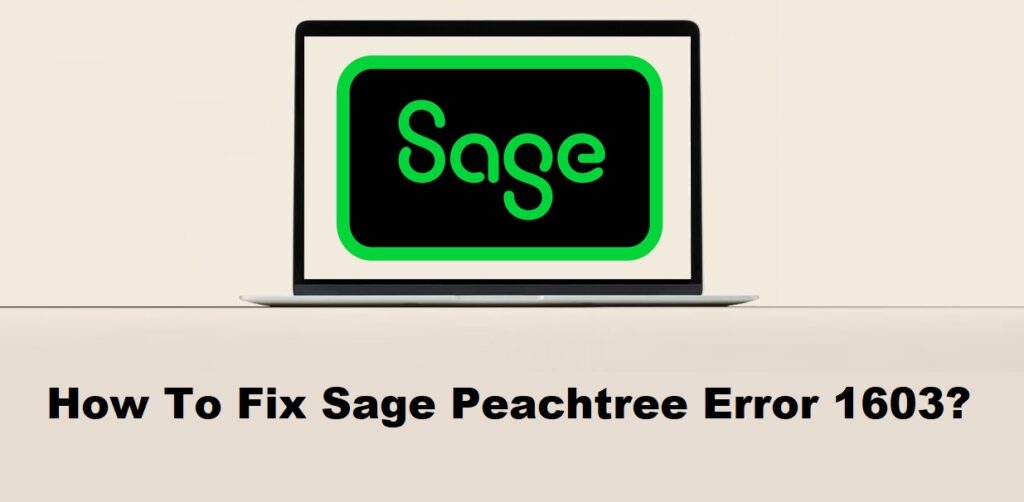
1. Understanding Sage Peachtree Error 1603
1.1 Overview of Sage Peachtree:
Sage Peachtree, now known as Sage 50cloud, is a comprehensive accounting software solution designed for small and medium-sized businesses. It offers a range of features and tools to manage financial transactions, payroll, inventory, and reporting.
1.2 What is Sage Peachtree Error 1603?
Sage Peachtree Error 1603 is an installation error that occurs when there is a problem with installing or updating the Sage Peachtree software. The error message typically indicates that the installation or update process was unsuccessful and may provide additional details about the specific issue encountered.
1.3 Impact and Consequences of the Error:
Sage Peachtree Error 1603 can have several consequences and impacts, including:
- Incomplete or failed installation: The error prevents the software from being installed or updated properly, resulting in an incomplete installation or update process.
- Software functionality issues: If the installation or update process is not completed successfully, it can lead to functionality issues within the Sage Peachtree software. Certain features may not work correctly, or the software may not function at all.
- Disruption of business operations: When the software installation or update fails, it can cause a disruption in the normal business operations. Users may be unable to access essential accounting functions, process transactions, or generate reports, leading to delays and productivity loss.
- Time and resource wastage: Troubleshooting and resolving the installation error can consume valuable time and resources of the business and IT personnel. This can impact productivity and delay other important tasks.
- Frustration and inconvenience: Error messages and failed installation attempts can be frustrating and inconvenient for users, especially when they are in the middle of important accounting tasks or facing tight deadlines.
Resolving the Sage Peachtree Error 1603 is essential to ensure the software is installed or updated correctly and to avoid any disruptions in business operations.
Read Also : How To Fix Sage Peachtree Error 1327?
2. Causes of Sage Peachtree Error 1603
2.1 Incompatible or Outdated Software:
Sage Peachtree requires certain software dependencies to be present on the system. If these dependencies are incompatible or outdated, it can result in Error 1603 during the installation or update process.
2.2 Corrupted Installation Files:
If the installation files of Sage Peachtree are corrupted or incomplete, it can lead to the occurrence of Error 1603. This can happen due to a faulty download, file transfer errors, or other issues that result in the integrity of the installation files being compromised.
2.3 Insufficient User Permissions:
The user account attempting to install or update Sage Peachtree may not have sufficient permissions to modify files or make changes to the system. In such cases, the installation process may encounter Error 1603.
2.4 Conflicting Applications or Services:
Other applications or services running on the system may conflict with the installation or update process of Sage Peachtree, leading to Error 1603. This can occur if there are software conflicts, antivirus or security software interference, or other background processes that disrupt the installation.
2.5 System Configuration Issues:
Issues related to the system configuration, such as misconfigured settings, missing or damaged system files, or outdated drivers, can contribute to Error 1603. These configuration issues can interfere with the installation process and prevent it from completing successfully.
Identifying and addressing the specific cause of Error 1603 is crucial for resolving the issue and ensuring a successful installation or update of Sage Peachtree.
Read Also : How To Fix Sage Peachtree Error 1326?
3. Precautionary Measures
3.1 Verify System Requirements:
Before installing or updating Sage Peachtree, ensure that your system meets the minimum requirements specified by the software. This includes checking the supported operating system, available disk space, memory, and processor requirements.
3.2 Grant Sufficient User Permissions:
Make sure that the user account used for installing or updating Sage Peachtree has administrative privileges or sufficient permissions to modify files and settings on the system. This can help prevent issues related to insufficient user permissions.
3.3 Uninstall Conflicting Applications:
Prior to installing Sage Peachtree, check for any conflicting applications or services that may interfere with the installation process. If you find any conflicting software, uninstall them before proceeding with the installation to avoid potential conflicts and errors.
3.4 Keep Software and System Updated:
Regularly update your operating system, drivers, and other software installed on your system. Outdated software and system components can cause compatibility issues and lead to errors during the installation or update process.
3.5 Perform Regular Hardware Maintenance:
Ensure that your hardware components, such as hard drives, memory modules, and processors, are in good condition and functioning properly. Perform regular maintenance activities, such as disk cleanup and defragmentation, to optimize system performance and reduce the likelihood of installation errors.
By following these precautionary measures, you can minimize the chances of encountering Sage Peachtree Error 1603 and ensure a smooth installation or update process for the software.
Read Also : How To Fix Sage Peachtree Error 1324?
4. Solutions to Fix Sage Peachtree Error 1603
4.1 Solution 1: Run the Installation as Administrator:
Right-click on the Sage Peachtree installation file and select “Run as administrator” to ensure that the installation process has sufficient administrative privileges. This can help overcome any permission-related issues that may be causing the error.
4.2 Solution 2: Update the Software and System:
Ensure that you have the latest updates for both Sage Peachtree and your operating system. Outdated software or system components can lead to compatibility issues and errors during installation. Update both the software and system to the latest versions available.
4.3 Solution 3: Perform a Clean Installation:
If the error persists, try performing a clean installation of Sage Peachtree. Uninstall the existing installation, remove any residual files, and then reinstall the software from scratch. This can help resolve any issues with corrupted or conflicting installation files.
4.4 Solution 4: Disable Conflicting Applications and Services:
Temporarily disable any antivirus, firewall, or other security software during the installation process. These applications can sometimes interfere with the installation and cause errors. After the installation is complete, re-enable the security software.
4.5 Solution 5: Repair Corrupted Installation Files:
If the installation files are corrupted, it can lead to Error 1603. Use the software’s repair feature or download a fresh copy of the installation files from a reliable source. Then, run the installation using the repaired or new files to see if the error is resolved.
4.6 Solution 6: Seek Technical Support:
If none of the above solutions resolve the error, it is recommended to seek technical support from the Sage Peachtree support team or a qualified IT Support. They can provide further assistance and guidance specific to your situation.
By applying these solutions, you can troubleshoot and fix Sage Peachtree Error 1603, allowing you to successfully install or update the software.
Read Also : How To Fix Sage Peachtree Error 1305?
5. Additional Tips to Prevent Sage Peachtree Error 1603
5.1 Verify System Requirements Before Installation:
Before installing Sage Peachtree or any software, ensure that your system meets the minimum requirements specified by the software vendor. Check the system’s operating system version, available disk space, RAM, and processor requirements. Installing software on an incompatible system can lead to errors, including Error 1603.
5.2 Grant Appropriate User Permissions:
Ensure that the user account you are using has sufficient permissions to install or update software. If you encounter Error 1603 due to insufficient user permissions, grant the necessary administrative privileges to the user account.
5.3 Identify and Remove Conflicting Applications:
Conflicting applications or services can interfere with the installation or operation of Sage Peachtree. Identify any applications that may conflict with Sage Peachtree and temporarily disable or uninstall them before proceeding with the installation. This can help prevent Error 1603 and other compatibility issues.
5.4 Regularly Update Software and System:
Keeping your software and system up to date is important for stability and compatibility. Regularly check for updates for Sage Peachtree and other installed software, as well as updates for your operating system. Updated software often includes bug fixes and improvements that can prevent errors like Error 1603.
5.5 Perform Regular Hardware Maintenance:
Hardware issues can sometimes contribute to software installation errors. Perform regular maintenance tasks such as cleaning dust from computer components, checking for loose connections, and ensuring proper cooling. Maintaining a healthy hardware environment can minimize the chances of encountering errors during software installations.
By following these additional tips, you can reduce the likelihood of experiencing Sage Peachtree Error 1603 and ensure smoother software installations and updates.
Read Also : How To Fix Sage Peachtree Error 5?
6. Frequently Asked Questions (FAQs)
The main causes of Sage Peachtree Error 1603 include incompatible or outdated software, corrupted installation files, insufficient user permissions, conflicting applications or services, and system configuration issues. These factors can prevent the software from being installed or updated successfully, resulting in the Error 1603.
Sage Peachtree Error 1603 is primarily related to the installation or update process of the software and does not directly affect the data stored within the application. In most cases, your data should remain intact even if you encounter this error. However, to ensure data safety, it is always recommended to perform regular data backups. By backing up your company data, you can restore it in case of any unforeseen errors or issues.
To prevent software incompatibility issues, you can follow these steps:
1. Verify System Requirements: Before installing any software, review the system requirements specified by the software vendor. Ensure that your operating system version, available disk space, RAM, and processor meet the minimum requirements.
2. Keep Software Up to Date: Regularly update your software to the latest versions provided by the vendor. Software updates often include bug fixes, compatibility improvements, and new features that can help prevent incompatibility issues.
3. Research and Test New Software: Before installing new software, research its compatibility with your existing software and hardware environment. Consider testing the software in a controlled environment or on a non-production system to ensure it works properly and does not conflict with other applications.
4. Read Documentation and Release Notes: Review the documentation and release notes provided by the software vendor. These resources often contain information about compatibility issues, known conflicts, and recommended configurations.
5. Use Virtualization or Sandbox Environments: If you need to test software that may have compatibility issues, consider using virtualization or sandbox environments. These tools allow you to create isolated instances where you can install and test software without affecting your primary system.
By following these practices, you can minimize the risk of software incompatibility issues and ensure smoother operations across your software ecosystem.
Read Also : How To Fix Sage Peachtree Error 20?
7. Conclusion
Summarizing the key points discussed in the guide and emphasizing the importance of following the provided solutions and preventive measures to effectively fix and prevent Sage Peachtree Error 1603. By addressing the underlying causes and implementing the recommended steps, users can overcome this error and ensure smooth operations while using Sage Peachtree.
