QuickBooks is a popular accounting software that is used by many businesses for financial management. QuickBooks Desktop software can be used in a single-user or multi-user environment, depending on the business requirements. When multiple users need to access the same QuickBooks company file over a network, QuickBooks Database Server Manager becomes a crucial tool for managing the file.
Read Also : How To Install, Delete and Repair QuickBooks PDF Converter
What is QuickBooks Database Server Manager?
QuickBooks Database Server Manager is a tool that is included with QuickBooks Desktop software. It is designed to help businesses manage access to their QuickBooks company file when multiple users need to access the file simultaneously over a network. The tool creates a network data file (.ND file) for the company file, which allows QuickBooks to communicate with other computers on the network that are running QuickBooks.
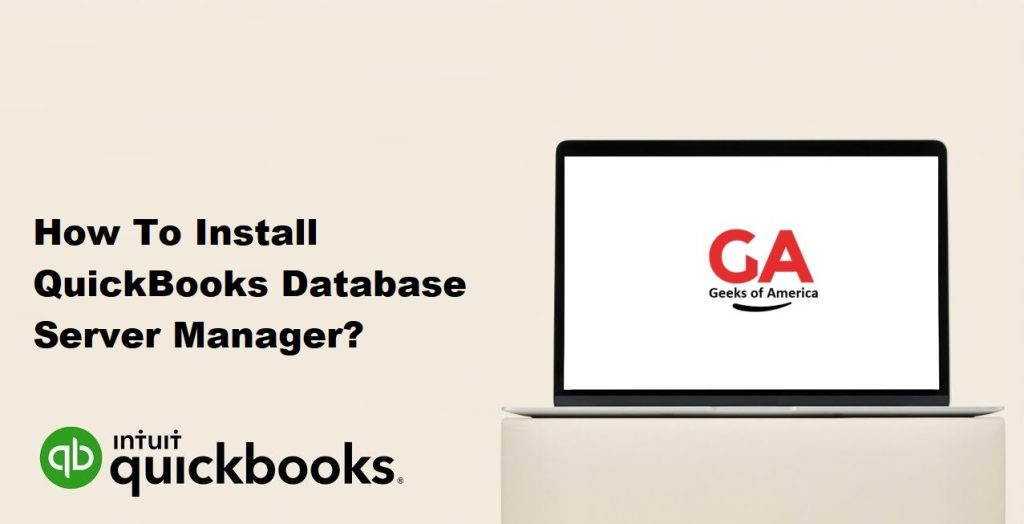
When QuickBooks Database Server Manager is installed, it scans the local network to identify any QuickBooks company files that are available. Once identified, it creates a network data file for each company file, which acts as a gateway for other computers on the network to access the file. This network data file contains information about the company file, such as the location of the file, the user permissions, and other relevant data.
The QuickBooks Database Server Manager can be installed on the same computer where the QuickBooks company file is located or on a separate computer that is designated as the server. When installed on the server, it enables multiple users to access the company file simultaneously, as long as the other computers on the network have the appropriate permissions and access rights.
Read Also : Cannot Open QuickBooks Portable Company File – How to Fix It?
How does QuickBooks Database Server Manager work?
QuickBooks Database Server Manager works by creating a network data file for the QuickBooks company file. This network data file (.ND file) contains information about the company file, such as its location, user permissions, and other relevant data. This file acts as a gateway for other computers on the network to access the QuickBooks company file.
When a user tries to access the QuickBooks company file from another computer on the network, QuickBooks Database Server Manager checks the user permissions and grants access if the user has the appropriate permissions. The tool also ensures that the data in the company file is up-to-date across all users, so that all users have access to the latest financial information.
QuickBooks Database Server Manager is essential for businesses that have multiple users who need to access the same QuickBooks company file simultaneously. Without this tool, users would not be able to connect to the company file from other computers on the network.
Read Also : How to Restore Lost/Deleted Transactions in QuickBooks Desktop?
Benefits of QuickBooks Database Server Manager
QuickBooks Database Server Manager offers several benefits to businesses that need to manage access to their QuickBooks company file in a multi-user environment. Here are some of the key benefits:
- Multi-user access: QuickBooks Database Server Manager enables multiple users to access the same QuickBooks company file simultaneously, as long as they have the appropriate permissions and access rights.
- Real-time data updates: With QuickBooks Database Server Manager, all users have access to the latest financial information, as the tool ensures that the data in the company file is up-to-date across all users.
- Improved collaboration: QuickBooks Database Server Manager enables users to collaborate more effectively on financial tasks, as multiple users can work on the same file simultaneously.
- Enhanced security: QuickBooks Database Server Manager allows businesses to set up user permissions and access rights, which helps to ensure that sensitive financial information is kept confidential and secure.
- Improved performance: QuickBooks Database Server Manager can help to improve the performance of QuickBooks software in a multi-user environment, as it ensures that data is transferred efficiently between the server and other computers on the network.
- Easy setup and configuration: QuickBooks Database Server Manager is relatively easy to set up and configure, even for businesses with limited IT expertise. The tool provides a simple user interface for managing the network data files and configuring the tool settings.
- Automatic updates: QuickBooks Database Server Manager automatically updates itself whenever a new version of the tool is available. This ensures that businesses are always running the latest version of the tool, with all the latest features and bug fixes.
- Compatibility with multiple QuickBooks versions: QuickBooks Database Server Manager is compatible with multiple versions of QuickBooks Desktop software, which allows businesses to upgrade their software without having to worry about compatibility issues with the tool.
- Efficient use of resources: QuickBooks Database Server Manager is designed to be efficient in its use of resources, so it does not impact the performance of the server or other computers on the network.
- Technical support: QuickBooks Database Server Manager is backed by technical support from Intuit, the company that produces QuickBooks software. This support can be valuable for businesses that need assistance with the tool setup and configuration, or that encounter issues with the tool.
QuickBooks Database Server Manager is an essential tool for businesses that need to manage access to their QuickBooks company file in a multi-user environment. The tool enables businesses to collaborate effectively on financial tasks, ensures that all users have access to the latest financial information, and provides a range of other benefits that can improve the efficiency and security of financial operations.
Read Also : How to Upload QuickBooks Files to QuickBooks Online?
How To Install QuickBooks Database Server Manager?
Installing QuickBooks Database Server Manager (QBDSM) is a simple process that can be completed in just a few steps. The following is a step-by-step guide on how to install QuickBooks Database Server Manager.
Step 1: Check system requirements
Before you begin the installation process, you should first check your system requirements to ensure that your computer meets the minimum specifications required for QuickBooks Database Server Manager. These requirements are:
- Windows Server 2019, 2016, 2012 R2, or 2008 R2 SP1
- Windows 10, 8.1, or 7 SP1 (32-bit and 64-bit)
- 2.4 GHz processor
- 4 GB RAM (8 GB recommended)
- 2.5 GB of free disk space
Step 2: Download the installer
To download the QBDSM installer, go to the Intuit website and log in to your account. Click on the Downloads & Updates section, and then select your QuickBooks Desktop version. Click on the Download button for QuickBooks Desktop Database Server Manager.
Step 3: Run the installer
Once the download is complete, navigate to the location where the installer was saved and double-click on the file to start the installation process. If prompted, choose to allow the installer to make changes to your computer.
Step 4: Agree to the license agreement
The first step of the installation process is to agree to the license agreement. Read through the agreement, and if you agree with the terms, select the checkbox next to “I accept the terms in the license agreement” and click Next.
Step 5: Select the installation location
The next step is to select the installation location for QBDSM. By default, the installer will install QBDSM to the C:\Program Files (x86)\Intuit\QuickBooks Enterprise Solutions XX.XX folder, where XX.XX represents the version of QuickBooks Enterprise Solutions you are using. If you want to change the installation location, click on the Change button and select a new location.
Step 6: Choose the installation type
Next, you will need to choose the installation type. You can choose either Typical or Custom installation. The Typical installation installs the most commonly used components, while the Custom installation allows you to select which components to install.
Step 7: Begin installation
Once you have chosen the installation type, click on the Install button to begin the installation process. The installation process may take several minutes to complete, depending on the speed of your computer.
Step 8: Complete the installation
Once the installation process is complete, click on the Finish button to exit the installer. You will need to restart your computer to complete the installation process.
Step 9: Configure QBDSM
After restarting your computer, you will need to configure QBDSM to work with your QuickBooks company file. To do this, open QBDSM and select the folder that contains your QuickBooks company file. You can also set up user permissions for accessing the company file.
Step 10: Verify installation
To verify that QBDSM has been installed correctly, open the QuickBooks Desktop software on the server computer and select the File > Utilities > Host Multi-User Access option. If QBDSM has been installed correctly, the Host Multi-User Access window will appear, and you will be able to configure multi-user access to your QuickBooks company file.
Read Also : How To Activate The QuickBooks Desktop?
In conclusion, installing QuickBooks Database Server Manager is a straightforward process that can be completed in just a few steps. By following this step-by-step guide, you can ensure that QBDSM is installed correctly and configured to work with your QuickBooks company file.
