Recording fixed asset depreciation accurately in QuickBooks Online is essential for proper financial management and tracking of asset values over time. This guide will walk you through the step-by-step process of recording fixed asset depreciation in QuickBooks Online, ensuring accurate and organized financial records.
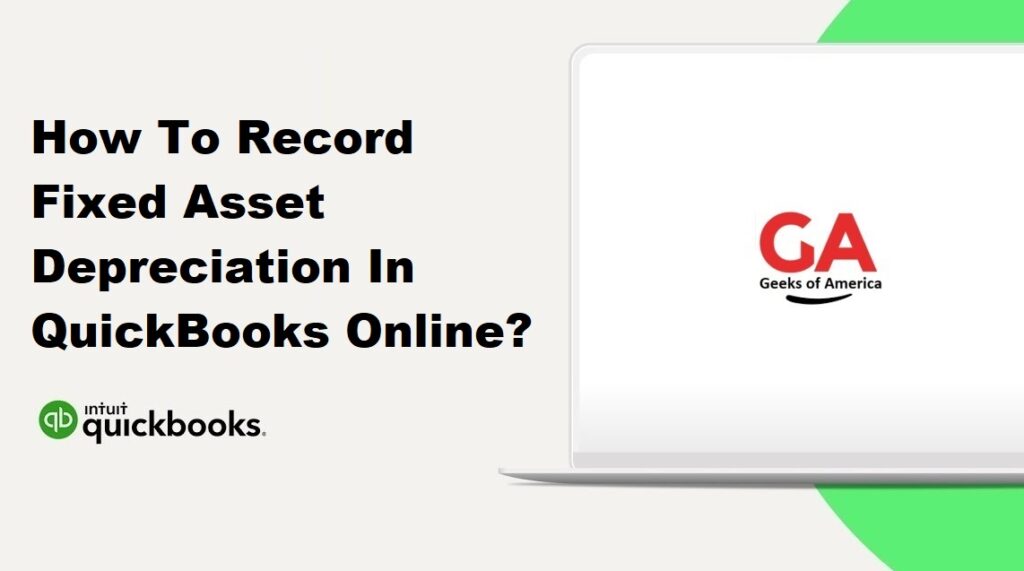
Section 1: Set Up Accounts and Preferences
1.1. Create a Fixed Asset Account:
- Log in to your QuickBooks Online account.
- Navigate to the “Chart of Accounts” by clicking on the “Accounting” tab in the left sidebar and selecting “Chart of Accounts.”
- Click on the “New” button in the top right corner.
- Select “Fixed Asset” as the account type and provide a name for the account.
- Enter any necessary details and click “Save and Close” to create the fixed asset account.
1.2. Set Up Depreciation Preferences:
- Go to the “Accounting” tab in the left sidebar and select “Depreciation” under “Tools.”
- Click on the “Edit” button next to “Depreciation Preferences.”
- Choose your preferred depreciation method (e.g., Straight Line or Declining Balance) and set the depreciation start date.
- Select the fixed asset account you created in Section 1.1 as the default account for recording depreciation.
- Save the preferences.
Read Also : How To Record Fixed Asset Purchase In QuickBooks Online?
Section 2: Record Fixed Asset Depreciation
2.1. Run Depreciation Calculation:
- Go to the “Accounting” tab in the left sidebar and select “Depreciation” under “Tools.”
- Click on the “Calculate Depreciation” button.
- Select the depreciation start and end dates.
- Choose the fixed asset account for which you want to calculate depreciation.
- Click “Calculate” to generate the depreciation amounts.
2.2. Create Journal Entry for Depreciation:
- Go to the “Accounting” tab in the left sidebar and select “Chart of Accounts.”
- Locate and click on the fixed asset account for which you calculated depreciation in Section 2.1.
- Click on the “View Register” button in the top right corner.
- Click on the “New” button in the top right corner of the account register.
- Select “Journal Entry” as the transaction type.
- Enter the necessary details, such as the journal entry date and the debit and credit amounts for the fixed asset account and depreciation expense account.
- Save the journal entry.
Read Also : How To Record Fixed Asset Purchase In QuickBooks Desktop?
Section 3: Review and Reconcile
3.1. Review Fixed Asset Account:
- Go to the “Accounting” tab in the left sidebar and select “Chart of Accounts.”
- Locate and click on the fixed asset account you recorded depreciation for in Section 2.2.
- Review the account register to ensure that the depreciation amounts are recorded correctly.
3.2. Generate Reports:
- Go to the “Reports” tab in the left sidebar.
- Select “All Reports” and search for “Fixed Asset” reports.
- Run reports such as the “Fixed Asset Schedule” or “Depreciation Summary” to review and analyze the depreciation of your fixed assets.
Read Also : How To Record Down Payment On Fixed Asset In QuickBooks Online?
Conclusion:
By following the steps outlined in this guide, you can accurately record fixed asset depreciation in QuickBooks Online. Properly documenting these transactions will help maintain organized financial records and facilitate effective asset management. Regularly reviewing accounts and generating depreciation reports will ensure the accuracy of your fixed asset depreciation records within QuickBooks Online.
