QuickBooks Desktop is a popular accounting software that enables businesses to manage their financial operations efficiently. One of the essential features of QuickBooks Desktop is the ability to send and email invoices to clients. In this guide, we will walk you through the step-by-step process of sending or emailing multiple invoices in QuickBooks Desktop. By following these instructions, you can streamline your invoicing process and save valuable time.
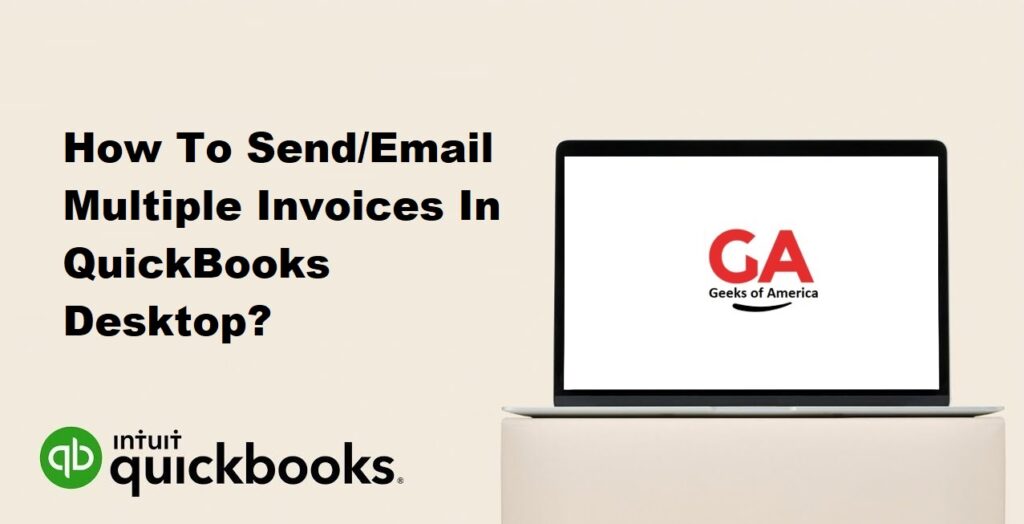
1. Preparing Multiple Invoices in QuickBooks Desktop:
A. Creating and Editing Invoices:
- Launch QuickBooks Desktop and navigate to the “Customers” menu.
- Click on “Create Invoices” to open the invoice creation window.
- Enter the necessary details for each invoice, such as customer name, invoice date, item description, quantity, and price.
- Save each invoice individually.
B. Selecting Multiple Invoices for Emailing:
- Open the “Create Batch Invoices” window by going to “Customers” > “Create Batch Invoices.”
- Select the desired invoices you want to email by checking the boxes next to their names.
- Click on “OK” to proceed to the email setup process.
Read Also : How To Send/Email Multiple Invoices In QuickBooks Online?
2. Configuring Email Settings in QuickBooks Desktop:
A. Setting Up Email Preferences:
Go to “Edit” > “Preferences” > “Send Forms.”
Select the “My Preferences” tab and choose your preferred email delivery method.
Enter your email address and adjust other settings according to your preferences.
Click on “OK” to save the changes.
B. Customizing Email Templates:
- In the “Preferences” window, select the “Company Preferences” tab.
- Click on “Email Templates” and choose the invoice template you want to modify.
- Customize the email subject, body, and other relevant fields.
- Save your changes and exit the “Preferences” window.
Read Also : How To Fix QuickBooks Unable To Locate PDF Viewer?
3. Sending or Emailing Multiple Invoices in QuickBooks Desktop:
A. Sending Invoices Through Web Mail:
- Select the invoices you want to email from the “Create Batch Invoices” window.
- Click on the “Send Now” button.
- QuickBooks will open your default webmail application with the selected invoices attached.
- Compose the email and send it to the recipients.
B. Sending Invoices Through Outlook/Gmail:
- Ensure you have Microsoft Outlook or Gmail installed and set up on your computer.
- Select the desired invoices from the “Create Batch Invoices” window.
- Click on the “Send Now” button.
- QuickBooks will open a new email in Outlook or Gmail with the invoices attached.
- Compose the email and send it to the recipients.
Read Also : How To Deactivate Direct Deposit In QuickBooks Desktop?
4. Troubleshooting Common Issues:
A. Invoices Not Sending:
- Check your internet connection and ensure your email settings are correctly configured.
- Verify that the recipient’s email address is entered correctly.
- Temporarily disable any antivirus or firewall software that might be blocking the email.
- Contact QuickBooks support if the issue persists.
B. Email Deliverability Issues:
- Check your spam/junk folders to ensure the emails haven’t been filtered.
- Add QuickBooks email addresses to your trusted contacts list.
- If using webmail, make sure you have enabled the necessary permissions for QuickBooks.
- Consult your email provider’s documentation or support for further assistance.
Read Also : How To Access QuickBooks Database?
5. Best Practices for Sending Invoices in QuickBooks Desktop:
A. Reviewing Invoices Before Sending:
- Double-check the accuracy of invoice details, including amounts, customer information, and descriptions.
- Ensure that all calculations are correct, and there are no typos or errors.
B. Keeping Track of Sent Invoices:
- Maintain a record or file of all invoices sent to clients.
- Use QuickBooks’ “Invoice History” feature to track the status and delivery of invoices.
- Follow up with clients if necessary to ensure they received and processed the invoices.
Read Also : How To Reclassify Transactions In QuickBooks Online?
6. Conclusion:
Sending or emailing multiple invoices in QuickBooks Desktop can significantly streamline your invoicing process, saving you time and effort. By following the steps outlined in this guide, you can easily create, select, and email multiple invoices to your clients. Remember to review your invoices before sending and keep track of sent invoices for proper record-keeping. In case of any issues, refer to the troubleshooting section or seek support from QuickBooks customer service.
