Managing bad debts is an essential part of maintaining accurate financial records in QuickBooks. When customers or clients fail to pay their outstanding invoices, it becomes necessary to write off these bad debts to reflect the true state of your accounts receivable. In this guide, we will walk you through the step-by-step process of writing off bad debts in both QuickBooks Desktop and QuickBooks Online. By following these instructions, you can effectively handle bad debts and ensure your financial statements accurately reflect your business’s financial position.
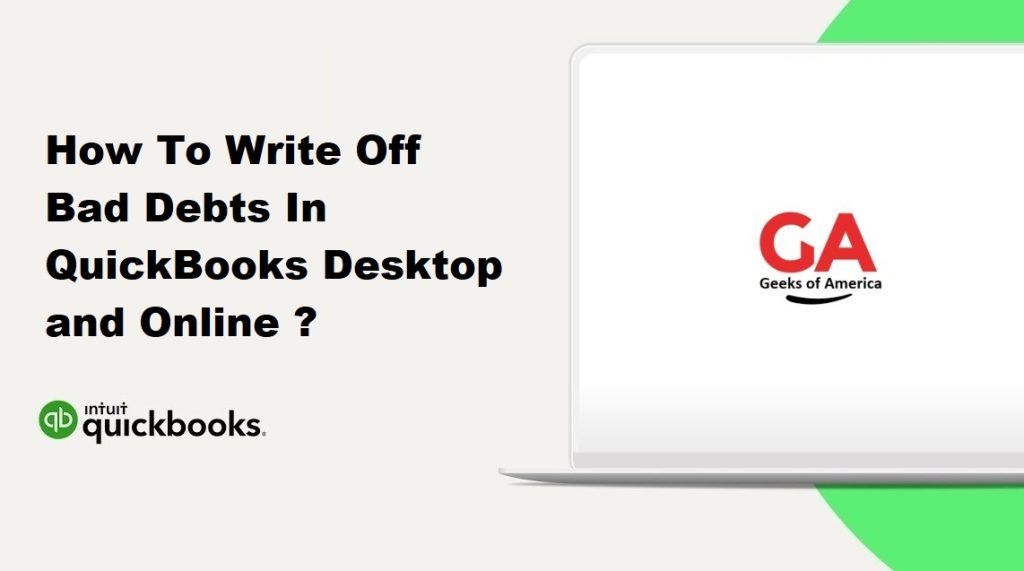
I. Understanding Bad Debts in QuickBooks:
A. What is a Bad Debt?
A bad debt refers to an unpaid invoice or accounts receivable that is deemed uncollectible. It occurs when a customer or client fails to make payment despite repeated attempts to collect the outstanding amount.
B. Importance of Writing Off Bad Debts:
Writing off bad debts is crucial for maintaining accurate financial records and reflecting the true state of your accounts receivable. It allows you to remove uncollectible amounts from your books, adjusting your income and receivables to reflect the actual financial position of your business.
Read Also : How To Reconciling Bank and Credit Card Accounts In QuickBooks?
II. Preparing to Write Off Bad Debts:
A. Reviewing Outstanding Invoices:
Review your accounts receivable aging report to identify unpaid invoices that have become uncollectible. This report provides a snapshot of the outstanding balances owed by customers.
B. Determining Eligibility for Write-Off:
Evaluate each outstanding invoice to determine if it meets the criteria for a bad debt write-off. Consider factors such as collection efforts, communication with the customer, and the likelihood of recovery.
III. Writing Off Bad Debts in QuickBooks Desktop:
A. Step 1: Create a Bad Debt Expense Account:
- Access the Chart of Accounts in QuickBooks Desktop.
- Create a new expense account named “Bad Debt Expense” under the appropriate category.
B. Step 2: Create a Credit Memo for the Bad Debt:
- Navigate to the Customers menu and select “Create Credit Memos/Refunds.”
- Choose the customer with the bad debt and enter the appropriate details, such as the date, amount, and reason for the write-off.
- Select the “Bad Debt Expense” account as the item or account to credit.
C. Step 3: Apply the Credit Memo to the Customer’s Outstanding Invoice:
- Open the customer’s outstanding invoice by going to the Customer Center and locating the customer’s name.
- Click on the “Receive Payments” option and select the invoice you want to write off.
- In the “Received From” field, select the customer’s name.
- In the “Amount” field, enter the amount of the bad debt.
- In the “Credits” section, choose the credit memo you created for the bad debt.
- Ensure that the total payment amount reflects the full amount of the bad debt, including any remaining balance on the invoice.
D. Step 4: Reviewing the Write-Off in Reports:
- Run the Profit and Loss Report to verify that the bad debt expense has been recorded.
- Run the Customer Balance Detail Report to ensure the customer’s outstanding invoice reflects the write-off.
Read Also : How To Enter and Delete Transactions By Batch In QuickBooks Desktop?
IV. Writing Off Bad Debts in QuickBooks Online:
A. Step 1: Create a Bad Debt Expense Account:
- Go to the Accounting menu and select “Chart of Accounts.”
- Click on “New” to create a new expense account named “Bad Debt Expense” under the appropriate category.
B. Step 2: Create a Credit Memo for the Bad Debt:
- Navigate to the Customers menu and select “Credit Memos.”
- Choose the customer with the bad debt and enter the necessary information, such as the date, amount, and reason for the write-off.
- Select the “Bad Debt Expense” account as the account to credit.
C. Step 3: Apply the Credit Memo to the Customer’s Outstanding Invoice:
- Open the customer’s outstanding invoice by going to the Sales menu and selecting “Customers.”
- Locate the customer’s name and click on “Receive Payment.”
- Enter the payment details, including the amount of the bad debt.
- Under “Credits,” select the credit memo you created for the bad debt.
- Verify that the total payment amount reflects the full amount of the bad debt, including any remaining balance on the invoice.
D. Step 4: Reviewing the Write-Off in Reports:
- Generate the Profit and Loss Report to ensure that the bad debt expense is recorded accurately.
- Run the Customer Balance Summary or Customer Balance Detail Report to confirm that the customer’s outstanding invoice reflects the write-off.
V. Best Practices for Writing Off Bad Debts:
A. Regularly Review Accounts Receivable Aging Reports:
Stay on top of your accounts receivable by regularly reviewing aging reports. Promptly identify unpaid invoices that may require write-off and take appropriate action.
B. Keep Documentation and Communication Records:
Maintain detailed documentation of your attempts to collect outstanding invoices, including communication records, reminders, and follow-ups. This documentation helps support the write-off decision and serves as a reference for future audits.
C. Maintain Consistent Accounting Practices:
Follow consistent accounting practices when writing off bad debts to ensure accuracy and consistency across your financial records. This includes creating specific accounts for bad debt expenses and using credit memos to record write-offs.
Read Also : How To Fix Script Error When Accessing QuickBooks Desktop?
VI. Conclusion:
Writing off bad debts in QuickBooks Desktop and Online is a critical process to maintain accurate financial records. By following the step-by-step instructions provided in this comprehensive guide, you can confidently write off bad debts, adjust your accounts receivable, and reflect the true financial position of your business. Remember to review outstanding invoices, create a bad debt expense account, generate credit memos, and apply them to the customer’s outstanding invoice to complete the write-off process. Additionally, adhere to best practices such as regularly reviewing accounts receivable aging reports, maintaining documentation and communication records, and ensuring consistent accounting practices.
Writing off bad debts in QuickBooks allows you to accurately reflect the financial health of your business by removing uncollectible amounts from your accounts receivable. By following the steps outlined in this guide, you can confidently navigate the process and maintain accurate financial records. Effective management of bad debts helps you make informed business decisions, maintain cash flow, and ensure the overall financial stability of your organization.
Remember, it’s crucial to consult with a professional accountant or bookkeeper to ensure compliance with accounting standards and regulations specific to your business. With proper management of bad debts, you can keep your financial records in order and focus on growing your business with confidence.
