Sage Peachtree is a popular accounting software that helps businesses manage their financial operations efficiently. However, users may encounter errors while working with the software, such as Sage Peachtree Error 1327. This guide aims to provide a detailed overview of this specific error, its causes, and effective solutions to resolve it. By following the step-by-step instructions and implementing the recommended fixes, users can overcome Sage Peachtree Error 1327 and continue using the software smoothly.
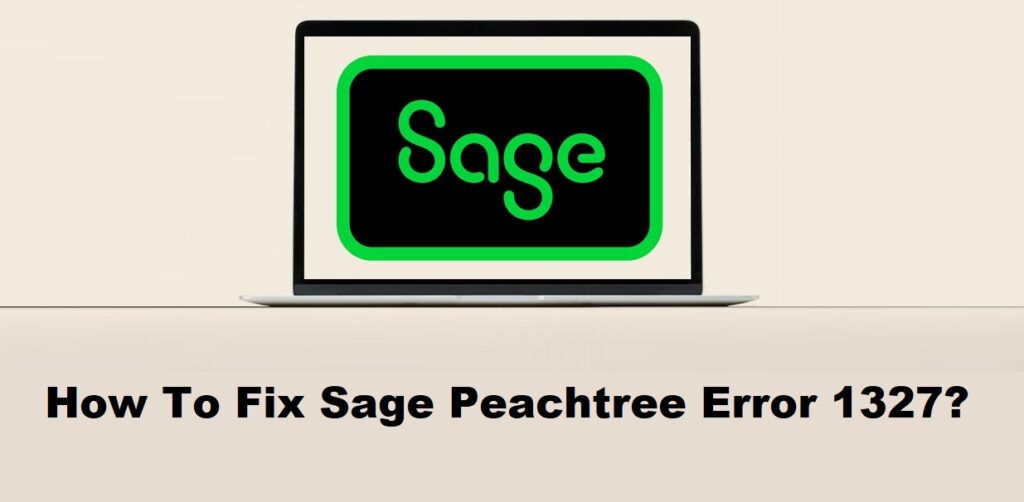
1. Understanding Sage Peachtree Error 1327
1.1 Overview of Sage Peachtree:
Sage Peachtree, now known as Sage 50, is a popular accounting software solution used by small and medium-sized businesses to manage their financial operations. It offers features such as invoicing, accounts payable and receivable, inventory management, payroll processing, and financial reporting.
1.2 What is Sage Peachtree Error 1327?
Sage Peachtree Error 1327 is an error message that occurs when the software is unable to locate the specified drive or path during installation or when accessing certain files. The error message typically includes the phrase “Invalid Drive” followed by a drive letter or path.
1.3 Impact and Consequences of the Error:
Sage Peachtree Error 1327 can have several consequences and impacts, including:
- Incomplete or failed installation: The error can prevent the software from being installed correctly or lead to an incomplete installation, which can result in the software not functioning properly or not being accessible.
- Restricted access to files or data: If the error occurs while accessing specific files or data within Sage Peachtree, it may result in restricted access or the inability to retrieve the necessary information.
- Disruption of business operations: If Sage Peachtree is an integral part of your business operations, encountering this error can disrupt your workflow and hinder your ability to perform critical accounting tasks.
- Delayed or inaccurate financial reporting: The error may cause delays in generating financial reports or lead to inaccuracies in the data, impacting your ability to make informed business decisions.
Overall, Sage Peachtree Error 1327 can have a significant impact on the usability and functionality of the software, potentially affecting your business’s financial management processes.
Read Also : How To Fix Sage Peachtree Error 1326?
2. Causes of Sage Peachtree Error 1327
2.1 Incorrect Drive Mapping:
This error can occur if the drive letter or mapping associated with the specific path or location is incorrect or no longer valid. It may happen when a removable storage device or network drive that was previously used is no longer connected or assigned a different drive letter.
2.2 Invalid Registry Entries:
The Windows registry contains information about system configurations and settings. If there are invalid or incorrect entries related to Sage Peachtree or its installation path in the registry, it can lead to Error 1327.
2.3 Unavailable or Disconnected Network Drive:
If Sage Peachtree is configured to use a network drive or folder that is currently unavailable or disconnected, such as due to network issues or permission problems, it can trigger this error.
2.4 Administrative Privileges Issues:
Insufficient administrative privileges can prevent Sage Peachtree from accessing the required drives or locations during installation or while accessing certain files. This can occur if the user account used does not have the necessary permissions.
2.5 Software Installation Problems:
Errors during the installation process of Sage Peachtree, such as interrupted or incomplete installations, can also contribute to Error 1327. This could be caused by issues like system crashes, power outages, or conflicts with other installed software.
It’s worth noting that the specific cause of the error may vary depending on the individual system and configuration.
Read Also : How To Fix Sage Peachtree Error 1324?
3. Precautionary Measures
3.1 Verify Drive Mapping:
Before installing or using Sage Peachtree, ensure that the drive mappings or assigned drive letters are correct and valid. If using network drives, make sure they are accessible and properly mapped.
3.2 Maintain Correct Registry Entries:
Regularly check and maintain the Windows registry to ensure that there are no invalid or incorrect entries related to Sage Peachtree or its installation path. Use caution when modifying the registry and consider backing it up before making any changes.
3.3 Ensure Network Drives Availability:
If Sage Peachtree relies on network drives or folders, ensure they are consistently available and properly connected. Address any network connectivity issues promptly to avoid potential disruptions.
3.4 Grant Sufficient Administrative Privileges:
When installing or using Sage Peachtree, ensure that the user account has sufficient administrative privileges. This will help ensure that the software has the necessary permissions to access drives and perform required actions.
3.5 Perform Proper Software Installations:
Follow proper procedures and guidelines when installing Sage Peachtree or any software. Ensure that installations are not interrupted or incomplete to avoid potential issues with drive mappings or registry entries.
By following these precautionary measures, you can minimize the likelihood of encountering Sage Peachtree Error 1327 and help maintain a stable and functional system.
Read Also : How To Fix Sage Peachtree Error 1305?
4. Solutions to Fix Sage Peachtree Error 1327
4.1 Solution 1: Remap the Drive:
If the error is caused by an incorrect drive mapping, you can remap the drive to the correct location. Open “My Computer” or “This PC,” right-click on the drive, and select “Disconnect.” Then, remap the drive using the correct path.
4.2 Solution 2: Modify the Registry Entries:
If the error is due to invalid registry entries, you can modify them to reflect the correct drive path. Use the Windows Registry Editor (regedit) to navigate to the appropriate registry keys related to Sage Peachtree, and update the drive path accordingly. Exercise caution when making changes to the registry.
4.3 Solution 3: Reconnect the Network Drive:
If the error occurs because a network drive is unavailable or disconnected, ensure that the network drive is accessible and properly connected. You can try reconnecting the network drive or resolving any network connectivity issues to restore its availability.
4.4 Solution 4: Grant Administrative Privileges:
If the error is caused by insufficient administrative privileges, ensure that the user account has appropriate administrative rights. You may need to log in with an administrator account or contact your system administrator to grant the necessary privileges.
4.5 Solution 5: Reinstall Sage Peachtree:
If the above solutions do not resolve the error, you can try reinstalling Sage Peachtree. Uninstall the software, restart your computer, and then perform a fresh installation of Sage Peachtree from the original installation source or setup files.
4.6 Solution 6: Update the Software:
Ensure that you are using the latest version of Sage Peachtree. Check for software updates or patches provided by the Sage Peachtree vendor. Updating the software to the latest version can help resolve known issues and improve compatibility with the operating system.
Try these solutions in the order presented, and test Sage Peachtree after each step to see if the error is resolved. If the issue persists, you may need to contact Sage support or consult with an IT Support for further assistance.
Read Also : How To Fix Sage Peachtree Error 5?
5. Additional Tips to Prevent Sage Peachtree Error 1327
5.1 Double-Check Drive Mapping:
Whenever you install or update Sage Peachtree, make sure to verify the drive mapping. Ensure that the correct drive letter and path are selected during installation. Double-checking the drive mapping can help avoid incorrect references and potential errors.
5.2 Regularly Check and Maintain Registry Entries:
Periodically review and maintain the registry entries related to Sage Peachtree. Invalid or outdated registry entries can lead to various errors, including Error 1327. Regularly check and clean up the registry using reliable registry cleaning tools or consult with an IT professional for assistance.
5.3 Ensure Network Drives are Always Accessible:
If you use network drives with Sage Peachtree, ensure that they are always available and accessible. Maintain a stable network connection and address any network-related issues promptly. Regularly check the connectivity and availability of network drives to prevent errors related to disconnected or unavailable drives.
5.4 Grant and Maintain Sufficient Administrative Privileges:
Ensure that the user account used for running Sage Peachtree has sufficient administrative privileges. Users should have the necessary permissions to access and modify files, registry entries, and system settings related to Sage Peachtree. Regularly review and maintain user privileges to prevent any authorization-related errors.
5.5 Follow Proper Software Installation Procedures:
When installing or updating Sage Peachtree, follow the recommended installation procedures provided by the software vendor. Pay attention to any specific instructions or prerequisites mentioned in the installation guide. Properly installing the software can help prevent errors related to incorrect installation procedures.
By following these tips, you can minimize the occurrence of Sage Peachtree Error 1327 and ensure smooth operation of the software. It’s also important to stay informed about any software updates or patches released by the Sage Peachtree vendor and apply them as necessary.
Read Also : How To Fix Sage Peachtree Error 20?
6. Frequently Asked Questions (FAQs)
The main cause of Sage Peachtree Error 1327 is an incorrect or invalid drive mapping. This error occurs when Sage Peachtree attempts to access a drive that is not available or mapped incorrectly. It can also occur if the drive letter associated with the installation or data path of Sage Peachtree has changed. Incorrect drive mapping can lead to various issues and prevent the software from functioning properly.
Sage Peachtree Error 1327 typically does not cause data loss. It is primarily an installation or configuration-related error that affects the software’s accessibility rather than the underlying data. Therefore, resolving the error should not result in data loss. However, it is always recommended to have regular data backups in place to ensure the safety of your important data. In case of any unexpected issues or errors, having a recent backup allows you to restore your data and resume operations without significant disruptions.
To prevent drive mapping issues in Sage Peachtree, you can follow these steps:
1. Double-check drive mapping during installation: Ensure that you select the correct drive letter and path when installing or updating Sage Peachtree. Verify that the drive mapping corresponds to the intended location.
2. Maintain consistent drive mappings: Avoid making frequent changes to drive mappings or reassigning drive letters for the Sage Peachtree installation or data path. Changing drive mappings can lead to inconsistencies and cause issues with accessing the software and data.
3. Regularly review and update drive mappings: Periodically review the drive mappings and ensure they are still valid and accurate. If any changes have occurred, update the drive mappings accordingly within the Sage Peachtree software.
4. Properly disconnect network drives: If you use network drives with Sage Peachtree, ensure that you properly disconnect them when necessary. Follow the recommended procedures to disconnect network drives to avoid any issues with drive mappings.
5. Consult with IT professionals: If you are uncertain about drive mapping configurations or encounter persistent drive mapping issues, it is recommended to consult with IT professionals or the Sage Peachtree support team. They can provide specific guidance and assistance based on your system configuration and setup.
By following these preventive measures, you can minimize the occurrence of drive mapping issues in Sage Peachtree and ensure smooth operation of the software.
Read Also : How To Fix Sage Peachtree Error 3012?
7. Conclusion
Summarizing the key points discussed in the guide and emphasizing the importance of following the provided solutions and preventive measures to effectively fix and prevent Sage Peachtree Error 1327. By addressing the underlying causes and implementing the recommended steps, users can overcome this error and ensure smooth operations while using Sage Peachtree.
