Sage Peachtree is a popular accounting software that helps businesses manage their financial operations efficiently. However, users may encounter errors while working with the software, such as Sage Peachtree Error 1607. This guide aims to provide a detailed overview of this specific error, its causes, and effective solutions to resolve it. By following the step-by-step instructions and implementing the recommended fixes, users can overcome Sage Peachtree Error 1607 and continue using the software smoothly.
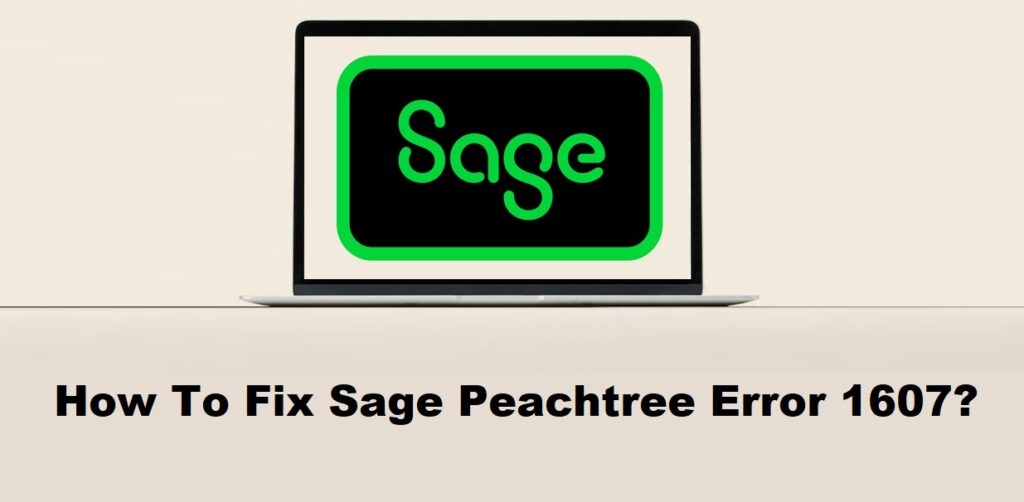
1. Understanding Sage Peachtree Error 1607
1.1 Overview of Sage Peachtree:
Sage Peachtree, also known as Sage 50, is a popular accounting software designed for small and medium-sized businesses. It provides features for financial management, invoicing, inventory tracking, payroll processing, and more. Sage Peachtree helps businesses streamline their financial operations and maintain accurate records.
1.2 What is Sage Peachtree Error 1607?
Sage Peachtree Error 1607 is an installation error that occurs when there is a problem with the InstallShield software, which is used for the installation and setup process of Sage Peachtree. This error indicates that the InstallShield script is unable to run properly, causing the installation to fail or terminate prematurely.
1.3 Impact and Consequences of the Error:
Sage Peachtree Error 1607 can prevent you from installing or updating the software successfully. The error message may vary, but it typically indicates a problem with the InstallShield wizard or script. As a result, you may not be able to use or access Sage Peachtree, hindering your ability to manage financial tasks and access important accounting data. The error can disrupt your workflow and cause delays in financial reporting, payroll processing, and other critical business operations.
Read Also : How To Fix Sage Peachtree Error 1603?
2. Causes of Sage Peachtree Error 1607
2.1 Incompatible Windows Version:
Sage Peachtree may encounter Error 1607 if it is being installed on an incompatible version of the Windows operating system. The software may require specific system requirements that are not met by the current version of Windows.
2.2 User Account Control (UAC) Restrictions:
The User Account Control (UAC) feature in Windows can restrict certain actions and permissions during the installation process. If UAC settings are too restrictive, it may interfere with the proper execution of the InstallShield script, resulting in Error 1607.
2.3 Insufficient User Permissions:
Insufficient user permissions can prevent the InstallShield script from running properly. If the user account attempting the installation does not have sufficient administrative privileges, the installation may fail and result in Error 1607.
2.4 Corrupted or Incomplete Installation Files:
If the installation files for Sage Peachtree are corrupted or incomplete, the InstallShield script may encounter errors during the installation process. This can lead to Error 1607 and prevent the software from being installed or updated correctly.
2.5 Conflicting Applications or Services:
Certain applications or services running in the background can conflict with the installation process of Sage Peachtree. These conflicts can disrupt the execution of the InstallShield script and result in Error 1607. It is important to identify and resolve any conflicting applications or services before installing Sage Peachtree.
Read Also : How To Fix Sage Peachtree Error 1327?
3. Precautionary Measures
3.1 Verify System Requirements:
Before installing or updating Sage Peachtree, ensure that your computer meets the system requirements specified by the software. Verify the supported Windows version and other hardware or software prerequisites to avoid compatibility issues.
3.2 Adjust User Account Control Settings:
If User Account Control (UAC) settings are causing restrictions during installation, you can adjust them to allow the InstallShield script to run smoothly. Temporarily disabling UAC or lowering its security level can help prevent Error 1607. However, exercise caution when modifying UAC settings, as it may affect the overall security of your system.
3.3 Grant Sufficient User Permissions:
Ensure that the user account you are using to install Sage Peachtree has sufficient administrative privileges. Administrative access is necessary to execute the installation process without encountering permission-related errors. Make sure you are logged in as an administrator or have the necessary rights to install software on the computer.
3.4 Perform a Clean Installation:
To avoid errors related to corrupted or incomplete installation files, it is recommended to perform a clean installation of Sage Peachtree. This involves completely removing any previous installations of the software, deleting related files and folders, and then installing the software from scratch using a reliable installation source.
3.5 Regularly Update Software and System:
Keeping your software and system up to date with the latest updates and patches is crucial in maintaining stability and compatibility. Regularly check for updates for Sage Peachtree and your operating system, and install them to address any known issues or security vulnerabilities. This can help prevent Error 1607 caused by outdated software or system components.
Read Also : How To Fix Sage Peachtree Error 1326?
4. Solutions to Fix Sage Peachtree Error 1607
4.1 Solution 1: Run the Installation as Administrator:
To ensure that the installation process has the necessary permissions, right-click on the installer file and select “Run as administrator.” This will run the installation with elevated privileges and may help overcome any permission-related issues.
4.2 Solution 2: Adjust User Account Control Settings:
If User Account Control (UAC) settings are causing restrictions during the installation, you can adjust them to allow the InstallShield script to run without interruptions. Temporarily disabling UAC or lowering its security level can help resolve Error 1607. However, exercise caution when modifying UAC settings, as it may affect the overall security of your system.
4.3 Solution 3: Grant Sufficient User Permissions:
Ensure that the user account you are using to install Sage Peachtree has sufficient administrative privileges. If you are not logged in as an administrator, switch to an account with administrative rights or grant the necessary permissions to the current user account.
4.4 Solution 4: Repair or Reinstall Sage Peachtree:
If the error persists, try repairing or reinstalling Sage Peachtree. Use the software’s installation files or the original installation media to initiate the repair or reinstallation process. This can help resolve any issues with corrupted or incomplete installation files.
4.5 Solution 5: Disable Conflicting Applications and Services:
Certain applications or services running in the background may conflict with the installation process of Sage Peachtree. Temporarily disable or exit any antivirus software, firewall, or other security applications before installing the software. This can help prevent any interference and allow the installation to proceed smoothly.
4.6 Solution 6: Seek Technical Support:
If none of the above solutions resolve the error, it is advisable to seek technical support from the Sage Peachtree support team or the software’s official support channels. They can provide further guidance and assistance in diagnosing and resolving the specific cause of Error 1607 in your system.
Read Also : How To Fix Sage Peachtree Error 1324?
5. Additional Tips to Prevent Sage Peachtree Error 1607
5.1 Verify System Requirements Before Installation:
Before installing Sage Peachtree, carefully review the system requirements provided by the software. Ensure that your system meets the minimum specifications in terms of operating system version, available disk space, RAM, and processor requirements. Installing the software on an incompatible system can lead to errors and compatibility issues.
5.2 Adjust User Account Control Settings Appropriately:
Configure the User Account Control (UAC) settings on your computer to strike a balance between security and convenience. If the UAC settings are too restrictive, they may interfere with the installation process of Sage Peachtree. Adjust the UAC settings to a level that allows the installation to proceed smoothly while still maintaining adequate security.
5.3 Grant Appropriate User Permissions:
Ensure that the user account you are using to install Sage Peachtree has the necessary permissions. If you are using a standard user account, switch to an administrator account or ensure that the account has administrative privileges. Insufficient user permissions can cause installation errors and hinder the proper functioning of the software.
5.4 Regularly Update Software and System:
Keep your operating system, antivirus software, and other relevant applications up to date. Updates often include bug fixes, security patches, and compatibility improvements that can help prevent errors and conflicts during the installation and usage of Sage Peachtree. Regularly check for updates and install them promptly.
5.5 Identify and Remove Conflicting Applications:
Before installing Sage Peachtree, identify any applications or services that may conflict with its installation. This could include antivirus software, firewalls, or other security applications. Temporarily disable or exit these conflicting applications during the installation process to minimize any potential interference. Once the installation is complete, you can re-enable them while ensuring they don’t interfere with Sage Peachtree’s operation.
By following these additional tips, you can reduce the chances of encountering Sage Peachtree Error 1607 and ensure a smooth installation and operation of the software.
Read Also : How To Fix Sage Peachtree Error 1305?
6. Frequently Asked Questions (FAQs)
The main cause of Sage Peachtree Error 1607 is typically related to issues with user permissions, user account control settings, or conflicts with other applications or services. It can also occur if the system does not meet the minimum requirements for installing Sage Peachtree or if the installation files are corrupted or incomplete.
Sage Peachtree Error 1607 is primarily an installation error and does not directly affect your data. If you encounter this error during installation, it is recommended to resolve the error and complete the installation properly. Once the software is successfully installed, you should be able to access your data as usual. However, if you experience any data-related issues or errors after the installation, it is advisable to contact Sage Peachtree support for assistance.
To prevent User Account Control (UAC) restrictions from causing Sage Peachtree Error 1607, you can adjust the UAC settings on your computer. Here’s how:
1. Open the Control Panel on your computer.
2. Search for “User Account Control” or navigate to “User Accounts” and then “User Account Control” settings.
3. Move the slider to adjust the UAC settings to an appropriate level. You can choose a level that provides the necessary security while allowing smooth installation and operation of Sage Peachtree.
4. Save the changes and restart your computer to apply the new UAC settings.
By adjusting the UAC settings, you can prevent unnecessary UAC restrictions from interfering with the installation process of Sage Peachtree. However, it is important to maintain a balance between security and convenience when modifying UAC settings.
Read Also : How To Fix Sage Peachtree Error 5?
7. Conclusion
Summarizing the key points discussed in the guide and emphasizing the importance of following the provided solutions and preventive measures to effectively fix and prevent Sage Peachtree Error 1607. By addressing the underlying causes and implementing the recommended steps, users can overcome this error and ensure smooth operations while using Sage Peachtree.
