Sage 50 is a widely used accounting software that helps businesses manage their financial operations efficiently. However, encountering errors can disrupt workflows and cause frustration. One such error is Error 65 in Sage 50, which can occur due to various reasons and impact the software’s functionality. This comprehensive guide aims to provide step-by-step instructions and solutions to help you fix Sage 50 Error 65 effectively. By understanding the causes and implementing the recommended solutions, you can overcome this error and resume your accounting tasks smoothly.
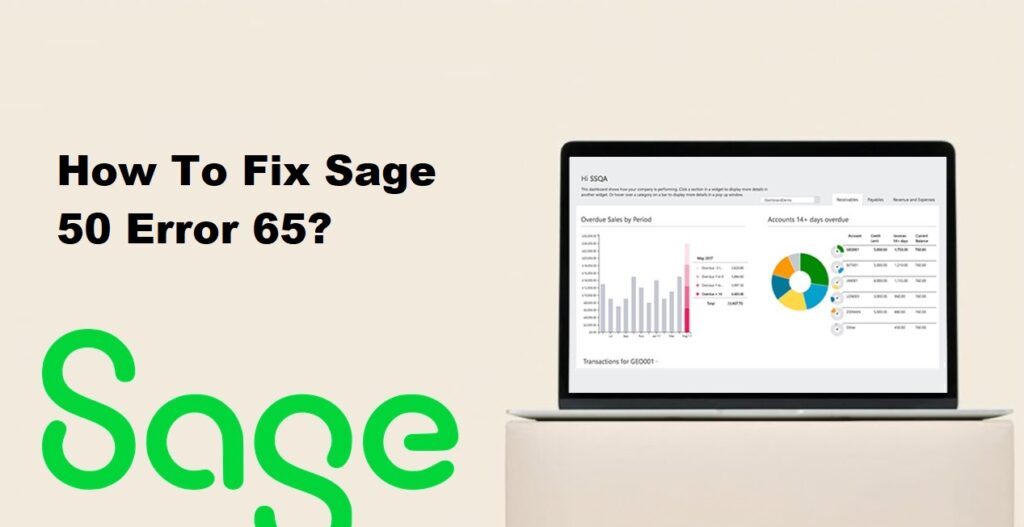
1. Understanding Sage 50 Error 65
1.1 Overview of Error 65 in Sage 50:
Error 65 in Sage 50 is a common error message that indicates a problem with a data file. It typically occurs when the software is unable to access or read a specific file, leading to an interruption in the normal functioning of the software.
1.2 Impact of Error 65 on the software and data:
Error 65 can have several impacts on the software and data:
- Inability to access or open the affected file: The error may prevent you from accessing the specific file or performing operations related to it, such as opening, editing, or saving.
- Disruption in workflow: If the affected file is crucial for your business operations, the error can cause a disruption in your workflow, leading to delays or errors in completing tasks.
- Data inconsistency or loss: In some cases, Error 65 may result in data inconsistencies or even data loss if the file becomes inaccessible or corrupted. It is important to address the error promptly to minimize the risk of data issues.
1.3 Common scenarios leading to Error 65:
Error 65 can occur due to various reasons. Some common scenarios that may lead to this error include:
- File corruption or damage: The file associated with the error may have become corrupted or damaged, making it unreadable by the software.
- File access permission issues: If the user account or the software does not have the necessary permissions to access or modify the file, it can trigger Error 65.
- Issues with network or storage devices: If the file is stored on a network drive or an external storage device, connectivity issues, hardware problems, or network interruptions can cause the file to become inaccessible and trigger the error.
- Software conflicts or compatibility issues: In some cases, conflicts with other software applications or compatibility issues with the operating system or hardware can lead to Error 65.
It is important to identify the specific cause of the error in your scenario to effectively troubleshoot and resolve it.
Read Also : What Is Current Version Sage 50 Obsolescence Policy?
2. Causes of Sage 50 Error 65
2.1 Data corruption or file damage:
One of the common causes of Error 65 is data corruption or damage to the file associated with the error. This can occur due to various reasons, such as hardware malfunctions, power outages, improper shutdowns, or software bugs.
2.2 Incompatible or outdated software versions:
Using an incompatible or outdated version of Sage 50 can lead to Error 65. The software may encounter compatibility issues with the operating system, other software applications, or hardware components, causing the error to occur.
2.3 Issues with network connectivity or server settings:
If Sage 50 is installed in a network environment, problems with network connectivity or server settings can trigger Error 65. This can include issues with network cables, router configurations, or incorrect server permissions.
2.4 Third-party software conflicts:
Conflicts with other software applications installed on the system can also contribute to Error 65. This can happen if there are incompatible software components or if certain applications interfere with the functioning of Sage 50.
2.5 User access and permission problems:
Insufficient user access rights or permission settings can prevent Sage 50 from accessing or modifying the required files, leading to Error 65. This can occur if the user account does not have the necessary privileges or if the file permissions are misconfigured.
Identifying the specific cause of Error 65 in your Sage 50 setup can help in implementing the appropriate solutions to resolve the issue.
Read Also : How To Fix Sage 50 Balance Sheet Out Of Balance?
3. Precautionary Measures
3.1 Regular backups and data integrity checks:
Implement a regular backup strategy to ensure that your Sage 50 data is protected. Back up your data regularly and verify the integrity of the backups to ensure they are accurate and usable in case of data loss or corruption. This will help you recover from errors like Error 65 and minimize the impact on your business.
3.2 Keeping software and systems up to date:
Regularly update Sage 50 software and related components to the latest versions provided by the vendor. Software updates often include bug fixes, security patches, and improvements that can prevent errors like Error 65. Additionally, keep your operating system and other software applications up to date to maintain compatibility and minimize conflicts.
3.3 Network and server maintenance:
If you are using Sage 50 in a network environment, ensure proper network and server maintenance. Regularly monitor and address any network connectivity issues, ensure appropriate server configurations and permissions, and keep hardware and software components in good working condition. This will help prevent network-related causes of Error 65.
3.4 User access management and permissions:
Manage user access and permissions in Sage 50 carefully. Assign appropriate access rights to users based on their roles and responsibilities. Regularly review and update user permissions to ensure they have the necessary access to files and functions required for their tasks. This will help prevent user access and permission-related causes of Error 65.
By implementing these precautionary measures, you can reduce the likelihood of encountering Error 65 in Sage 50 and enhance the stability and reliability of your accounting system.
Read Also : How To Fix Sage Error Cannot Open Company File – A Required Data File Is Missing?
4. Solutions to Fix Sage 50 Error 65
4.1 Solution 1: Run Sage 50 in Compatibility Mode:
If you’re encountering Error 65 due to compatibility issues with the operating system, you can try running Sage 50 in compatibility mode. Right-click on the Sage 50 shortcut or executable, go to Properties, and navigate to the Compatibility tab. Enable compatibility mode and choose the appropriate operating system version. Apply the changes and launch Sage 50 to see if the error is resolved.
4.2 Solution 2: Repair or Reinstall Sage 50:
If the error persists, you can attempt to repair or reinstall Sage 50. First, try repairing the installation by going to Control Panel > Programs > Programs and Features. Locate Sage 50 in the list, right-click, and choose the Repair option. Follow the prompts to complete the repair process. If repairing doesn’t resolve the issue, consider uninstalling Sage 50 and then reinstalling it using the original installation media or setup file.
4.3 Solution 3: Verify and Rebuild Data Files:
Data corruption can cause Error 65. To address this, use the built-in Verify and Rebuild Data utilities in Sage 50. These utilities help identify and repair data inconsistencies. Before performing these actions, ensure you have a recent backup of your data. To access the utilities, go to File > Maintenance > Verify Data or Rebuild Data. Follow the on-screen instructions and review the error log generated by the utilities to identify and resolve any issues.
4.4 Solution 4: Check for Third-Party Software Conflicts:
Conflicts with other software applications can trigger Error 65. Temporarily disable or uninstall any recently installed third-party applications that may be interfering with Sage 50. Restart your computer and check if the error persists. If the error is resolved, you can reinstall the third-party software and configure it to avoid conflicts with Sage 50.
4.5 Solution 5: Contact Sage Support for Assistance:
If none of the above solutions resolve the Error 65 issue, it is recommended to reach out to Sage Support or consult with a Professional IT Support for further assistance. They can provide specific guidance tailored to your situation and help troubleshoot the error more comprehensively. Sage Support can be contacted through their official website, customer support hotline, or other designated channels.
It’s important to note that before attempting any solution, it’s advisable to back up your Sage 50 data to ensure its safety.
Read Also : How To Fix Sage 50 Won’t Open After The Update?
5. Additional Tips to Prevent Future Occurrences
5.1 Regular software updates and patches:
Keep your Sage 50 software up to date by regularly installing the latest updates and patches provided by the vendor. These updates often include bug fixes, security enhancements, and performance improvements that can prevent errors and ensure the stability of the software.
5.2 Proper data management and organization:
Practice good data management by maintaining a well-organized file structure within Sage 50. Use appropriate naming conventions for files, folders, and accounts to ensure easy retrieval and minimize the risk of errors. Regularly review and clean up your data to remove unnecessary or duplicate entries, ensuring the integrity of your financial information.
5.3 System maintenance and optimization:
Perform regular system maintenance tasks to keep your computer and network in good health. This includes tasks such as disk cleanup, defragmentation, and scanning for malware. Optimize your computer’s performance by regularly updating drivers, clearing temporary files, and ensuring adequate system resources for Sage 50 to run smoothly.
5.4 User training and awareness:
Provide adequate training to your staff on how to use Sage 50 effectively and efficiently. Ensure they are aware of common errors, including Error 65, and understand the proper procedures to follow. Encourage users to report any issues promptly and provide them with resources such as user manuals, knowledge bases, or training materials to enhance their proficiency with the software.
By implementing these additional tips, you can reduce the likelihood of encountering Sage 50 errors, including Error 65, and maintain a reliable and efficient accounting system for your business.
Read Also : How To Convert QuickBooks File To Sage 50?
6. Frequently Asked Questions (FAQs)
The best way to backup Sage 50 data is to use the built-in backup functionality provided by the software. Sage 50 offers a backup feature that allows you to create a full backup of your data, including company files, financial information, and settings. It is recommended to perform regular backups, ideally on a daily or weekly basis, depending on the volume of data and the frequency of transactions. Additionally, store your backups in a secure location, such as an external hard drive or cloud storage, to ensure data safety and accessibility.
You can try to fix Sage 50 Error 65 yourself by following the solutions provided earlier in this conversation. These solutions address common causes of the error and are often successful in resolving the issue. However, if you are unable to fix the error using these solutions or if you are uncertain about the steps involved, it is advisable to seek professional help. Contact Sage Support or consult with an IT professional who is experienced with Sage 50 to get specialized assistance tailored to your specific situation.
It is recommended to perform data integrity checks in Sage 50 on a regular basis. The frequency of these checks may depend on the size of your business, the volume of transactions, and the criticality of your financial data. As a general guideline, performing data integrity checks monthly or quarterly can help identify and resolve any data inconsistencies or errors before they escalate. Additionally, it is good practice to run a data integrity check after major software updates or system changes to ensure the integrity of your Sage 50 data.
Yes, there are alternative accounting software options available in the market if you continue to experience errors or face persistent issues with Sage 50. Some popular alternatives to Sage 50 include QuickBooks, Xero, Zoho Books, and Wave Accounting. When considering alternative software, assess your business requirements, budget, scalability needs, and specific features you require in an accounting solution. Research and compare different options to find the software that best fits your business needs and offers reliable support and updates to minimize errors and maintain data accuracy.
Read Also : How To Fix Sage Peachtree Error 38?
7. Conclusion
In conclusion, Sage 50 Error 65 can be a frustrating obstacle in your accounting processes. However, by understanding the causes and following the recommended solutions provided in this guide, you can resolve the error and prevent its recurrence. Implementing precautionary measures and practicing good data management habits will also help minimize the chances of encountering such errors in the future. Remember to seek professional assistance if the error persists or if you require further guidance. With patience and proactive troubleshooting, you can maintain the efficiency and reliability of your Sage 50 software.
