A QBW file is a QuickBooks company data file that contains all the financial data of a business. QuickBooks is a popular accounting software used by small and medium-sized businesses to manage their financial transactions. However, sometimes you may encounter a situation where you need to open a QBW file without using QuickBooks. In this article, we will discuss the various methods to open a QBW file without QuickBooks.
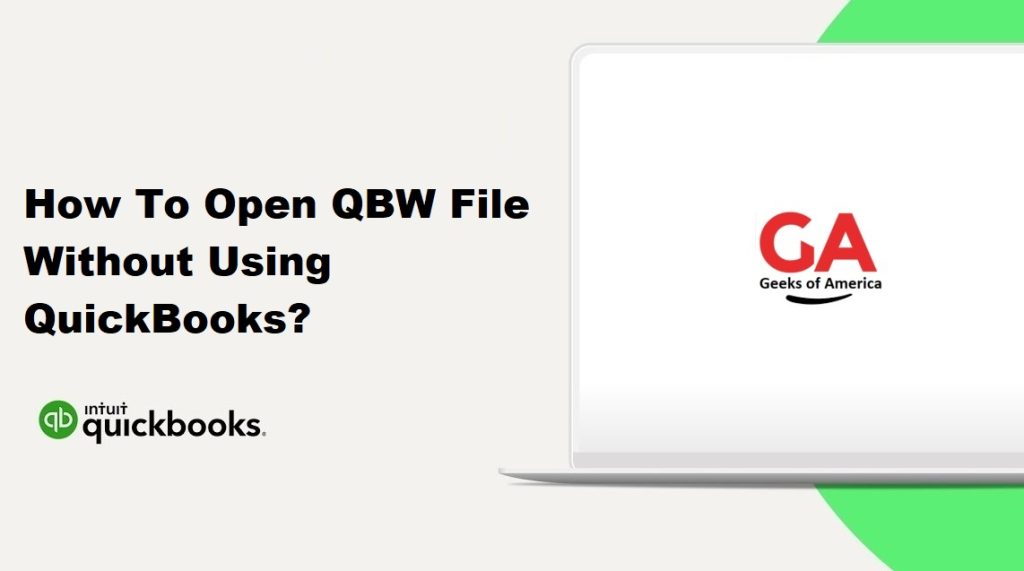
Why would you need to open a QBW file without QuickBooks?
There can be various reasons why you may need to open a QBW file without QuickBooks. Some of these reasons are:
- You don’t have QuickBooks installed on your computer: If you don’t have QuickBooks installed on your computer, you won’t be able to open the QBW file using QuickBooks.
- You have lost the QuickBooks password: If you have lost the QuickBooks password, you won’t be able to open the QBW file using QuickBooks.
- You want to access the QBW file on a computer where QuickBooks is not installed: If you want to access the QBW file on a computer where QuickBooks is not installed, you won’t be able to open the QBW file using QuickBooks.
- You want to extract data from the QBW file: Sometimes you may need to extract data from the QBW file, but you don’t want to use QuickBooks to do so.
Now that we have discussed the reasons why you may need to open a QBW file without QuickBooks, let’s discuss the various methods to do so.
Read Also : How to Fix “The file you specified cannot be opened” errors in QuickBooks?
Method 1: Use a third-party tool :
One of the easiest ways to open a QBW file without QuickBooks is to use a third-party tool. There are various third-party tools available on the internet that can open QBW files. One such tool is the Stellar Repair for QuickBooks software. This software can repair damaged QBW files and extract data from them. Here’s how you can use Stellar Repair for QuickBooks to open a QBW file:
- Download and install Stellar Repair for QuickBooks on your computer.
- Launch the software and click on the ‘Select File’ button to select the QBW file that you want to open.
- Once you have selected the QBW file, click on the ‘Scan’ button to start the scanning process.
- Once the scanning process is complete, you will be able to see a preview of the QBW file. You can select the data that you want to extract from the QBW file.
- After selecting the data, click on the ‘Save’ button to save the data in a different format.
Using a third-party tool is a quick and easy way to open a QBW file without QuickBooks. However, you should be careful while selecting the third-party tool as some tools may not be reliable and may contain malware.
Read Also : How to Resolve QuickBooks Error Code 3100?
Method 2: Use an online converter :
Another way to open a QBW file without QuickBooks is to use an online converter. There are various online converters available on the internet that can convert a QBW file into a different format. One such online converter is the Zamzar QBW to PDF converter. Here’s how you can use the Zamzar QBW to PDF converter to open a QBW file:
- Open your web browser and go to the Zamzar QBW to PDF converter website.
- Click on the ‘Add Files’ button to select the QBW file that you want to convert.
- Once you have selected the QBW file, select the output format as PDF.
- Click on the ‘Convert Now’ button to start the conversion process.
- Once the conversion process is complete, you will be able to download the PDF file.
Using an online converter is a quick and easy way to open a QBW file without QuickBooks. However, you should be careful while using online converters as some converters may not be reliable and may contain malware.
Read Also : How To Upgrade or Convert Your Company File To New QuickBooks Desktop Version ?
Method 3: Use a virtual machine :
If you want to open a QBW file without QuickBooks on a computer where QuickBooks is not installed, you can use a virtual machine. A virtual machine is a software program that emulates a computer system. You can install QuickBooks on the virtual machine and then open the QBW file using QuickBooks. Here’s how you can use a virtual machine to open a QBW file:
- Download and install a virtual machine software such as VirtualBox on your computer.
- Create a new virtual machine and install an operating system such as Windows on it.
- Install QuickBooks on the virtual machine.
- Copy the QBW file to the virtual machine.
- Open QuickBooks on the virtual machine and then open the QBW file.
Using a virtual machine is a bit more complicated than using a third-party tool or an online converter, but it allows you to access the QBW file on a computer where QuickBooks is not installed.
Read Also : How to Fix QuickBooks Company File Incorrect Password Error?
Method 4: Convert QBW to QBO :
If you want to access the data in the QBW file but don’t want to use QuickBooks, you can convert the QBW file to QBO format. QBO is a file format used by QuickBooks Online. Here’s how you can convert the QBW file to QBO format:
- Open QuickBooks on the computer where the QBW file is located.
- Go to the ‘File’ menu and select ‘Utilities’ and then ‘Export’ and then ‘Lists to IIF Files’.
- Select the QBW file that you want to export and then click on the ‘Open’ button.
- Select the ‘IIF’ file format and then click on the ‘OK’ button.
- Save the IIF file to your computer.
- Go to the QuickBooks Online website and log in to your account.
- Click on the ‘Import Data’ button and select the IIF file that you saved earlier.
- The data in the QBW file will be imported into QuickBooks Online in QBO format.
Converting the QBW file to QBO format allows you to access the data in the QBW file without using QuickBooks.
Read Also : How To Fix QuickBooks Point of Sale Error 121?
Conclusion :
In this article, we discussed the various methods to open a QBW file without using QuickBooks. You can use a third-party tool such as Stellar Repair for QuickBooks, an online converter such as the Zamzar QBW to PDF converter, or a virtual machine to open a QBW file. If you only want to access the data in the QBW file, you can convert the QBW file to QBO format. However, you should be careful while using third-party tools or online converters as they may contain malware.
