QuickBooks Point of Sale is a powerful tool that can help businesses manage their sales and inventory operations. However, like any software, it is prone to errors that can disrupt its operations. One common error that users may encounter is QuickBooks Point of Sale Error 121. In this guide, we will provide a step-by-step process for fixing QuickBooks Point of Sale Error 121.
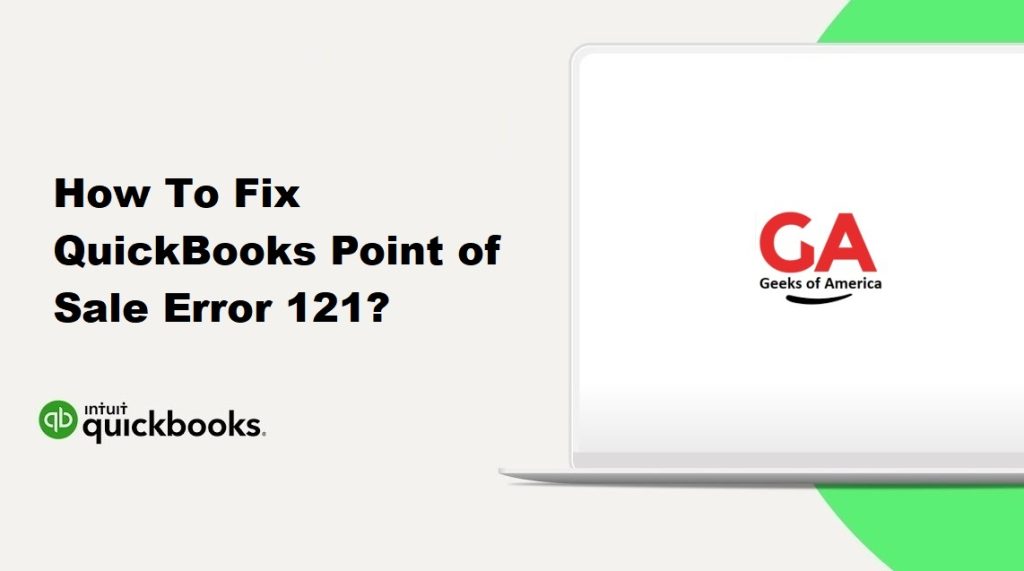
Step 1: Restart the POS Services :
The first step is to restart the Point of Sale services. To do this, follow these steps:
- Press the Ctrl, Alt, and Delete keys simultaneously to open the Task Manager.
- Click on the Services tab.
- Look for the QBPOS Database Manager vXX service, where XX is the version number of QuickBooks Point of Sale.
- Right-click on the service and select Restart.
- Wait for the service to restart.
Read Also : How To Fix QuickBooks Point of Sale Error 121?
Step 2: Check the Network Connection :
QuickBooks Point of Sale Error 121 can also be caused by network connection issues. To check your network connection, follow these steps:
- Make sure that your network cables are properly connected.
- Check your router settings to ensure that the network is functioning properly.
- Ping the server to check the network connection. To do this, open the Command Prompt and type ping followed by the IP address of the server. If the ping is successful, it means that the network connection is working properly.
Read Also : How to Setup Online QuickBooks Bank Reconciliation?
Step 3: Check the Firewall Settings :
Firewall settings can also cause QuickBooks Point of Sale Error 121. To check your firewall settings, follow these steps:
- Open the Control Panel.
- Click on System and Security.
- Click on Windows Firewall.
- Click on Allow a program or feature through Windows Firewall.
- Look for the QBPOS.exe file and make sure that it is allowed through the firewall.
- If QBPOS.exe is not listed, click on the Allow another program button and browse for QBPOS.exe.
- Click on Add to add QBPOS.exe to the list of allowed programs.
Read Also : How To Sign Up For QuickBooks Online Account? & Troubleshoot Error?
Step 4: Check the QuickBooks Point of Sale Database Connection :
QuickBooks Point of Sale Error 121 can also be caused by issues with the database connection. To check the database connection, follow these steps:
- Open QuickBooks Point of Sale.
- Click on File and select Preferences.
- Click on Company and select Multi-User.
- Make sure that the Use a specific IP address option is selected.
- Enter the IP address of the server in the IP address field.
- Click on the Test Connection button to test the database connection.
- If the test is successful, click on Save to save the changes.
Read Also : How to Disable Merchant Services In QuickBooks MAC?
Step 5: Repair the QuickBooks Point of Sale Database :
If none of the above steps work, you may need to repair the QuickBooks Point of Sale database. To repair the database, follow these steps:
- Open QuickBooks Point of Sale.
- Click on File and select Utilities.
- Select Rebuild Data.
- Wait for the repair process to complete.
- After the repair process is complete, restart QuickBooks Point of Sale.
Read Also : How to Install or Uninstall Plugins in QuickBooks?
Conclusion :
QuickBooks Point of Sale Error 121 can be frustrating for users, but it can be fixed with the right approach. By following the steps outlined in this guide, users can troubleshoot and fix QuickBooks Point of Sale Error 121 and optimize their sales and inventory operations.
