QuickBooks Data Sync is a feature that allows you to synchronize your QuickBooks data with other software applications. This can be useful if you are using multiple software programs to manage your business, and you want all of your data to be up to date and accurate across all platforms. In this guide, we will discuss how to start and stop QuickBooks Data Sync.
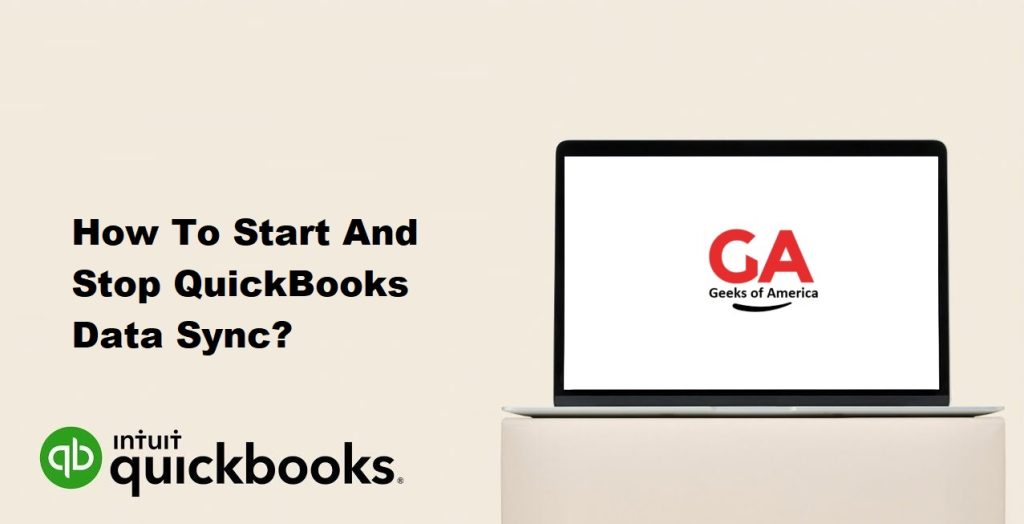
Part 1: Starting QuickBooks Data Sync
Before you can start QuickBooks Data Sync, you need to make sure that you have the necessary software installed and that your QuickBooks company file is set up correctly. Here are the steps to start QuickBooks Data Sync:
- Install the QuickBooks Sync Manager
To start QuickBooks Data Sync, you need to first install the QuickBooks Sync Manager. This is a tool provided by Intuit that allows you to synchronize your QuickBooks data with other software programs. You can download the Sync Manager from the Intuit website.
- Open QuickBooks
After you have installed the QuickBooks Sync Manager, you need to open QuickBooks. Make sure that your company file is open and that all of your data is up to date.
- Set up Data Sync
Once QuickBooks is open, you can set up Data Sync. Here are the steps to follow:
- Click on the File menu in QuickBooks.
- Select Set Up Sync Manager from the menu.
- Follow the on-screen instructions to set up Data Sync.
- Choose which data to sync
After you have set up Data Sync, you need to choose which data you want to sync. You can select specific items, such as customers or vendors, or you can choose to sync all data. Here are the steps to follow:
- Click on the Sync Now button in the Sync Manager.
- Select the items that you want to sync.
- Click on the Sync Now button again to start the synchronization process.
Part 2: Stopping QuickBooks Data Sync
If you no longer want to use QuickBooks Data Sync, you can stop the synchronization process. Here are the steps to follow:
- Open QuickBooks
To stop QuickBooks Data Sync, you need to first open QuickBooks. Make sure that your company file is open and that all of your data is up to date.
- Turn off Data Sync
Once QuickBooks is open, you can turn off Data Sync. Here are the steps to follow:
- Click on the File menu in QuickBooks.
- Select Set Up Sync Manager from the menu.
- Click on the Stop Sync button.
- Follow the on-screen instructions to turn off Data Sync.
- Remove Sync Manager
After you have turned off Data Sync, you can remove the Sync Manager from your computer. Here are the steps to follow:
- Click on the Start menu in Windows.
- Select Control Panel from the menu.
- Click on Programs and Features.
- Find the QuickBooks Sync Manager in the list of installed programs.
- Click on the Sync Manager and then click on the Uninstall button.
- Follow the on-screen instructions to remove the Sync Manager from your computer.
Conclusion
QuickBooks Data Sync is a useful feature that allows you to synchronize your QuickBooks data with other software programs. You can start QuickBooks Data Sync by installing the QuickBooks Sync Manager, setting up Data Sync, and choosing which data to sync. If you no longer want to use QuickBooks Data Sync, you can stop the synchronization process by turning off Data Sync and removing the Sync Manager from your computer.
