QuickBooks is a popular accounting software that provides businesses with efficient tools for managing their finances. However, like any software, it may encounter errors that can disrupt your workflow. One such error is QuickBooks Error 15240, which often occurs while updating or downloading payroll updates. This error typically stems from issues with the software configuration, improper settings, or problems with the network connection.
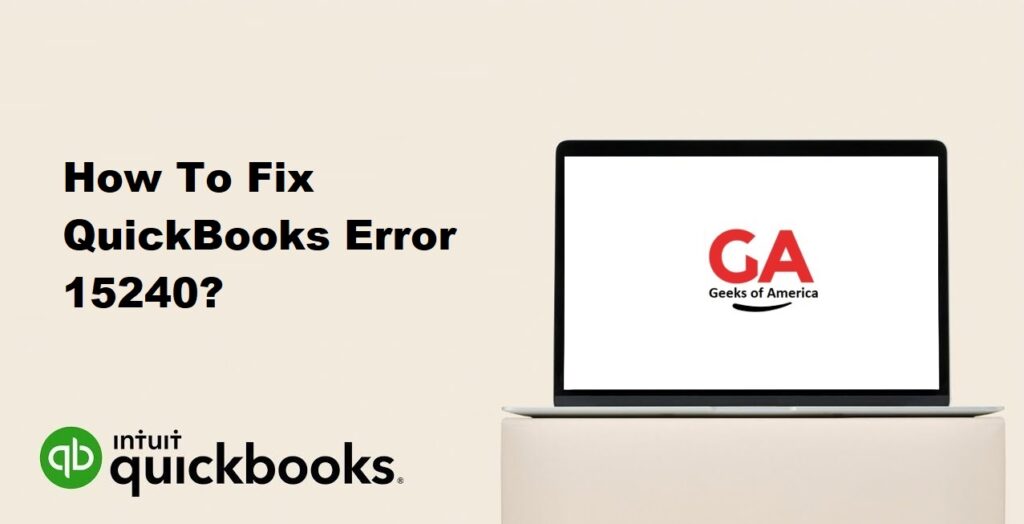
In this guide, we will walk you through the step-by-step process of fixing QuickBooks Error 15240. By following these instructions carefully, you can resolve the issue and resume normal operations in your QuickBooks software.
1. Understanding QuickBooks Error 15240:
QuickBooks Error 15240 is a common issue faced by QuickBooks users. It typically occurs when updating or downloading payroll updates or QuickBooks Desktop updates. This error can hinder the smooth functioning of your accounting tasks, and it’s crucial to address it promptly.
Read Also : How To Fix QuickBooks Error 1334?
2. Causes of QuickBooks Error 15240:
Several factors can trigger QuickBooks Error 15240. Some common causes include incorrect date/time settings on your computer, issues with QuickBooks software updates, misconfigured firewall or security settings, and corrupted QuickBooks installation files.
Read Also : How To Fix QuickBooks Error 0?
3. Solutions to Fix QuickBooks Error 15240:
3.1 Solution 1: Verify and Set the Correct Date/Time on Your Computer:
- Step 1: Right-click on the clock in the system tray and select “Adjust date/time.”
- Step 2: Ensure the date, time, and time zone settings are accurate.
- Step 3: If any changes are made, restart your computer and try updating QuickBooks again.
3.2 Solution 2: Update QuickBooks to the Latest Release:
- Step 1: Open QuickBooks and navigate to the “Help” menu.
- Step 2: Choose “Update QuickBooks Desktop” from the drop-down menu.
- Step 3: Click on “Update Now” and wait for the update process to complete.
- Step 4: Restart your computer and check if the error is resolved.
3.3 Solution 3: Configure Firewall and Security Settings:
- Step 1: Temporarily disable your antivirus and firewall software.
- Step 2: Open QuickBooks and go to “Help” > “Update QuickBooks Desktop.”
- Step 3: Click on “Options” and select “Mark All” under the “Update Now” tab.
- Step 4: Click “Save” and then “Update Now” to start the update process.
- Step 5: Once the update is complete, enable your antivirus and firewall software.
3.4 Solution 4: Reset the QuickBooks Update:
- Step 1: Close QuickBooks and navigate to the QuickBooks installation folder.
- Step 2: Locate and rename the “qbupdate.exe” file to “qbupdate.old.”
- Step 3: Open QuickBooks and click on “Help” > “Update QuickBooks Desktop.”
- Step 4: Select the “Options” tab and choose “Download Entire Update.”
- Step 5: Click on “Reset Update” and then “Get Updates” to initiate the update process.
3.5 Solution 5: Repair QuickBooks Installation:
- Step 1: Close QuickBooks and open the Control Panel on your computer.
- Step 2: Go to “Programs and Features” (or “Add/Remove Programs”) and locate QuickBooks in the list.
- Step 3: Select QuickBooks and click on “Repair” or “Change.”
- Step 4: Follow the on-screen prompts to repair the installation.
- Step 5: Restart your computer and attempt to update QuickBooks again.
Read Also : How To Fix QuickBooks Error (-7 0)?
4. Frequently Asked Questions (FAQs):
QuickBooks Error 15240 is an update-related error that occurs when downloading payroll updates or QuickBooks Desktop updates. It can hinder the update process and impact the software’s functionality.
QuickBooks Error 15240 can occur due to various reasons, such as incorrect date/time settings, issues with QuickBooks updates, firewall or security settings conflicts, or corrupted installation files.
To fix QuickBooks Error 15240, you can try verifying and setting the correct date/time on your computer, updating QuickBooks to the latest release, configuring firewall and security settings, resetting the QuickBooks update, or repairing the QuickBooks installation.
To minimize the occurrence of QuickBooks Error 15240, ensure that your computer’s date/time settings are accurate, keep QuickBooks up to date, configure firewall and security settings correctly, and perform regular maintenance tasks such as repairing the QuickBooks installation when necessary.
Read Also : How To Fix QuickBooks Error (-12 0)?
5. Conclusion:
QuickBooks Error 15240 can disrupt the update process and impact the functioning of the software. By following the solutions provided in this guide, users can resolve the error and ensure the smooth operation of QuickBooks. Remember to keep your software updated and perform regular maintenance to prevent such errors from occurring in the future. If the issue persists, it is recommended to seek further assistance from QuickBooks support or a professional.
