QuickBooks is a powerful accounting software that is widely used by businesses for payroll management. However, like any software, it is prone to errors, one of which is QuickBooks Payroll Error 15311. This error can prevent you from downloading payroll updates, which can cause problems with payroll processing. In this guide, we will walk you through the steps to fix QuickBooks Payroll Error 15311.
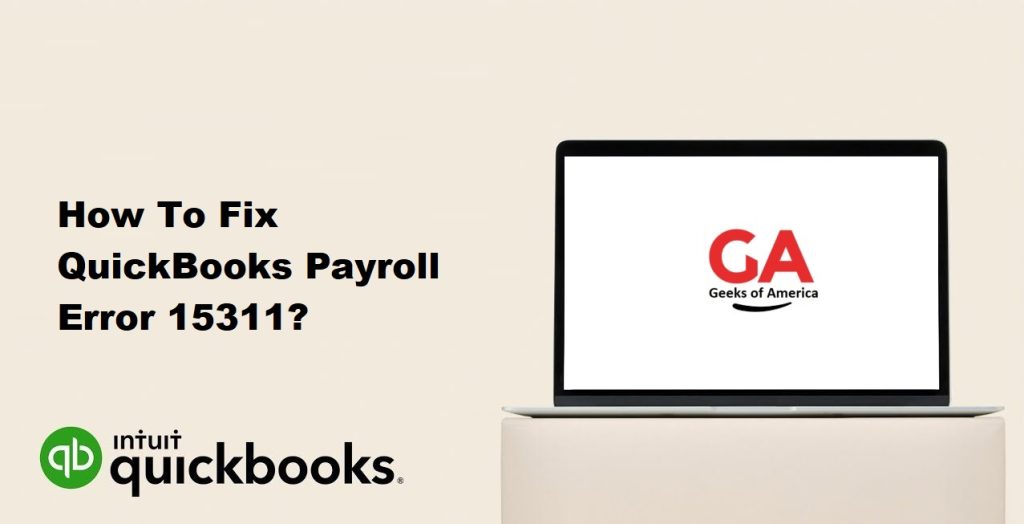
Causes of QuickBooks Payroll Error 15311
Before we dive into the methods to fix the error, it’s important to understand what causes it. Some of the common causes of QuickBooks Payroll Error 15311 are:
- Corrupt or incomplete installation of QuickBooks software.
- An outdated version of QuickBooks software.
- Improper or incomplete installation of Windows updates.
- Issues with Internet Explorer settings.
- Firewall or antivirus software blocking QuickBooks from accessing the internet.
- A damaged or corrupt Windows registry.
- Malware or virus infection on your computer.
Read Also : How to Fix QuickBooks Error 15227?
Methods to Fix QuickBooks Payroll Error 15311
Method 1: Check the Internet Explorer Settings
QuickBooks uses Internet Explorer to connect to the internet and download payroll updates. If the Internet Explorer settings are incorrect or outdated, it can cause QuickBooks Payroll Error 15311. Follow the steps below to check and update the Internet Explorer settings:
- Open Internet Explorer.
- Click on the Gear icon in the top right corner and select Internet options.
- Click on the Advanced tab.
- Scroll down to the Security section and make sure that Use SSL 2.0 and Use SSL 3.0 options are checked.
- Scroll down to the bottom of the page and click on Apply and then OK.
- Close Internet Explorer and open QuickBooks again.
- Try downloading the payroll updates again to see if the error is resolved.
Method 2: Update QuickBooks Software
An outdated version of QuickBooks software can cause payroll errors, including QuickBooks Payroll Error 15311. To fix this error, make sure that your QuickBooks software is up to date. Follow the steps below to update QuickBooks:
- Open QuickBooks.
- Click on the Help menu and select Update QuickBooks Desktop.
- Click on Update Now.
- Check the box next to Reset Update and click on Get Updates.
- Wait for the update to complete and then close QuickBooks.
- Reopen QuickBooks and try downloading the payroll updates again to see if the error is resolved.
Method 3: Run QuickBooks as Administrator
Running QuickBooks as an administrator can sometimes fix errors related to permissions. Follow the steps below to run QuickBooks as an administrator:
- Right-click on the QuickBooks icon on your desktop.
- Select Run as administrator from the context menu.
- Enter your administrator credentials if prompted.
- Try downloading the payroll updates again to see if the error is resolved.
Read Also : How To Speed Up QuickBooks Desktop To Improve Performance?
Method 4: Restart Windows in Selective Startup Mode
Sometimes, other programs running on your computer can interfere with QuickBooks and cause payroll errors like QuickBooks Payroll Error 15311. Restarting Windows in selective startup mode can help you identify if there are any conflicting programs. Follow the steps below to restart Windows in selective startup mode:
- Press Windows + R on your keyboard to open the Run dialog box.
- Type “msconfig” in the Run dialog box and press Enter.
- In the System Configuration window, select the Selective startup option.
- Uncheck the Load startup items option.
- Click on the Services tab and check the Hide all Microsoft services option.
- Click on Disable all.
- Click on Apply and then OK.
- Restart your computer.
- Open QuickBooks and try downloading the payroll updates again to see if the error is resolved.
- Once you have finished troubleshooting, go back to the System Configuration window and select Normal startup.
- Click on Apply and then OK.
- Restart your computer.
Method 5: Repair QuickBooks Installation
A corrupt or incomplete installation of QuickBooks can cause payroll errors, including QuickBooks Payroll Error 15311. To fix this error, you can repair the QuickBooks installation. Follow the steps below to repair QuickBooks:
- Close QuickBooks and all other running programs.
- Open the Control Panel.
- Click on Programs and Features.
- Find QuickBooks in the list of installed programs.
- Click on QuickBooks and then click on the Change button.
- Click on Repair and then click on Next.
- Wait for the repair process to complete.
- Restart your computer.
- Open QuickBooks and try downloading the payroll updates again to see if the error is resolved.
Read Also : How To Use The Automated Password Reset Tool For QuickBooks Desktop?
Method 6: Check Firewall and Antivirus Settings
Firewall and antivirus software can sometimes block QuickBooks from accessing the internet, which can cause payroll errors like QuickBooks Payroll Error 15311. To fix this error, you can check the firewall and antivirus settings to make sure that QuickBooks is allowed to access the internet. Follow the steps below to check the firewall and antivirus settings:
- Open your firewall or antivirus software.
- Find the settings for program permissions or exceptions.
- Add QuickBooks to the list of allowed programs.
- Save the changes and exit the settings.
- Try downloading the payroll updates again to see if the error is resolved.
Method 7: Perform a Clean Install of QuickBooks
If none of the above methods work, you can try performing a clean install of QuickBooks. This involves uninstalling QuickBooks and then reinstalling it. Before you do this, make sure to create a backup of your company files. Follow the steps below to perform a clean install of QuickBooks:
- Uninstall QuickBooks from your computer.
- Delete all QuickBooks-related files and folders.
- Restart your computer.
- Download the QuickBooks installation file from the official Intuit website.
- Install QuickBooks.
- Restore your company files from the backup you created earlier.
- Try downloading the payroll updates again to see if the error is resolved.
Read Also : How To Fix Most Common Errors In QuickBooks Pro?
Conclusion
QuickBooks Payroll Error 15311 can be frustrating, but it can be resolved using the methods outlined above. If you are still experiencing issues after trying these methods, you may need to contact QuickBooks support for further assistance. Remember to always backup your company files before making any changes to your QuickBooks installation.
