QuickBooks is a powerful accounting software that helps businesses manage their financial transactions. However, users may encounter various errors while using QuickBooks, including banking errors. One common banking error is “QuickBooks Banking Error Code 105.” This error typically occurs when QuickBooks is unable to establish a connection with the user’s bank. In this guide, we will walk you through a step-by-step process to fix QuickBooks Banking Error Code 105 and restore the connection between QuickBooks and your bank.
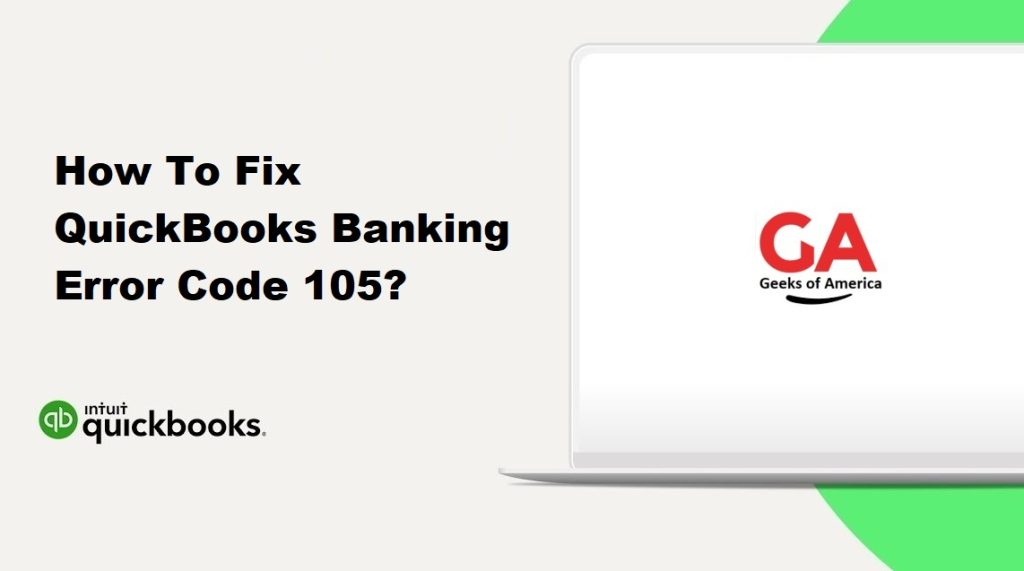
I. Understanding QuickBooks Banking Error Code 105:
QuickBooks Banking Error Code 105 occurs when QuickBooks is unable to connect to your bank’s server. This error prevents you from downloading or uploading bank transactions within QuickBooks. The error message typically reads: “Oops, something went wrong. Please try again later. (105).” It is important to resolve this error promptly to ensure uninterrupted bank transaction syncing and accurate financial records.
II. Common Causes of QuickBooks Banking Error Code 105:
Understanding the causes of QuickBooks Banking Error Code 105 can help you pinpoint the issue and apply the appropriate solution. Some common causes of this error include:
- Outdated QuickBooks software: Running an outdated version of QuickBooks can cause compatibility issues and prevent a successful connection with your bank.
- Incorrect bank login credentials: Invalid or outdated login credentials can lead to authentication failures, resulting in error code 105.
- Connectivity issues: Network connection problems or server maintenance on the bank’s side can disrupt the connection between QuickBooks and your bank.
- Browser-related issues: Browser settings, such as pop-up blockers or cached data, can interfere with the bank connection process.
- Firewall or antivirus settings: Overly strict firewall or antivirus settings may block QuickBooks from establishing a secure connection with your bank.
Read Also : How To Connect QuickBooks With PayPal ?
III. Solutions to Fix QuickBooks Banking Error Code 105:
Follow these step-by-step solutions to resolve QuickBooks Banking Error Code 105:
Solution 1: Update QuickBooks to the Latest Release:
Keeping your QuickBooks software up to date is crucial for compatibility with your bank’s servers. To update QuickBooks:
- Open QuickBooks and go to the “Help” menu.
- Select “Update QuickBooks.”
- Choose “Update Now” and wait for the update process to complete.
- Restart QuickBooks once the update is finished.
Solution 2: Verify Bank Login Credentials:
Ensure that you have the correct and up-to-date login credentials for your bank account. To verify your bank login credentials:
- Go to your bank’s official website and log in to your account using your credentials.
- Confirm that you can access your account without any issues.
- If your login credentials are incorrect or expired, update them with the correct information.
Solution 3: Refresh Your Bank Account in QuickBooks:
Refreshing your bank account in QuickBooks can help re-establish the connection between QuickBooks and your bank. Here’s how to refresh your bank account:
- Open QuickBooks and navigate to the “Banking” or “Transactions” menu.
- Select the bank account that is encountering the error.
- Look for the option to “Update” or “Refresh” the account.
- Click on the “Update” or “Refresh” button and wait for QuickBooks to fetch the latest transactions from your bank.
- Follow any on-screen prompts or authentication steps required by your bank.
- Once the refresh process is complete, check if the error persists.
Solution 4: Disable Pop-Up Blockers and Antivirus Software:
Pop-up blockers and antivirus software may interfere with QuickBooks’ ability to establish a secure connection with your bank. Temporarily disable these programs and check if the error persists. Here’s how to disable pop-up blockers and antivirus software:
- Disable Pop-up Blockers:
- Open your internet browser’s settings.
- Look for the section related to pop-up blockers.
- Disable the pop-up blocker or add an exception for QuickBooks and your bank’s website.
- Disable Antivirus Software:
- Locate the antivirus software icon in your system tray or taskbar.
- Right-click on the icon and choose “Disable” or “Turn Off.”
- Select the appropriate option to disable the antivirus software temporarily.
Read Also : How To Create One-Time Payroll Check In QuickBooks Online?
Solution 5: Clear Browser Cache and Temporary Files:
Clearing your browser cache and temporary files can resolve browser-related issues that may be causing the error. Follow these general steps to clear cache and temporary files:
- Open your internet browser’s settings or preferences.
- Look for the option to clear browsing data, cache, or temporary files.
- Select the appropriate options and choose to clear the data.
- Restart your browser and try connecting to your bank account in QuickBooks again.
Solution 6: Temporarily Disable Firewall Settings:
Firewall settings can sometimes block QuickBooks from establishing a secure connection with your bank. Temporarily disable your firewall settings and check if the error is resolved. Here’s how to disable your firewall:
- Go to your computer’s Control Panel.
- Select “System and Security” or “Security.”
- Click on “Windows Firewall” or “Firewall.”
- Choose the option to turn off the firewall temporarily.
- Try connecting to your bank account in QuickBooks again.
Solution 7: Contact Your Bank:
If none of the above solutions resolve the error, it’s recommended to contact your bank’s customer support. They can provide specific guidance on any ongoing issues with their servers or any additional steps required to establish a successful connection with QuickBooks.
IV. Preventive Measures to Avoid QuickBooks Banking Error Code 105:
To minimize the occurrence of QuickBooks Banking Error Code 105 in the future, consider the following preventive measures:
- Keep QuickBooks updated: Regularly update your QuickBooks software to the latest release to ensure compatibility with your bank’s servers.
- Maintain accurate and up-to-date bank login credentials: Keep your bank login credentials secure and updated. Update them in QuickBooks whenever necessary.
- Check for bank server maintenance: Before troubleshooting the error, verify if your bank is undergoing any server maintenance or downtime that may impact the connection.
- Configure firewall and antivirus settings: If you have strict firewall or antivirus settings, ensure they are properly configured to allow QuickBooks to establish a secure connection with your bank.
- Clear browser cache regularly: Clear your browser cache and temporary files periodically to prevent any browser-related issues.
Read Also : How To Record Vendor Refunds In QuickBooks Desktop?
V. Conclusion:
QuickBooks Banking Error Code 105 can disrupt the connection between QuickBooks and your bank, hindering the syncing of bank transactions. By following the solutions outlined in this guide, you can resolve QuickBooks Banking Error Code 105 and restore the connection successfully. Start by updating QuickBooks to the latest release and verifying your bank login credentials. Refreshing your bank account within QuickBooks and temporarily disabling pop-up blockers, antivirus software, and firewall settings can also help resolve the error. Clearing browser cache and temporary files is another effective troubleshooting step. If the error persists, it’s advisable to contact your bank’s customer support for further assistance.
To avoid encountering QuickBooks Banking Error Code 105 in the future, make sure to keep QuickBooks updated, maintain accurate bank login credentials, and stay aware of any server maintenance by your bank. Configure firewall and antivirus settings to allow QuickBooks connections, and regularly clear browser cache to prevent browser-related issues.
By implementing these solutions and preventive measures, you can ensure a smooth and uninterrupted banking experience within QuickBooks, enabling you to effectively manage your financial transactions and maintain accurate records.
Remember, if you encounter any difficulties or require additional guidance, it’s always recommended to seek support from QuickBooks customer service or your bank’s customer support.
