View My Paycheck and QuickBooks Workforce are powerful features provided by Intuit’s QuickBooks software that enable employees to access their paychecks, W-2 forms, and other payroll-related information online. This guide will walk you through the step-by-step process of activating View My Paycheck and QuickBooks Workforce, allowing you to streamline your payroll processes and provide convenient self-service access to your employees.
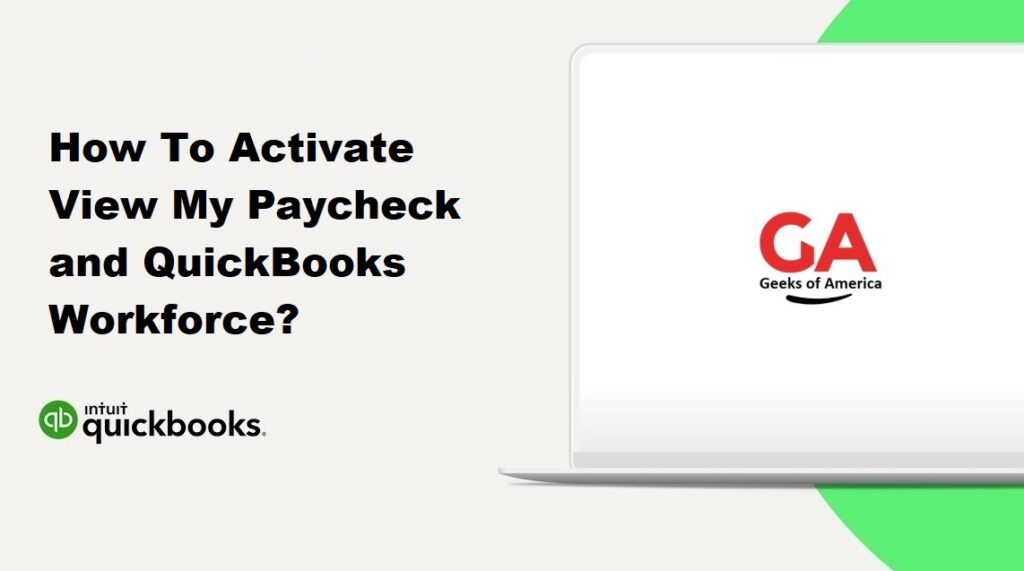
Section 1: Preparing for Activation
1.1 Verify QuickBooks Payroll Subscription:
- Ensure that you have an active QuickBooks Payroll subscription that includes the View My Paycheck and QuickBooks Workforce features.
- If you don’t have a payroll subscription, contact QuickBooks support or visit their website to explore the available options.
1.2 Set Up Employee Self-Service:
- Make sure you have set up employee records in QuickBooks with accurate and up-to-date information, including email addresses for each employee.
Read Also : How To Install and Set Up Multi-User Network In QuickBooks Desktop ?
Section 2: Activating View My Paycheck
2.1 Log in to QuickBooks Online Payroll:
- Open a web browser and navigate to the QuickBooks Online Payroll website.
- Log in to your QuickBooks Online Payroll account using your administrator credentials.
2.2 Access Payroll Settings:
- Once logged in, go to the “Employees” tab and select “View My Paycheck Settings.”
2.3 Enable View My Paycheck:
- In the View My Paycheck Settings, review the information and click on “Turn On” to enable View My Paycheck for your employees.
Section 3: Inviting Employees to Use View My Paycheck
3.1 Send Email Invitations:
- From the View My Paycheck Settings page, select “Invite Employees” to send email invitations to your employees.
- Review the list of employees and ensure their email addresses are accurate.
- Click on “Send Invitations” to send the email invitations to your employees.
3.2 Employee Registration:
- Employees will receive an email invitation with a registration link.
- Instruct your employees to click on the registration link and follow the prompts to create their View My Paycheck account.
Read Also : How To Troubleshoot QuickBooks Desktop Pro Update Error?
Section 4: Activating QuickBooks Workforce
4.1 Access QuickBooks Workforce Settings:
- After activating View My Paycheck, go to the “Employees” tab in QuickBooks Online Payroll and select “Manage QuickBooks Workforce.”
4.2 Set Up Workforce Account:
- In the QuickBooks Workforce Settings, review the information and click on “Turn On” to enable QuickBooks Workforce for your employees.
4.3 Notify Employees:
- Inform your employees that QuickBooks Workforce is now available for them to access their pay stubs, W-2 forms, and other payroll-related information.
Section 5: Navigating QuickBooks Workforce
5.1 Employee Access:
- Instruct your employees to go to the QuickBooks Workforce website and sign in using their View My Paycheck credentials.
5.2 Paycheck Details:
- Once logged in, employees can view and print their pay stubs, access year-end tax forms, such as W-2s, and review their payroll-related information.
5.3 Additional Features:
- Educate employees about other features available in QuickBooks Workforce, such as updating personal information, accessing paycheck history, and managing direct deposit preferences.
Read Also : How To Use QuickBooks Component Repair Tool & Fix Install Errors?
Section 6: Troubleshooting and Support
6.1 Common Issues :
- Address common issues such as employees not receiving invitation emails, difficulty logging in, or missing pay stubs.
- Encourage employees to check their email spam folders if they are not receiving invitation emails.
6.2 QuickBooks Support:
- If you or your employees encounter any technical difficulties or need assistance, refer to the QuickBooks support documentation or contact their customer support for guidance.
6.3 Regular Maintenance:
- Ensure that your QuickBooks Payroll subscription remains active and up to date.
- Regularly review employee records in QuickBooks to ensure accuracy and update any changes promptly.
Conclusion:
Activating View My Paycheck and QuickBooks Workforce provides a convenient and self-service solution for employees to access their payroll information. By following the step-by-step instructions in this guide, you can successfully activate and set up View My Paycheck and QuickBooks Workforce, streamlining your payroll processes and empowering employees with online access to their pay stubs, tax forms, and other payroll-related information. Remember to troubleshoot any issues and seek support from QuickBooks when needed, ensuring a smooth and efficient experience for both administrators and employees.
