QuickBooks is a widely used accounting software that helps businesses manage their financial data efficiently. However, users may encounter errors while using QuickBooks, and one common error is QuickBooks Error (-12 0). This error typically occurs when QuickBooks encounters issues with user permissions or file access. It can prevent you from opening or accessing your company file, affecting your workflow. In this guide, we will walk you through the step-by-step process of resolving QuickBooks Error (-12 0). By following these instructions, you will be able to fix the error and regain access to your QuickBooks company file.
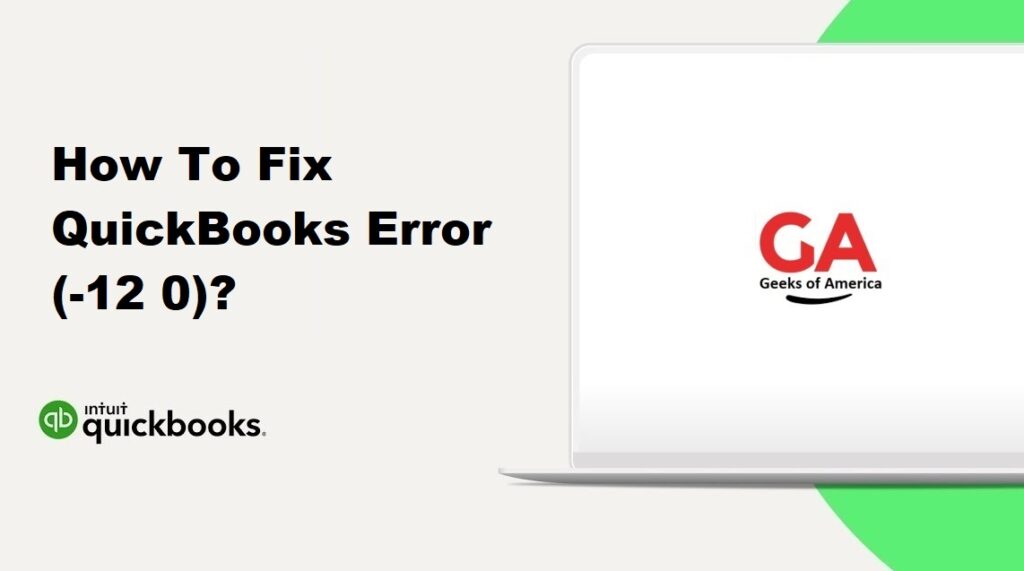
I. Introduction to QuickBooks Error (-12 0):
A. Understanding QuickBooks Error (-12 0):
QuickBooks Error (-12 0) is an error code that indicates issues with user permissions or file access in QuickBooks. It can occur when the user trying to open or access the QuickBooks company file doesn’t have sufficient permissions or when there are conflicts with the Windows operating system settings.
B. Possible Causes of QuickBooks Error (-12 0):
QuickBooks Error (-12 0) can be caused by various factors, including:
- Insufficient user permissions to access the QuickBooks company file.
- Conflicts with the Windows operating system settings.
- Corrupted or damaged QuickBooks installation.
- Issues with the network or file location where the company file is stored.
Read Also : How To Fix QuickBooks Error 941?
II. Troubleshooting QuickBooks Error (-12 0):
To resolve QuickBooks Error (-12 0), follow these troubleshooting steps:
A. Step 1: Update QuickBooks to the Latest Release:
Keeping QuickBooks up to date is crucial to ensure compatibility and resolve known issues. Here’s how to update QuickBooks:
- Open QuickBooks and go to the Help menu.
- Select Update QuickBooks.
- Click on Update Now.
- Mark the checkboxes for the updates you want to install and click on Get Updates.
- Wait for the updates to download and install.
- Restart QuickBooks when prompted.
B. Step 2: Run QuickBooks File Doctor Tool:
The QuickBooks File Doctor Tool can help diagnose and fix common file-related issues. Here’s how to use it:
- Download and install the QuickBooks Tool Hub from the official Intuit website.
- Open the QuickBooks Tool Hub and go to the Company File Issues tab.
- Click on Run QuickBooks File Doctor and select your company file from the list.
- Click on Continue and enter your QuickBooks login credentials.
- Follow the on-screen instructions to let the tool diagnose and repair the company file issues.
C. Step 3: Check User Permissions and Windows Settings:
Ensure that the user trying to access the QuickBooks company file has the necessary permissions. Here’s how to check and adjust user permissions:
- Close QuickBooks and go to the location where the company file is stored.
- Right-click on the company file and select Properties.
- Go to the Security tab and click on Edit.
- Select the user account that is encountering the error and check the permissions.
- Make sure the user has Full Control or Read/Write permissions.
- Click on Apply and then OK to save the changes.
Additionally, check the Windows settings to ensure they are not blocking QuickBooks or the company file. Disable any third-party security software temporarily to check if it resolves the error.
D. Step 4: Create a New Windows Admin User:
Creating a new Windows administrator user can help determine if the error is specific to the user account. Follow these steps to create a new user:
- Press the Windows + R keys on your keyboard to open the Run dialog box.
- Type “Control Panel” and click OK.
- Go to User Accounts and select User Accounts again.
- Click on Manage another account.
- Select Add a new user in PC settings.
- Follow the on-screen instructions to create a new user account with administrator privileges.
- Log in to the new user account and try opening QuickBooks.
E. Step 5: Disable Antivirus and Firewall Temporarily:
Antivirus or firewall settings can sometimes interfere with QuickBooks. Temporarily disable the antivirus and firewall to check if they are causing the error. However, exercise caution when disabling security software, and re-enable them after troubleshooting.
Read Also : How To Fix QuickBooks Error 0x41?
III. Advanced Troubleshooting Steps:
If the basic troubleshooting steps didn’t resolve QuickBooks Error (-12 0), you can try the following advanced solutions:
A. Step 1: Repair QuickBooks Installation:
If QuickBooks files are corrupted or damaged, repairing the installation can fix the error. Follow these steps:
- Close QuickBooks and open the Control Panel on your computer.
- Go to Programs and Features (or Add/Remove Programs).
- Select QuickBooks from the list of installed programs.
- Click on Uninstall/Change and then select Repair.
- Follow the on-screen instructions to complete the repair process.
- Restart your computer and open QuickBooks.
B. Step 2: Perform a Clean Install of QuickBooks:
If the error persists, performing a clean install of QuickBooks can help resolve any issues with the installation. Here’s how to do it:
- Create a backup of your QuickBooks company file.
- Uninstall QuickBooks from your computer.
- Rename the QuickBooks installation folders to prevent conflicts with the new installation.
- Download the latest version of QuickBooks from the official Intuit website.
- Install QuickBooks using the downloaded setup file.
- Activate QuickBooks using your license key.
- Restore your company file from the backup created earlier.
Read Also : How To Fix QuickBooks Error 80029C4A?
IV. Preventive Measures to Avoid QuickBooks Error (-12 0):
To prevent encountering QuickBooks Error (-12 0) in the future, consider implementing the following preventive measures:
- Regularly update QuickBooks to the latest release.
- Maintain proper user permissions for accessing the company file.
- Keep your Windows operating system and security software up to date.
- Perform regular backups of your QuickBooks company file.
- Avoid abrupt system shutdowns or power outages during QuickBooks operations.
- Use reliable and compatible hardware for running QuickBooks.
Read Also : How To Fix QuickBooks Not Enough Memory Issue?
V. Frequently Asked Questions (FAQs):
QuickBooks Error (-12 0) can be caused by insufficient user permissions, conflicts with Windows settings, corrupted QuickBooks installation, or issues with the network or file location.
Reinstalling QuickBooks does not affect your company file data. However, it’s always recommended to create a backup before making any changes to your QuickBooks installation.
You can prevent QuickBooks Error (-12 0) by keeping QuickBooks and your operating system updated, maintaining proper user permissions, and practicing regular data backups.
Disabling antivirus software temporarily can help identify if it’s causing the error. However, make sure to re-enable the antivirus software after troubleshooting.
To check and adjust user permissions in QuickBooks, right-click on the company file, go to Properties, select the Security tab, and edit the permissions for the relevant user account.
Read Also : How To Fix QuickBooks Unable To Locate PDF Viewer?
VI. Conclusion:
QuickBooks Error (-12 0) can disrupt your workflow and prevent you from accessing your company file. However, by following the step-by-step instructions provided in this comprehensive guide, you can troubleshoot and fix the error effectively. Start with basic troubleshooting steps like updating QuickBooks and running the QuickBooks File Doctor tool. If the error persists, you can move on to advanced solutions like repairing or reinstalling QuickBooks. By implementing preventive measures, you can avoid encountering QuickBooks Error (-12 0) in the future and ensure smooth operations with QuickBooks. If you still experience difficulties, consider reaching out to QuickBooks support for further assistance.
