QuickBooks is widely used accounting software that helps businesses manage their financial data effectively. However, users may encounter various errors while using the software, and one such error is QuickBooks Error 80029C4A. This error typically occurs when a required component of QuickBooks, such as a Dynamic Link Library (DLL) file, gets corrupted or goes missing. When the error occurs, it can prevent you from opening or working with QuickBooks. In this guide, we will walk you through the step-by-step process of resolving QuickBooks Error 80029C4A. By following these instructions, you will be able to fix the error and get back to using QuickBooks smoothly.
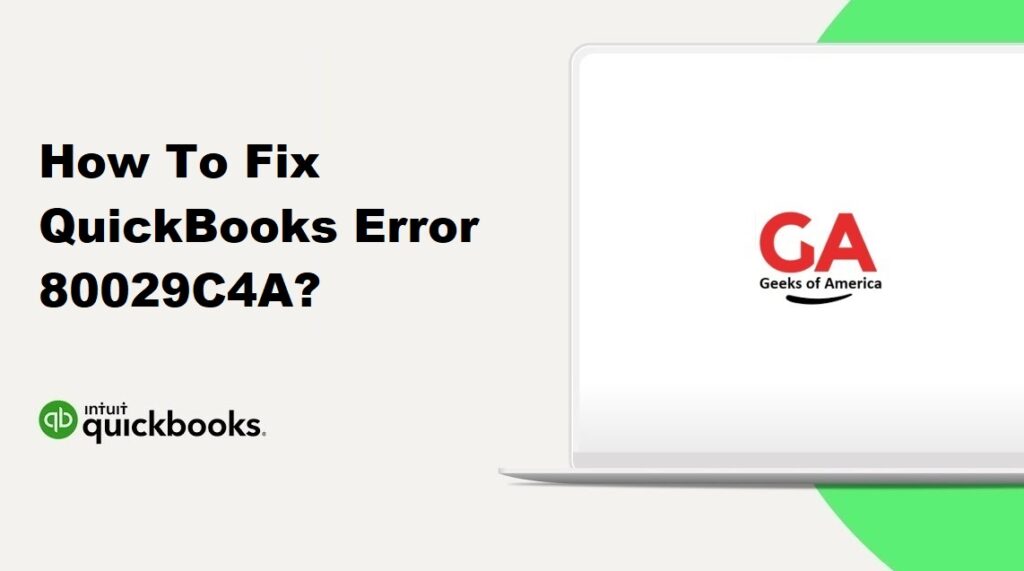
I. Introduction to QuickBooks Error 80029C4A:
A. Understanding the Error Message:
QuickBooks Error 80029C4A is an error code that typically appears on your screen with the following message: “Problem: There was an unexpected error reported while trying to run QuickBooks with company file. Error Code: 80029C4A. Description: Error loading type library/DLL.”
B. Possible Causes of QuickBooks Error 80029C4A:
QuickBooks Error 80029C4A can occur due to several reasons, including:
- Corruption or missing QuickBooks-related files, such as DLL files.
- Incomplete or unsuccessful installation of QuickBooks.
- Conflict with third-party antivirus or firewall software.
- Malware or virus infection that affects QuickBooks files.
- Incorrect QuickBooks component registration.
- Issues with Windows system files.
Read Also : How To Fix QuickBooks Not Enough Memory Issue?
II. Troubleshooting QuickBooks Error 80029C4A:
To resolve QuickBooks Error 80029C4A, follow these troubleshooting steps:
A. Step 1: Update QuickBooks:
Keeping QuickBooks up to date is crucial for resolving various errors. To update QuickBooks, follow these steps:
- Open QuickBooks and go to the Help menu.
- Select Update QuickBooks.
- Click on Update Now.
- Mark the checkboxes for the updates you want to install and click on Get Updates.
- Wait for the updates to download and install.
- Restart QuickBooks after the updates are installed.
B. Step 2: Perform a Clean Installation of QuickBooks:
A clean installation of QuickBooks can help resolve issues related to corrupted or missing files. Follow these steps for a clean installation:
- Uninstall QuickBooks from your computer.
- Rename the QuickBooks installation folders.
- Reinstall QuickBooks using the installation CD or downloaded setup file.
- Activate QuickBooks using your license key.
C. Step 3: Use the QuickBooks Diagnostic Tool:
QuickBooks provides a Diagnostic Tool that can automatically detect and fix common issues. Here’s how to use it:
- Download and install the QuickBooks Diagnostic Tool from the official Intuit website.
- Run the tool and let it scan your QuickBooks installation.
- If any issues are found, follow the recommended steps to fix them.
- Restart your computer and check if the error is resolved.
D. Step 4: Repair QuickBooks Components:
QuickBooks provides a Repair Tool that can help fix issues with QuickBooks components. Here’s how to use it:
- Close QuickBooks and any other running programs.
- Open the Control Panel on your computer.
- Go to Programs and Features (or Add/Remove Programs).
- Select QuickBooks from the list of installed programs.
- Click on Repair and follow the on-screen instructions.
- Once the repair process is complete, restart your computer.
E. Step 5: Restore from a Backup:
If you have a recent backup of your QuickBooks company file, you can restore it to fix the error. Follow these steps:
- Open QuickBooks and go to the File menu.
- Select Open or Restore Company.
- Choose Restore a backup copy and click on Next.
- Select Local Backup and click on Next.
- Browse to the location of your backup file and select it.
- Follow the on-screen instructions to restore the backup.
F. Step 6: Exclude QuickBooks from Antivirus or Firewall Settings:
Sometimes, antivirus or firewall settings can interfere with QuickBooks operations. To exclude QuickBooks from these settings, follow these general steps:
- Open your antivirus or firewall software.
- Go to the settings or configuration section.
- Add QuickBooks as an exception or exclude it from scanning.
- Save the changes and restart your computer. Note: The steps may vary depending on your antivirus or firewall software. Refer to the software’s documentation or support resources for specific instructions.
G. Step 7: Reinstall QuickBooks:
If none of the previous steps resolve the error, you may need to reinstall QuickBooks. Before reinstalling, make sure to create a backup of your company file. Follow these steps to reinstall QuickBooks:
- Uninstall QuickBooks from your computer.
- Download the latest version of QuickBooks from the official Intuit website.
- Install QuickBooks using the downloaded setup file.
- Activate QuickBooks using your license key.
- Restore your company file from the backup created earlier.
Read Also : How To Fix QuickBooks Unable To Locate PDF Viewer?
III. Prevention Tips to Avoid QuickBooks Error 80029C4A:
To prevent encountering QuickBooks Error 80029C4A in the future, consider implementing the following preventive measures:
- Keep QuickBooks up to date by installing the latest updates and patches.
- Regularly back up your QuickBooks company file to avoid data loss in case of errors.
- Use a reliable antivirus software and keep it updated to protect your system from malware and viruses.
- Avoid making manual changes to QuickBooks files or components unless necessary and under professional guidance.
- Close QuickBooks properly after each use to avoid any file corruption issues.
Read Also : How To Fix QuickBooks Server Busy Error?
IV. Frequently Asked Questions (FAQs):
QuickBooks Error 80029C4A can be caused by various factors, including corrupted or missing QuickBooks files, incomplete installations, conflicts with antivirus or firewall software, malware or virus infections, and issues with Windows system files.
To prevent QuickBooks Error 80029C4A, keep QuickBooks updated, regularly back up your company file, use reliable antivirus software, avoid manual changes to QuickBooks files, and ensure proper system shutdown after each QuickBooks session.
Yes, if you have a backup of your QuickBooks company file, you can restore it after reinstalling QuickBooks. It’s important to regularly back up your data to prevent data loss.
Reinstalling QuickBooks should only be done as a last resort if all other troubleshooting steps fail. Before reinstalling, try the other solutions mentioned in this guide. Reinstalling QuickBooks will require activating the software and restoring your company file from a backup.
Read Also : How To Fix QuickBooks Has Stopped Working, Won’t Open or Not Responding Error?
V. Conclusion:
QuickBooks Error 80029C4A can be a frustrating issue, but by following the step-by-step troubleshooting guide provided in this article, you should be able to resolve it effectively. Remember to update QuickBooks, perform a clean installation if needed, use the QuickBooks Diagnostic Tool, repair QuickBooks components, and restore from a backup if available. By taking preventive measures and keeping QuickBooks and your system updated, you can minimize the chances of encountering this error in the future. If you still encounter difficulties, consider reaching out to QuickBooks support for further assistance.
