QuickBooks is a widely used accounting software that helps businesses manage their financial operations efficiently. However, users may encounter errors while using the software, and one common error is QuickBooks Error 1603. This error typically occurs during the installation or updating process of QuickBooks and can prevent users from completing these tasks successfully. In this guide, we will explore the causes of QuickBooks Error 1603 and provide step-by-step solutions to fix it. Additionally, we will address frequently asked questions related to this error.
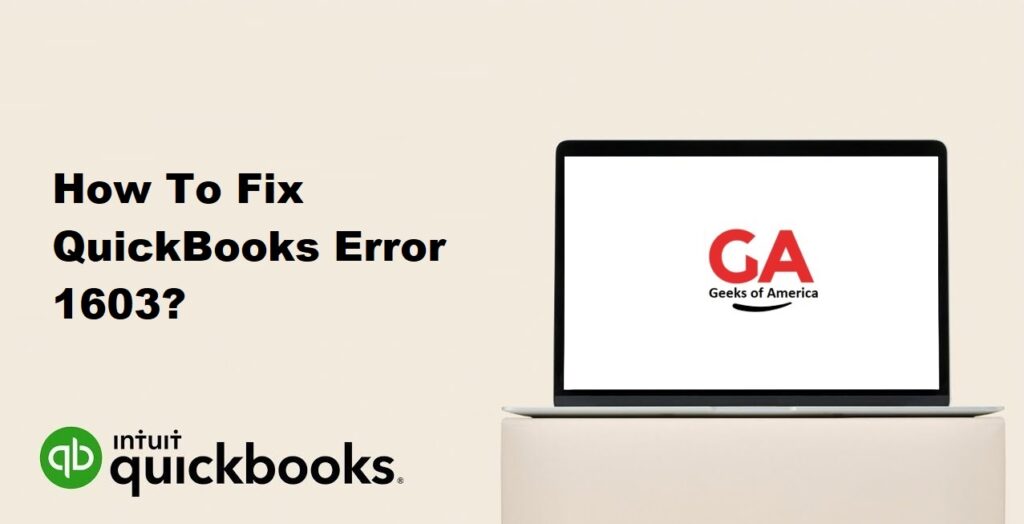
1. Understanding QuickBooks Error 1603:
QuickBooks Error 1603 is an installation error that occurs when users encounter issues during the installation or updating process of QuickBooks. It indicates that the installation process was interrupted or unable to complete successfully. Resolving this error is crucial to ensure the proper functioning of QuickBooks.
Read Also : How To Fix QuickBooks Error 15243?
2. Causes of QuickBooks Error 1603:
Several factors can contribute to the occurrence of QuickBooks Error 1603. Some common causes include issues with the Windows registry, conflicting programs or applications, incomplete installation of QuickBooks, outdated Microsoft .NET Framework, or antivirus or firewall interference.
Read Also : How To Fix QuickBooks Error 15241?
3. Solutions to Fix QuickBooks Error 1603:
3.1 Solution 1: Use QuickBooks Install Diagnostic Tool:
The QuickBooks Install Diagnostic Tool is designed to diagnose and resolve installation-related issues in QuickBooks. Follow these steps:
- Download and install the QuickBooks Install Diagnostic Tool from the official Intuit website.
- Run the tool and let it scan your system for issues.
- Once the scan is complete, restart your computer and try installing or updating QuickBooks again.
3.2 Solution 2: Update Windows:
Keeping your Windows operating system up to date is crucial for the smooth functioning of QuickBooks. Follow these steps to update Windows:
- Press the Windows key + I on your keyboard to open the Settings menu.
- Click on “Update & Security.”
- Select “Windows Update” from the left sidebar.
- Click on “Check for updates” and let Windows download and install any available updates.
- Once the updates are installed, restart your computer and try installing or updating QuickBooks.
3.3 Solution 3: Disable Antivirus and Firewall Temporarily:
Antivirus or firewall programs can sometimes interfere with the installation or updating process of QuickBooks. Temporarily disabling them can help determine if they are the cause of the error. Note: Exercise caution and consult with your IT department or the software provider for guidance on disabling security measures.
- Temporarily disable your antivirus and firewall programs.
- Install or update QuickBooks.
- After the installation or update is complete, enable your antivirus and firewall programs again.
3.4 Solution 4: Rename/Delete QuickBooks Installation Folders:
Renaming or deleting certain QuickBooks installation folders can help resolve issues with the installation process. Follow these steps:
- Press the Windows key + E on your keyboard to open File Explorer.
- Navigate to the following folder location:
- For 32-bit systems: C:\Program Files\Common Files\Intuit\QuickBooks
- For 64-bit systems: C:\Program Files (x86)\Common Files\Intuit\QuickBooks
- Rename the “QuickBooks” folder to “QuickBooks.old” (or delete it).
- Restart your computer and try reinstalling QuickBooks.
3.5 Solution 5: Repair or Reinstall Microsoft .NET Framework:
QuickBooks relies on Microsoft .NET Framework to function properly. Repairing or reinstalling it can help resolve issues with QuickBooks Error 1603. Follow these steps:
- Press the Windows key + R on your keyboard to open the Run dialog box.
- Type “appwiz.cpl” and press Enter to open the Programs and Features window.
- Locate “Microsoft .NET Framework” in the list of installed programs.
- Right-click on it and select “Repair” (or “Change” and then “Repair”).
- Follow the on-screen instructions to complete the repair process.
- Restart your computer and try installing or updating QuickBooks again.
Read Also : How To Fix QuickBooks Error 15215?
4. Frequently Asked Questions (FAQs):
QuickBooks Error 1603 is an installation error that occurs when users encounter issues during the installation or updating process of QuickBooks. It indicates that the installation process was interrupted or unable to complete successfully.
QuickBooks Error 1603 can occur due to various reasons, such as issues with the Windows registry, conflicting programs or applications, incomplete installation of QuickBooks, outdated Microsoft .NET Framework, or antivirus or firewall interference.
To resolve QuickBooks Error 1603, you can try using the QuickBooks Install Diagnostic Tool, updating Windows, temporarily disabling antivirus and firewall programs, renaming or deleting QuickBooks installation folders, or repairing/reinstalling Microsoft .NET Framework.
To minimize the occurrence of QuickBooks Error 1603, ensure that your Windows operating system is up to date, regularly update QuickBooks to the latest version, use compatible and reliable antivirus/firewall software, and follow proper installation procedures.
Read Also : How To Fix QuickBooks Error 15240?
5. Conclusion:
QuickBooks Error 1603 can disrupt the installation or updating process of QuickBooks, hindering the software’s functionality. By following the solutions provided in this guide, users can resolve this error and ensure uninterrupted usage of QuickBooks. It is essential to understand the causes and implement the appropriate solutions to address the error effectively. If the issue persists, it is recommended to seek further assistance from QuickBooks support or consult with a professional.
