QuickBooks is a powerful accounting software that helps businesses manage their financial operations efficiently. However, users may encounter errors while using the software, and one common error is QuickBooks Error 15215. This error usually occurs during the QuickBooks payroll update process and can prevent users from downloading or installing updates. In this guide, we will explore the causes of QuickBooks Error 15215 and provide step-by-step solutions to fix it. Additionally, we will address frequently asked questions related to this error.
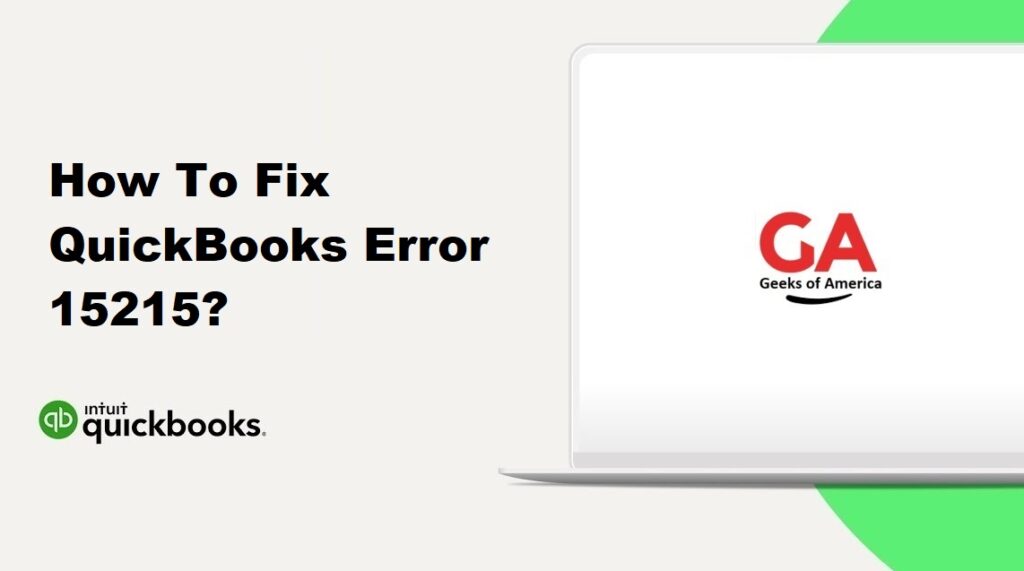
1. Understanding QuickBooks Error 15215:
QuickBooks Error 15215 is an update-related error that typically occurs when users attempt to download or install payroll updates. This error can prevent the successful completion of the update process, causing inconvenience for users. Understanding the causes and implementing the appropriate solutions is essential to resolve QuickBooks Error 15215.
Read Also : How To Fix QuickBooks Error 15240?
2. Causes of QuickBooks Error 15215:
Several factors can contribute to the occurrence of QuickBooks Error 15215. Common causes include issues with the digital signature verification process, conflicts with other applications running in the background, incorrect Internet Explorer settings, firewall or antivirus blocking the update process, or incomplete QuickBooks installation.
Read Also : How To Fix QuickBooks Error 1334?
3. Solutions to Fix QuickBooks Error 15215:
3.1 Solution 1: Restart Your Computer:
Sometimes, a simple restart can resolve various software-related issues, including QuickBooks Error 15215. Follow these steps:
- Close all programs, including QuickBooks.
- Restart your computer.
- Launch QuickBooks and attempt the update process again to check if the error persists.
3.2 Solution 2: Run QuickBooks as an Administrator:
Running QuickBooks with administrative privileges can help overcome permission-related issues. Here’s how:
- Right-click the QuickBooks icon on your desktop.
- Select “Run as administrator” from the context menu.
- If prompted by User Account Control, click “Yes.”
- Retry the update process to see if QuickBooks Error 15215 is resolved.
3.3 Solution 3: Configure Internet Explorer Settings:
QuickBooks relies on Internet Explorer to establish a secure connection for updates. Configuring the correct settings can help resolve Error 15215. Follow these steps:
- Open Internet Explorer on your computer.
- Go to “Tools” > “Internet Options.”
- Navigate to the “Advanced” tab.
- Scroll down to the “Security” section.
- Ensure that both “SSL 2.0” and “SSL 3.0” are checked.
- Click “Apply” and then “OK.”
- Restart QuickBooks and attempt the update process again.
3.4 Solution 4: Verify Use TLS 1.0 is Checked and TLS 1.1 and TLS 1.2 are Unchecked:
Checking the appropriate Transport Layer Security (TLS) settings in Internet Explorer can help resolve QuickBooks Error 15215. Follow these steps:
- Open Internet Explorer.
- Go to “Tools” > “Internet Options.”
- Navigate to the “Advanced” tab.
- Scroll down to the “Security” section.
- Verify that “Use TLS 1.0” is checked.
- Uncheck both “Use TLS 1.1” and “Use TLS 1.2.”
- Click “Apply” and then “OK.”
- Restart QuickBooks and attempt the update process again.
3.5 Solution 5: Temporarily Disable Firewall and Antivirus:
Firewall or antivirus software may sometimes interfere with QuickBooks updates, causing Error 15215. Temporarily disabling them can help determine if they are the cause. However, exercise caution and consult your IT department or the software provider for guidance on disabling security measures.
3.6 Solution 6: Perform a Clean Install of QuickBooks:
If all previous solutions fail to resolve QuickBooks Error 15215, performing a clean install of QuickBooks can help eliminate any installation-related issues. This involves uninstalling QuickBooks, renaming certain folders, and reinstalling the software. Ensure you have a backup of your company file and product information before proceeding.
Read Also : How To Fix QuickBooks Error 0?
Frequently Asked Questions (FAQs):
QuickBooks Error 15215 is an update-related error that occurs when users encounter issues while downloading or installing QuickBooks payroll updates. It prevents the successful completion of the update process and can disrupt normal operations.
QuickBooks Error 15215 can occur due to various reasons, such as digital signature verification issues, conflicts with other applications, incorrect Internet Explorer settings, firewall or antivirus interference, or incomplete QuickBooks installation.
To resolve QuickBooks Error 15215, you can try restarting your computer, running QuickBooks as an administrator, configuring Internet Explorer settings, verifying TLS settings, temporarily disabling firewall and antivirus software, or performing a clean install of QuickBooks.
To minimize the occurrence of QuickBooks Error 15215, ensure that you have the latest version of QuickBooks installed, regularly update your software, configure Internet Explorer settings correctly, keep your firewall and antivirus software updated, and perform regular maintenance tasks.
Read Also : How To Fix QuickBooks Error (-7 0)?
5. Conclusion:
QuickBooks Error 15215 can disrupt the update process and hinder the smooth functioning of the software. By following the solutions provided in this guide, users can resolve this error and ensure uninterrupted usage of QuickBooks. It is important to understand the causes and implement the appropriate solutions to address the error effectively. If the issue persists, it is recommended to seek further assistance from QuickBooks support or consult with a professional.
